User manual GARMIN GVN 53
Lastmanuals offers a socially driven service of sharing, storing and searching manuals related to use of hardware and software : user guide, owner's manual, quick start guide, technical datasheets... DON'T FORGET : ALWAYS READ THE USER GUIDE BEFORE BUYING !!!
If this document matches the user guide, instructions manual or user manual, feature sets, schematics you are looking for, download it now. Lastmanuals provides you a fast and easy access to the user manual GARMIN GVN 53. We hope that this GARMIN GVN 53 user guide will be useful to you.
Lastmanuals help download the user guide GARMIN GVN 53.
You may also download the following manuals related to this product:
Manual abstract: user guide GARMIN GVN 53
Detailed instructions for use are in the User's Guide.
[. . . ] GVN 53
owner's manual
© 2007 Garmin Ltd. or its subsidiaries Garmin International, Inc. 1200 East 151st Street, Olathe, Kansas 66062, U. S. A. Liberty House, Hounsdown Business Park, Southampton, Hampshire, SO40 9RB UK.
Tel. [. . . ] To select a different city, select near. . . and follow the steps in the previous section.
GVN 53 Owner's Manual
XM radio, Weather, and StockS
Viewing Weather on the Map
Press the Menu button twice. The current weather conditions for your present location appear on the map. Select and drag the map to view a different location.
Viewing Stocks
Press the Menu button twice and select view current stock prices.
Stocks to
Select next to see the forecast for the next day on the map. For more weather information, position the map pointer over a weather icon, and then select Review.
To add a stock, select Add Stock, enter the stock symbol (abbreviation), and select Done. To delete a stock, select the stock in the list. Then select Yes.
GVN 53 Owner's Manual
traffic inforMation
TraffiC inforMaTion
Using an optional FM traffic receiver or XM smart antenna, the navigation system can receive and use traffic information. When a traffic message is received, you can see the event on the map and change your route to avoid the traffic incident. For more information about the FM traffic receiver or XM smart antenna, visit the Garmin Web site (www. garmin. com). For participating FM subscription providers and covered cities, refer to www. garmin. com /fmtraffic. For coverage cities for XM NavTraffic, see www. xmnavtraffic. com. This section uses "traffic module" to describe the external device that receives traffic information. You can use either an FM traffic receiver (such as the GTM 10) or an XM smart antenna (such as the GXM 30) to receive traffic information.
GVN 53 Owner's Manual
Connecting the Traffic Module
Make sure the traffic module is connected to the navigation system. Refer to the GVN 53 Installation Instructions for more information.
Viewing Traffic Events
Press the Menu button twice and select Traffic Info. Select an item in the Traffic Events list to view the details. to view traffic at a different location.
Traffic symbol Traffic source (FM or XM) and sgnal strength
Color code Traffic Events List
traffic inforMation
Avoiding Traffic
The Map page displays a when there is a traffic event on your current route or on the road where you are driving. When you are following a route, press the thumb Stick in on the Map page to select the and avoid traffic.
Press. the. Thumb Stick. in.
Select. an. item. to. avoid.
Select. Detour Around.
Severity Color Code
The bars to the left of the traffic symbols indicate the severity of the traffic incident: (Green) = Low severity; traffic is still flowing. (Yellow) = Medium severity; traffic is a bit congested. (Red) = High severity; traffic is heavily congested or stopped.
30
GVN 53 Owner's Manual
traffic inforMation
Traffic Symbols
North American Symbols Meaning Road. Condition Road. Construction Congestion Accident Incident Information International Symbols
subscription to display the expiration date. To add a subscription, select Add Subscription. See the next page for information about adding an FM traffic subscription. If you have an XM smart antenna connected, select XM Subscriptions to view the software version, your XM subscriptions, and the antenna's radio ID. [. . . ] Some states do not allow the exclusion of incidental or consequential damages, so the above limitations may not apply to you. Garmin retains the exclusive right to repair or replace the unit or software or offer a full refund of the purchase price at its sole discretion. SUCH REMEDY SHALL BE YOUR SOLE AND EXCLUSIVE REMEDY FOR ANY BREACH OF WARRANTY. To obtain warranty service, contact your local Garmin authorized dealer or call Garmin Product Support for shipping instructions and an RMA tracking number. [. . . ]
DISCLAIMER TO DOWNLOAD THE USER GUIDE GARMIN GVN 53 Lastmanuals offers a socially driven service of sharing, storing and searching manuals related to use of hardware and software : user guide, owner's manual, quick start guide, technical datasheets...manual GARMIN GVN 53

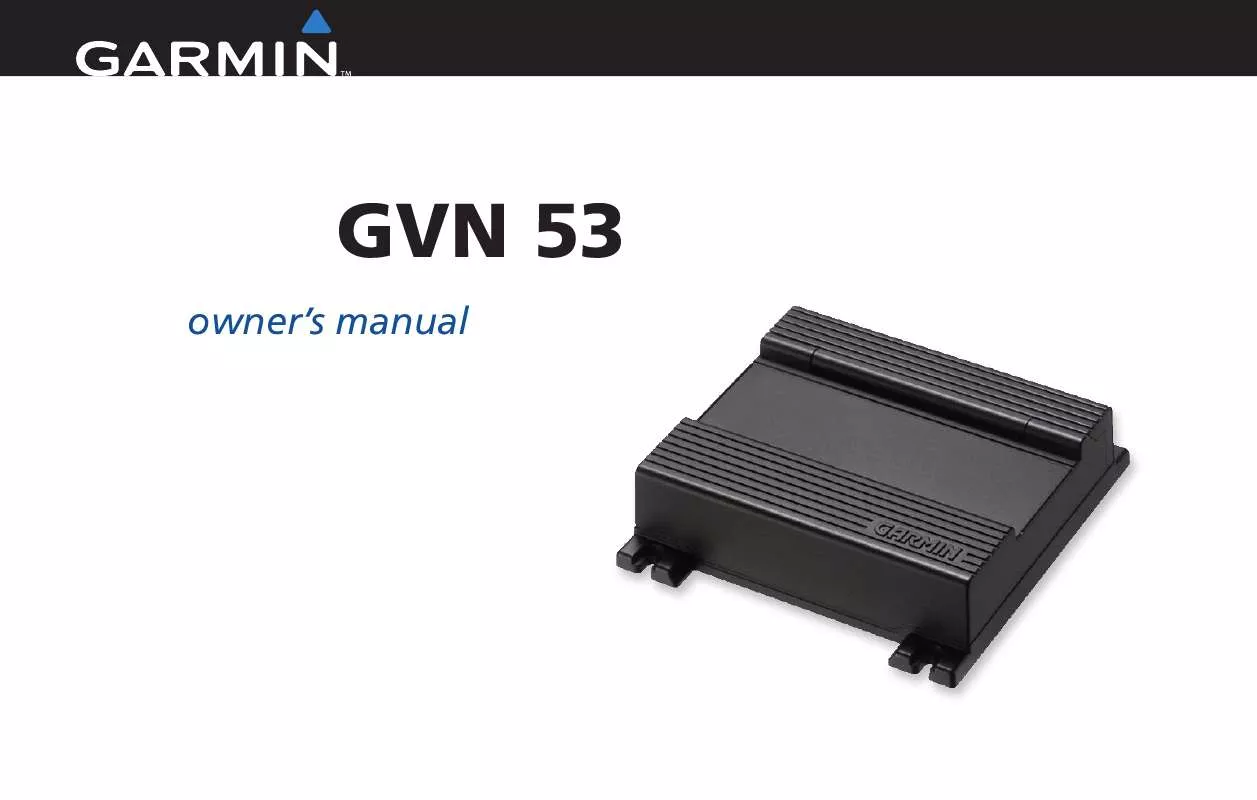
 GARMIN GVN 53 INSTALLATION INSTRUCTIONS (753 ko)
GARMIN GVN 53 INSTALLATION INSTRUCTIONS (753 ko)
 GARMIN GVN 53 INSTALLATION INSTRUCTIONS REV. A, JUN, 2007 (754 ko)
GARMIN GVN 53 INSTALLATION INSTRUCTIONS REV. A, JUN, 2007 (754 ko)
 GARMIN GVN 53 GVN 53 DECLARATION OF CONFORMITY REV. B, OCT, 2008 (37 ko)
GARMIN GVN 53 GVN 53 DECLARATION OF CONFORMITY REV. B, OCT, 2008 (37 ko)
