User manual GARMIN IQUE M3
Lastmanuals offers a socially driven service of sharing, storing and searching manuals related to use of hardware and software : user guide, owner's manual, quick start guide, technical datasheets... DON'T FORGET : ALWAYS READ THE USER GUIDE BEFORE BUYING !!!
If this document matches the user guide, instructions manual or user manual, feature sets, schematics you are looking for, download it now. Lastmanuals provides you a fast and easy access to the user manual GARMIN IQUE M3. We hope that this GARMIN IQUE M3 user guide will be useful to you.
Lastmanuals help download the user guide GARMIN IQUE M3.
You may also download the following manuals related to this product:
Manual abstract: user guide GARMIN IQUE M3
Detailed instructions for use are in the User's Guide.
[. . . ] iQue M3
®
integrated handheld operating instructions
INTRODUCTION > IMPORTANT INFORMATION
© Copyright 2005 Garmin Ltd. or its subsidiaries Garmin International, Inc. 1200 East 151st Street Olathe, Kansas 66062, U. S. A. 913/397. 8200 or 800/800. 1020 Fax 913/397. 8282 Garmin (Europe) Ltd. [. . . ] Pocket Word automatically saves each document when you tap to close it. You can also save a document by tapping Tools, File, and then Save Document As.
1. Open Pocket Word by tapping , Programs, and then Pocket Word. If a blank document does not automatically appear, tap New.
To create a new Pocket Word document:
You can open only one document at a time. When you open a second document, you are asked to save the first. You can save the document in a variety of formats, including Word (. doc), Pocket Word (. psw), Rich Text Format (. rtf), and Plain Text (. txt). You can change the zoom magnification by tapping View, Zoom, and then selecting the percentage you want. Select a higher percentage to enter text and a lower one to see more of your document. If you are opening a Word document created on a desktop computer, select Wrap to Window on the View menu so that you can see the entire document without having to scroll from left to right.
Zooming in Pocket Word
On the main screen (no documents open), Pocket Word contains a list of the Pocket Word files stored on your iQue M3. To delete, copy, rename, move, send by e-mail, or beam a file, tap and hold on a file name in the list. Then select the appropriate action from the pop-up menu.
iQue® M3 Operating Instructions
23
ADDITIONAL PROGRAMS > POCKET WORD
Input Modes in Word
When you are working with a document, the View menu allows you to switch between input modes. You have a choice of writing, drawing, typing, and recording modes, similar to Notes. To change modes, tap View and then tap one of the four modes. Typing Mode In Typing mode, use the Input Panel to enter typed text into the document. To format existing text and to edit text, first select the text. You can select text as you do in a Word document, using your stylus instead of the mouse to drag through the text you want to select. You can search for text in a document by tapping Edit and then Find/Replace.
Typing mode
Writing Mode In Writing mode, use your stylus to write directly on the screen. Ruled lines are displayed as guides, and the zoom magnification is greater than in typing mode to allow you to write more easily. Remember, if you cross three ruled lines in a single stylus stroke, the writing becomes a drawing, which can be edited and manipulated.
Writing mode
Drawing Mode In Drawing mode, use your stylus to draw on the screen. When you lift your stylus off the screen after the first stroke, a drawing box appears indicating the boundaries of the drawing. Every stroke within or touching the drawing box becomes part of the drawing.
Drawing mode
Recording Mode In Recording mode, embed a recording into your document. Recordings are saved as *. wav files and appear as icons embedded in your document.
Recording mode
24
iQue® M3 Operating Instructions
ADDITIONAL PROGRAMS > POCKET EXCEL
Pocket Excel
Pocket Excel works with Microsoft Excel on your desktop computer to give you easy access to copies of your workbooks. [. . . ] WE ARE ALSO NOT RESPONSIBLE FOR CLAIMS BY A THIRD PARTY. OUR MAXIMUM AGGREGATE LIABILITY TO YOU SHALL NOT EXCEED THE AMOUNT PAID BY YOU FOR THE PRODUCT. THE LIMITATIONS IN THIS SECTION SHALL APPLY WHETHER OR NOT THE ALLEGED BREACH OR DEFAULT IS A BREACH OF A FUNDAMENTAL CONDITION OR TERM OR A FUNDAMENTAL BREACH. Some states do not allow the exclusion of incidental or consequential damages or the limitation of duration of an implied warranty so the above limitations may not apply to you. [. . . ]
DISCLAIMER TO DOWNLOAD THE USER GUIDE GARMIN IQUE M3 Lastmanuals offers a socially driven service of sharing, storing and searching manuals related to use of hardware and software : user guide, owner's manual, quick start guide, technical datasheets...manual GARMIN IQUE M3

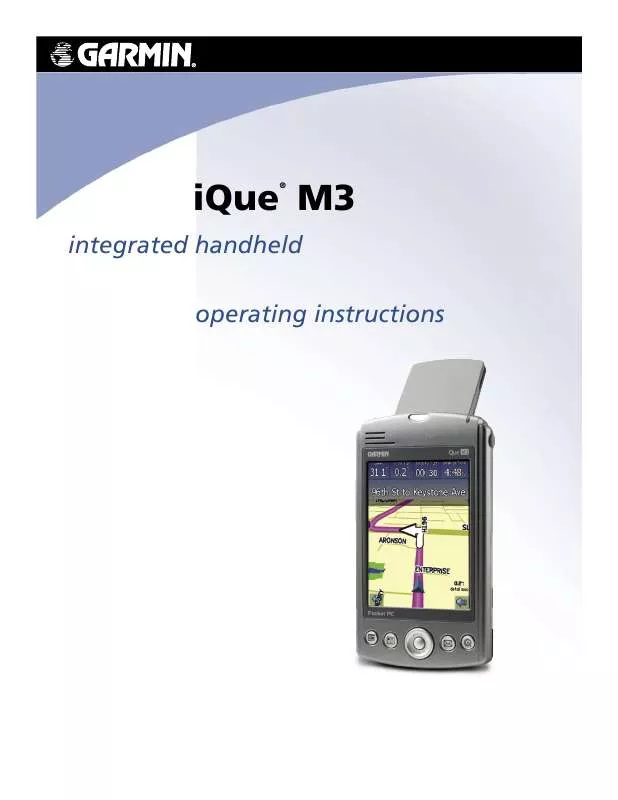
 GARMIN IQUE M3 (1821 ko)
GARMIN IQUE M3 (1821 ko)
 GARMIN IQUE M3 Quick Reference (1095 ko)
GARMIN IQUE M3 Quick Reference (1095 ko)
 GARMIN IQUE M3 QUICK REFERENCE GUIDE (1093 ko)
GARMIN IQUE M3 QUICK REFERENCE GUIDE (1093 ko)
