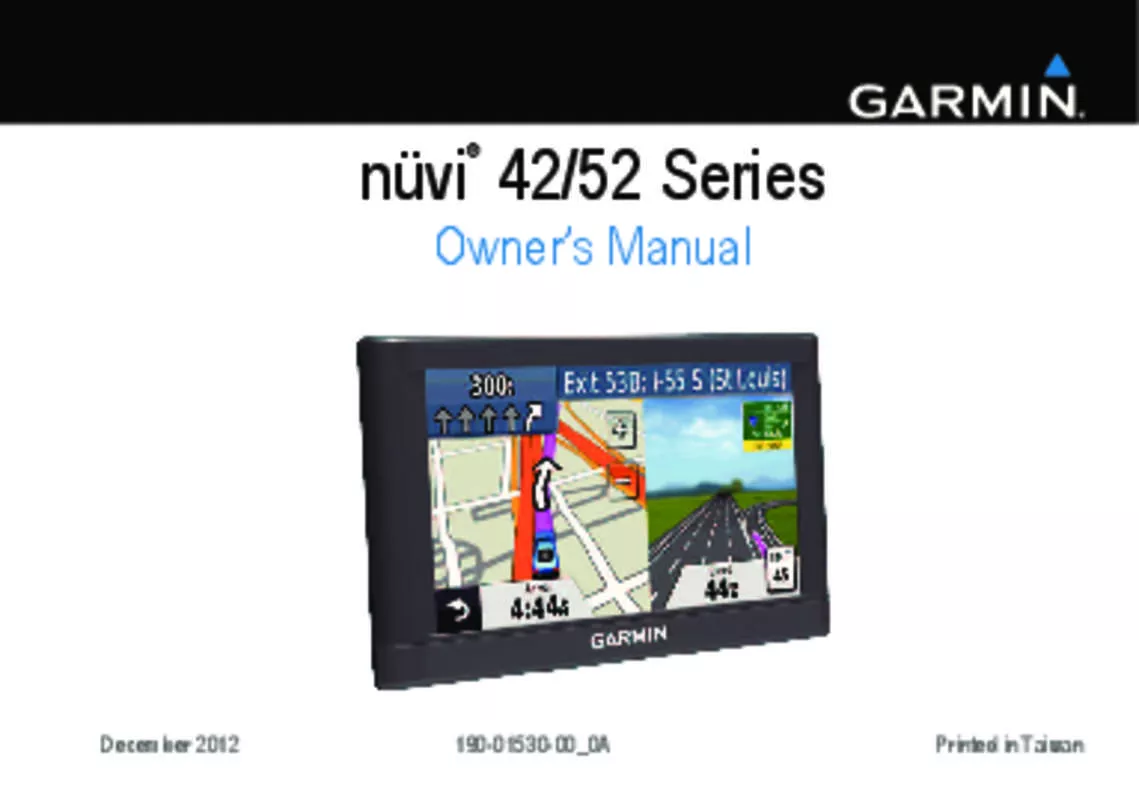User manual GARMIN NUVI 52 LM SE
Lastmanuals offers a socially driven service of sharing, storing and searching manuals related to use of hardware and software : user guide, owner's manual, quick start guide, technical datasheets... DON'T FORGET : ALWAYS READ THE USER GUIDE BEFORE BUYING !!!
If this document matches the user guide, instructions manual or user manual, feature sets, schematics you are looking for, download it now. Lastmanuals provides you a fast and easy access to the user manual GARMIN NUVI 52 LM SE. We hope that this GARMIN NUVI 52 LM SE user guide will be useful to you.
Lastmanuals help download the user guide GARMIN NUVI 52 LM SE.
Manual abstract: user guide GARMIN NUVI 52 LM SE
Detailed instructions for use are in the User's Guide.
[. . . ] nüvi 42/52 Series
®
Owner’s Manual
December 2012
190-01530-00_0A�
Printed in Taiwan
© 2012 Garmin Ltd. or its subsidiaries All rights reserved. Except as expressly provided herein, no part of this manual may be reproduced, copied, transmitted, disseminated, downloaded or stored in any storage medium, for any purpose without the express prior written consent of Garmin. Garmin hereby grants permission to download a single copy of this manual onto a hard drive or other electronic storage medium to be viewed and to print one copy of this manual or of any revision hereto, provided that such electronic or printed copy of this manual must contain the complete text of this copyright notice and provided further that any unauthorized commercial distribution of this manual or any revision hereto is strictly prohibited. [. . . ] If available, an image of the junction appears for junctions on major roadways.
Viewing a List of Turns
When you are navigating a route, you can view all of the turns and maneuvers for your entire route and the distance between turns. 1 Select the text bar on the top of the map.
Viewing the Entire Route on the Map 1 While navigating an automobile route, select
the navigation bar at the top of the map. 2 Select Show Map.
14�
Map Pages
Viewing the Next Turn
While navigating an automobile route, a preview of the next turn, lane change, or other maneuver appears in the upper-left corner of the map. The preview includes the distance to the turn or maneuver and the lane in which you should be traveling, if available. From the map, select .
2 Select Junction View.
Data Management
You can store files, such as JPEG image files, on your device. The device has a memory card slot for additional data storage. NOTE: The device is not compatible with Windows® 95, 98, Me, Windows NT®, and Mac® OS 10. 3 and earlier.
Viewing an Upcoming Junction
While navigating an automobile route, you can view the junctions on major roadways. When you approach a junction in a route, the image of that junction appears briefly, if available. 1 From the map, select
Data Management�
15
File Types
The device supports the following file types: • Maps and GPX waypoint files from MapSource® • GPI custom POI files from Garmin POI Loader.
Insert a memory card into the slot on the device.
Transferring Files from Your Computer
1 Connect the device to your computer (page
About Memory Cards
You can purchase memory cards from an electronics supplier, or purchase pre-loaded Garmin mapping software (www. garmin. com /trip_planning). In addition to map and data storage, the memory card can be used to store files such as maps, images, geocaches, routes, waypoints, and custom POIs.
Installing a Memory Card
The device supports microSD™ and microSDHC memory or data cards.
16�
3). Your device and memory card appear as removable drives in My Computer in Windows and as mounted volumes on Mac computers. NOTE: Some computers with multiple network drives cannot display nüvi drives. See your operating system Help file to learn how to map the drives. 2 On your computer, open the file browser. 4 Select Edit > Copy.
Data Management
5 Open the Garmin or memory card drive or
volume. The file appears in the list of files in the device memory or on the memory card.
1 2 3 4
Open the Garmin drive or volume. Press the Delete key on your keyboard.
Disconnecting the USB Cable 1 Complete an action:
Customizing the Device
1 Select Settings. 3 Select the setting to change it.
• For Windows computers, click the eject icon in your system tray. • For Mac computers, drag the volume icon to the Trash . 2 Disconnect the cable from your computer.
System Settings
Deleting Files
NOTICE If you do not know the purpose of a file, do not delete it. Your device memory contains important system files that should not be deleted.
Customzing the Device�
Select Settings > System. • GPS Simulator—stops the device from receiving a GPS signal, and saves battery power. [. . . ] • Check the fuse in the vehicle power cable (page 22). The device does not charge in my vehicle. • Verify the vehicle is turned on and is supplying power to the power outlet. • Your device can only charge between 32° and 113°F (between 0° and 45°C). [. . . ]
DISCLAIMER TO DOWNLOAD THE USER GUIDE GARMIN NUVI 52 LM SE Lastmanuals offers a socially driven service of sharing, storing and searching manuals related to use of hardware and software : user guide, owner's manual, quick start guide, technical datasheets...manual GARMIN NUVI 52 LM SE