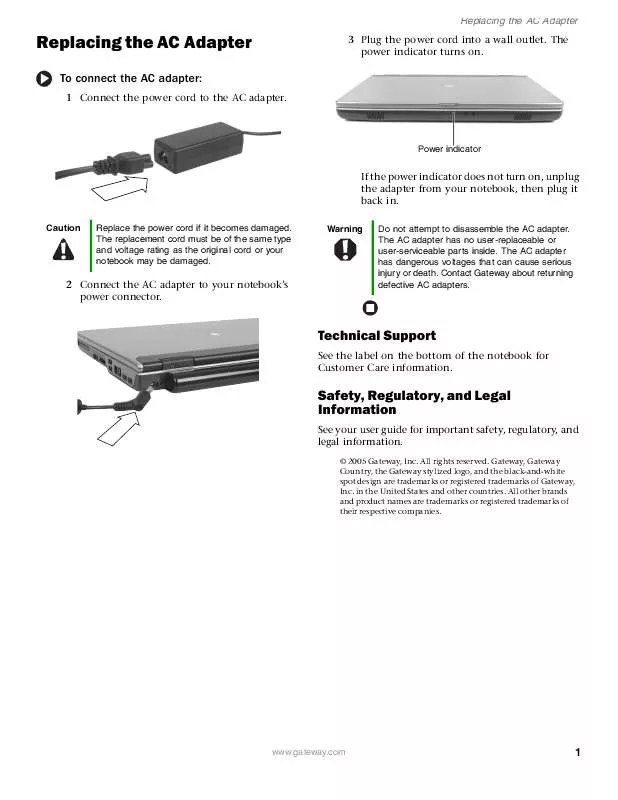User manual GATEWAY 6531GZ
Lastmanuals offers a socially driven service of sharing, storing and searching manuals related to use of hardware and software : user guide, owner's manual, quick start guide, technical datasheets... DON'T FORGET : ALWAYS READ THE USER GUIDE BEFORE BUYING !!!
If this document matches the user guide, instructions manual or user manual, feature sets, schematics you are looking for, download it now. Lastmanuals provides you a fast and easy access to the user manual GATEWAY 6531GZ. We hope that this GATEWAY 6531GZ user guide will be useful to you.
Lastmanuals help download the user guide GATEWAY 6531GZ.
Manual abstract: user guide GATEWAY 6531GZ
Detailed instructions for use are in the User's Guide.
[. . . ] Replacing the AC Adapter
Replacing the AC Adapter
To connect the AC adapter:
1 Connect the power cord to the AC adapter.
3 Plug the power cord into a wall outlet. The power indicator turns on.
Power indicator
If the power indicator does not turn on, unplug the adapter from your notebook, then plug it back in.
Caution Replace the power cord if it becomes damaged. The replacement cord must be of the same type and voltage rating as the original cord or your notebook may be damaged. Warning Do not attempt to disassemble the AC adapter. [. . . ] Do not lay components on the outside of antistatic bags because only the inside of the bags provide electrostatic protection. Never slide components over any surface.
Screws
·
www. gateway. com
1
Replacing the Hard Drive Kit
8 If your new hard drive already includes the hard drive cover, go to Step 13. -ORIf you need to move the hard drive cover from your old hard drive to your new hard drive, go to Step 9. 9 Remove the four screws that secure the hard drive to the hard drive cover. 11 Place the new drive, label side up, onto the cover so the screw holes line up. 12 Replace the four screws that secure the cover to the drive. 13 Slide the new hard drive kit into your notebook, then replace the cover screws. 14 Insert the battery, then turn your notebook over. 15 Connect the power adapter, modem cable, and network cable. 17 For instructions on installing Windows, your drivers, and your applications, see the instructions that were included in the restoration booklet.
Screws
Screws
Technical Support
See the label on the bottom of the notebook for Customer Care information.
10 Remove the cover from the old drive.
Safety, Regulatory, and Legal Information
See your user guide for important safety, regulatory, and legal information.
© 2005 Gateway, Inc. Gateway, Gateway Country, the Gateway stylized logo, and the black-and-white spot design are trademarks or registered trademarks of Gateway, Inc. in the United States and other countries. All other brands and product names are trademarks or registered trademarks of their respective companies.
2
www. gateway. com
Replacing the Keyboard
Replacing the Keyboard
Tips & Tricks
You need a small Phillips and a small flat-blade screwdriver to replace the keyboard.
Screw
Preventing static electricity discharge
The components inside your notebook are extremely sensitive to static electricity, also known as electrostatic discharge (ESD). ESD can permanently damage electrostatic discharge-sensitive components in your notebook.
Warning
To avoid exposure to dangerous electrical voltages and moving parts, turn off your notebook, remove the battery, and unplug the AC adapter, modem cable, and network cable before replacing a component.
8 With a small Phillips screwdriver, remove the two hinge cover screws and put them in a safe place.
Warning
To prevent risk of electric shock, do not insert any object into the vent holes of your notebook.
Screw
Screw
Before working with notebook components, follow these guidelines: · · Avoid static-causing surfaces such as carpeted floors, plastic, and packing foam. Remove components from their antistatic bags only when you are ready to use them. Do not lay components on the outside of antistatic bags because only the inside of the bags provide electrostatic protection. Never slide components over any surface. Wear a grounding wrist strap (available at most electronics stores) and attach it to a bare metal part of your workbench or other grounded connection. Touch a bare metal surface on your workbench or other grounded object. 10 Carefully open the LCD panel to the fully opened position. 11 Insert the small flat-blade screwdriver under the right end of the keyboard cover and gently pry it up. 9 Insert the small flat-blade screwdriver under the bottom of each hinge cover and gently pry it up.
· ·
·
Removing the keyboard To remove the keyboard:
1 Follow the guidelines under "Preventing static electricity discharge. " 2 Turn off your notebook. [. . . ] in the United States and other countries. All other brands and product names are trademarks or registered trademarks of their respective companies.
2
www. gateway. com
Replacing the Wireless Network Card
Replacing the Wireless Network Card
Caution By law, only approved wireless modules provided by Gateway, or a Gateway authorized representative, explicitly for your notebook may be installed in this notebook.
·
Always hold components by their edges. Never slide components over any surface. Wear a grounding wrist strap (available at most electronics stores) and attach it to a bare metal part of your workbench or other grounded connection. [. . . ]
DISCLAIMER TO DOWNLOAD THE USER GUIDE GATEWAY 6531GZ Lastmanuals offers a socially driven service of sharing, storing and searching manuals related to use of hardware and software : user guide, owner's manual, quick start guide, technical datasheets...manual GATEWAY 6531GZ