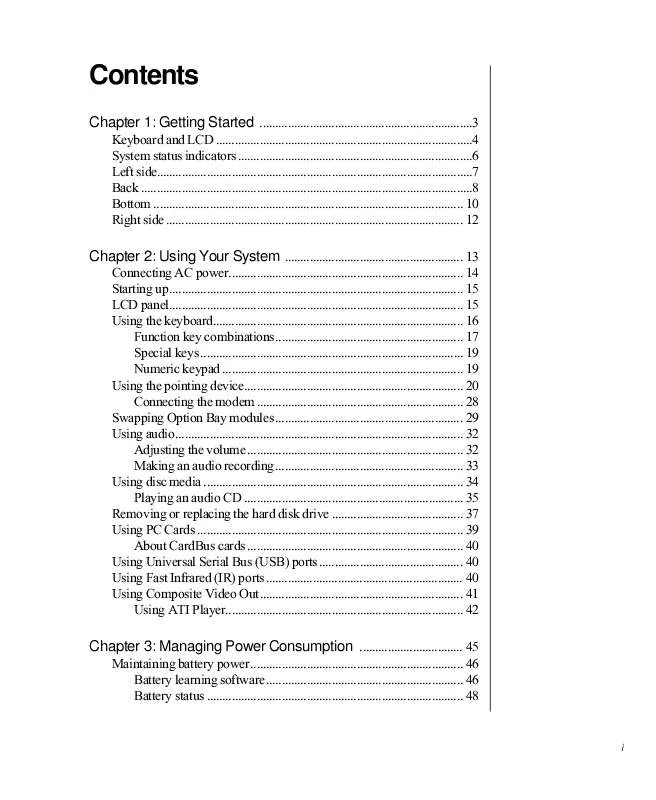User manual GATEWAY SOLO 9150
Lastmanuals offers a socially driven service of sharing, storing and searching manuals related to use of hardware and software : user guide, owner's manual, quick start guide, technical datasheets... DON'T FORGET : ALWAYS READ THE USER GUIDE BEFORE BUYING !!!
If this document matches the user guide, instructions manual or user manual, feature sets, schematics you are looking for, download it now. Lastmanuals provides you a fast and easy access to the user manual GATEWAY SOLO 9150. We hope that this GATEWAY SOLO 9150 user guide will be useful to you.
Lastmanuals help download the user guide GATEWAY SOLO 9150.
Manual abstract: user guide GATEWAY SOLO 9150
Detailed instructions for use are in the User's Guide.
[. . . ] Contents
Chapter 1: Getting Started . . . . . . . . . . . . . . . . . . . . . . . . . . . . . . . . . . . . . . . . . . . . . . . . . . . . . . . . . . . . . . . . . . . . 3
Keyboard and LCD . . . . . . . . . . . . . . . . . . . . . . . . . . . . . . . . . . . . . . . . . . . . . . . . . . . . . . . . . . . . . . . . . . . . . . . . . . . . . . . . . . 4 System status indicators . . . . . . . . . . . . . . . . . . . . . . . . . . . . . . . . . . . . . . . . . . . . . . . . . . . . . . . . . . . . . . . . . . . . . . . . . . . 6 Left side. . . . . . . . . . . . . . . . . . . . . . . . . . . . . . . . . . . . . . . . . . . . . . . . . . . . . . . . . . . . . . . . . . . . . . . . . . . . . . . . . . . . . . . . . . . . . . . . . . . . . 7 Back . . . . . . . . . . . . . . . . . . . . . . . . . . . . . . . . . . . . . . . . . . . . . . . . . . . . . . . . . . . . . . . . . . . . . . . . . . . . . . . . . . . . . . . . . . . . . . . . . . . . . . . . . . 8 Bottom . . . . . . . . . . . . . . . . . . . . . . . . . . . . . . . . . . . . . . . . . . . . . . . . . . . . . . . . . . . . . . . . . . . . . . . . . . . . . . . . . . . . . . . . . . . . . . . . . . . 10 Right side . . . . . . . . . . . . . . . . . . . . . . . . . . . . . . . . . . . . . . . . . . . . . . . . . . . . . . . . . . . . . . . . . . . . . . . . . . . . . . . . . . . . . . . . . . . . . . . 12
Chapter 2: Using Your System . . . . . . . . . . . . . . . . . . . . . . . . . . . . . . . . . . . . . . . . . . . . . . . . . . . . . . . . . 13
Connecting AC power. . . . . . . . . . . . . . . . . . . . . . . . . . . . . . . . . . . . . . . . . . . . . . . . . . . . . . . . . . . . . . . . . . . . . . . . . . . [. . . ] After pressing the power button, watch for a message to appear on the
bottom left side of your screen. This message will prompt you to press F2.
6. Press F2 as soon as the message appears. In the Main menu, select Boot sequence by pressing the down arrow key. Change the Boot sequence value to CD-ROM by pressing the ( - ) minus
key.
9. Select the Exit menu by pressing the right arrow key.
46
Using Your Gateway SoloTM 9150 Notebook
10. Select Save Changes & Exit by pressing ENTER, then press ENTER again. At the next screen, select Boot from CD-ROM. After the program loads memory for approximately 5 to
10 seconds, another screen appears.
13. Select Go to other options by pressing the down arrow, then press ENTER. (of your particular notebook model) by
pressing the down arrow.
15. A screen with a description of the Battery Learning
Software appears.
16. After reading the last screen of instructions, press any key to continue. After a couple of minutes, a screen showing
the progress of the Battery Learning Software appears.
19. Once the cycle is complete, follow the on-screen instructions.
Chapter 3: Managing Power Consumption
47
Battery status
You can check the battery status in several ways.
o
Position the cursor over the power cord or battery icon in the lower right corner of the taskbar. Moving the cursor anywhere on the display closes the window. Click twice on the power cord or battery icon in the lower right corner of the taskbar. Click on the X in the upper right corner of the screen to close it. Click on Start, Settings, then Control Panel. Double click on the Power Management icon. You can view the battery status and set power preferences from the Power Management Properties window. Press the FN and the F2 keys simultaneously. [. . . ] This modem uses the following USOC jacks: · US: RJ-11C · CANADA: CA11A If you have any problems, contact Gateway Client Care.
82
Using Your Gateway Solo TM 9150 Notebook
Notices
Copyright © 1999 Gateway 2000, Inc. All Rights Reserved 610 Gateway Drive N. Sioux City, SD 57049 USA
All Rights Reserved
This publication is protected by copyright and all rights are reserved. No part of it may be reproduced or transmitted by any means or in any form, without prior consent in writing from Gateway 2000. [. . . ]
DISCLAIMER TO DOWNLOAD THE USER GUIDE GATEWAY SOLO 9150 Lastmanuals offers a socially driven service of sharing, storing and searching manuals related to use of hardware and software : user guide, owner's manual, quick start guide, technical datasheets...manual GATEWAY SOLO 9150