User manual GE DIGIA II
Lastmanuals offers a socially driven service of sharing, storing and searching manuals related to use of hardware and software : user guide, owner's manual, quick start guide, technical datasheets... DON'T FORGET : ALWAYS READ THE USER GUIDE BEFORE BUYING !!!
If this document matches the user guide, instructions manual or user manual, feature sets, schematics you are looking for, download it now. Lastmanuals provides you a fast and easy access to the user manual GE DIGIA II. We hope that this GE DIGIA II user guide will be useful to you.
Lastmanuals help download the user guide GE DIGIA II.
You may also download the following manuals related to this product:
Manual abstract: user guide GE DIGIA II
Detailed instructions for use are in the User's Guide.
[. . . ] Digia II
User Manual
Copyright
Copyright © 2006, GE Security, Inc. This document may not be copied in whole or in part or otherwise reproduced without prior written consent from GE Security except where specifically permitted under US and international copyright law. Document number/revision: 1058007A (December 2006).
Disclaimer
The information in this document is subject to change without notice. ("GE Security") assumes no responsibility for inaccuracies or omissions and specifically disclaims any liabilities, losses, or risks, personal or otherwise, incurred as a consequence, directly or indirectly, of the use or application of any of the contents of this document. [. . . ] Press the Export button to copy the settings from this camera submenu to the clipboard. If you copied settings from another camera submenu, press DISPLAY to paste those settings in the appropriate places on the current submenu.
12
Digia II User Manual
Record
Figure 6 shows the Record submenu.
Figure 6. Record
Digia II Menu - Record Resolution Pre-Alarm Audio Auto Delete Mode Disk Overwrite 2CIF
Disable Continuous
Table 2.
Record submenu
Menu item Resolution Pre-alarm Audio Auto delete mode Disk overwrite
Description Choose the resolution you want to record at. Check this box to record prealarm video. Choose the interval at which to automatically delete footage. Choose disable or between 1 and 255 days. Choose between continuous or no overwrite.
Chapter 3 Setup
13
Schedule
The Schedule submenu has submenus of its own. Those menus are Time periods and a schedule menu for each camera.
Time periods
Figure 7 shows the Time periods submenu.
Figure 7. Time periods
Digia II Menu - Schedule << # 1 2 3 4 5 6 7 8 Time Periods Schedule Disable Disable Disable Disable Disable Disable Disable Disable Start 08:00a 12:00p 12:00p 12:00p 12:00p 12:00p 12:00p 12:00p End 06:00p 08:00p 12:00a 12:00a 12:00a 12:00a 12:00a 12:00a >>
Table 3.
Time periods submenu
Menu item # Schedule Start End
Description The list of schedules, in numerical order. Choose from Disable, Weekday, Weekend, Daily, and Monday through Friday. Set the end time.
14
Digia II User Manual
Camera # (1 - 16)
Figure 8 shows the Camera submenu.
Note: Your number of cameras will depend on which model of Digia II you have and how many cameras or channels it is capable of.
Figure 8. Camera schedule
Digia II Menu - Schedule << # 1 2 3 4 5 6 7 8 Schedule Disable Disable Disable Disable Disable Disable Disable Disable Camera Start 08:00a 12:00p 12:00p 12:00p 12:00p 12:00p 12:00p 12:00p 1 End 06:00p 08:00p 12:00a 12:00a 12:00a 12:00a 12:00a 12:00a IPS 1 1 1 1 1 1 1 1 >> QL 6 6 6 6 6 6 6 6
Table 4.
Camera schedule submenu
Menu item IPS QL
Description Set between 0 and 3. Set between 1 and 6.
Chapter 3 Setup
15
Alarms
Figure 9 shows the Alarms submenu.
Figure 9. Alarms
Digia II Menu - Alarms << Alarm 1 Alarm Alarm Frame Rate Quality Level Alarm Duration Sensor Type Event Buzzer Alarm to Full Screen eMail Notification Video Loss Motion Detection Motion Sensitivity >> Disable 10 f/s 6-Highest 05 Sec(s) NC
Disable 7
Select EXPORT to Copy Settings Select DISPLAY to Paste Settings
Table 5.
Alarms submenu
Menu item Alarm # Alarm Alarm frame rate Quality level Alarm duration Sensor type Event buzzer Alarm to full screen Email notification Video loss Motion detection Motion sensitivity Motion detection grid
Description The current alarm being edited. Choose between Disable, Enable, and Global. Choose between off, 1, 2, 3, 4, 5, 6, 7. 5, 10, 20, and 30 fps. Choose between 1-lowest, 2, 3, 4, 5, and 6-highest. Choose between NC, NO, NC Trans, and NO Trans. Check this box if you want to hear an alarm buzzer. Check this box if you want the video to become full screen when the alarm is triggered. Check this box if you want the Digia II to send an e-mail to a predetermined e-mail address when the alarm is triggered. Check this box if you want this alarm triggered when video is lost. [. . . ] · DVR only records for a few hours If motion recording is not properly set up, this problem will arise. To set up motion recording, see (Alarms on page 15). The DVR will record at a lower frame rate when there is no motion, which will conserve hard disk space. When motion is detected by a camera, the DVR will record at a higher frame rate. [. . . ]
DISCLAIMER TO DOWNLOAD THE USER GUIDE GE DIGIA II Lastmanuals offers a socially driven service of sharing, storing and searching manuals related to use of hardware and software : user guide, owner's manual, quick start guide, technical datasheets...manual GE DIGIA II

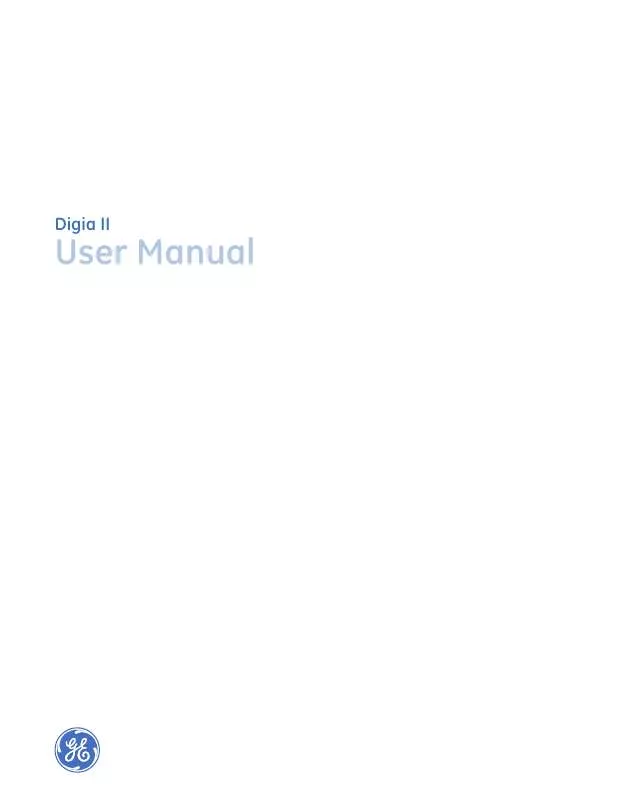
 GE DIGIA II BROCHURE (681 ko)
GE DIGIA II BROCHURE (681 ko)
