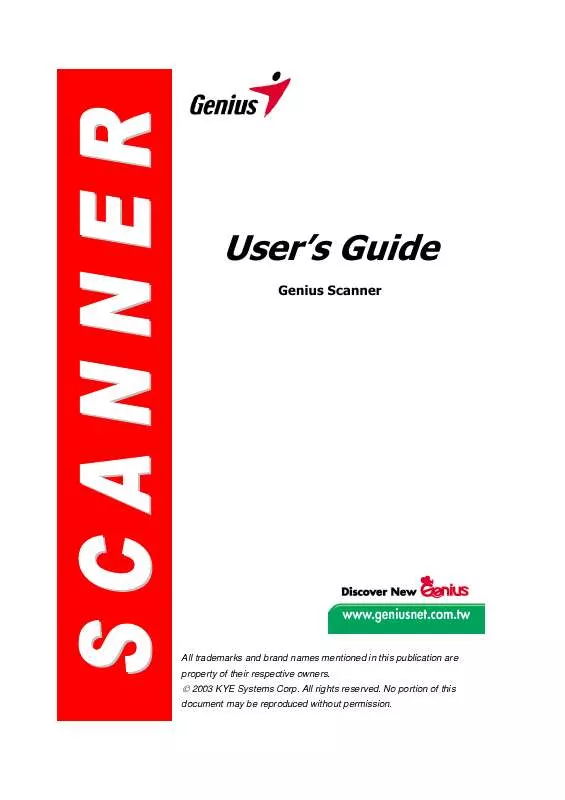User manual GENIUS GENIUS SCANNER
Lastmanuals offers a socially driven service of sharing, storing and searching manuals related to use of hardware and software : user guide, owner's manual, quick start guide, technical datasheets... DON'T FORGET : ALWAYS READ THE USER GUIDE BEFORE BUYING !!!
If this document matches the user guide, instructions manual or user manual, feature sets, schematics you are looking for, download it now. Lastmanuals provides you a fast and easy access to the user manual GENIUS GENIUS SCANNER. We hope that this GENIUS GENIUS SCANNER user guide will be useful to you.
Lastmanuals help download the user guide GENIUS GENIUS SCANNER.
Manual abstract: user guide GENIUS GENIUS SCANNER
Detailed instructions for use are in the User's Guide.
[. . . ] User's Guide
Genius Scanner
All trademarks and brand names mentioned in this publication are property of their respective owners.
© 2003 KYE Systems Corp. No portion of this
document may be reproduced without permission.
Table of Contents
INTRODUCTION . . . . . . . . . . . . . . . . . . . . . . . . . . . . . . . . . . . . . . . . . . . . . . . . . . . . . . . . . . . . . . . . . . . . . . . . . . . . . . . . . . . . . . . . . . . . . . . . . . . . . 1
How to Use This Guide. . . . . . . . . . . . . . . . . . . . . . . . . . . . . . . . . . . . . . . . . . . . . . . . . . . . . . . . . . . . . . . . . . . . . . . . . . . . . . . . . . . . . . . . . . . . . . . 1 Conventions of this Guide. . . . . . . . . . . . . . . . . . . . . . . . . . . . . . . . . . . . . . . . . . . . . . . . . . . . . . . . . . . . . . . . . . . . . . . . . . . . . . . . . . . . . . . . . . . [. . . ] Unplug the scanner's AC power adapter from the electrical outlet. Unplug the scanner's USB cable from the rear of the computer. From the Windows START menu, click on "Programs" and then "COLORPAGE-XXXX" (your scanner model name). In the pop-up menu that
Genius Scanner
8
opens, click on "Uninstall Genius Scanner". Follow the on-screen instructions to remove all the scanner software. After uninstallation completes, close all open applications and click the "Finish" button to restart your computer. Start installing your Windows XP upgrade software by following Microsoft's related procedures. When the Windows XP upgrade is done, re-install the scanner's hardware and software. Refer to the scanner setup quick guide for details.
5.
6.
Genius Scanner
9
Chapter II. Usage and Maintenance
Operating the Scanner
Your scanner accepts documents as small as business cards and as large as letter-sized documents. However, some software programs have limitations as to the information they can handle. The capacity of the computer's memory and free space on your hard drive can also limit the physical size of the document that you scan. Your scanner needs to be driven by some type of software program. Since all documents or images (whether text or pictures) that are acquired from the scanner are treated by your computer as images, most scanning will probably be done from an image-editing program where you can view, edit, save and output the scanned images. An image-editing program has been bundled with your scanner on the included Setup/Application CD-ROM. It will allow you to alter and correct any scanned images by using a variety of filters, tools and effects. What about scanning text documents and editing them in a word processor?This is the role of Optical Character Recognition (OCR) software. OCR software converts the image files that are created from scanning text documents into text files that can be viewed, edited and saved by word processors. An OCR program has also been bundled on the included Setup/Application CD-ROM, and if you wish to use the scanner in this way you should install the OCR software that is included.
Testing the Scanner
The following test procedure checks to see if the scanner is properly functioning with your computer and the scanning program. Before testing your scanner, check to make sure that all connections are securely fastened. To properly test your scanner, please perform the following steps: 1. [. . . ] Some jurisdictions do not allow limitations on how long an implied warranty lasts, so the above limitation may not apply. Under no circumstances are we liable for any of the following: Third party claims against you for losses or damages. Loss of, or damage to, your records or data; or Economic consequential damages (including lost profits or savings) or incidental damages, even if we are informed of their possibility. Some jurisdictions do not allow the exclusion or limitations of incidental or consequential damages, so the above limitation or exclusion may not apply to you. [. . . ]
DISCLAIMER TO DOWNLOAD THE USER GUIDE GENIUS GENIUS SCANNER Lastmanuals offers a socially driven service of sharing, storing and searching manuals related to use of hardware and software : user guide, owner's manual, quick start guide, technical datasheets...manual GENIUS GENIUS SCANNER