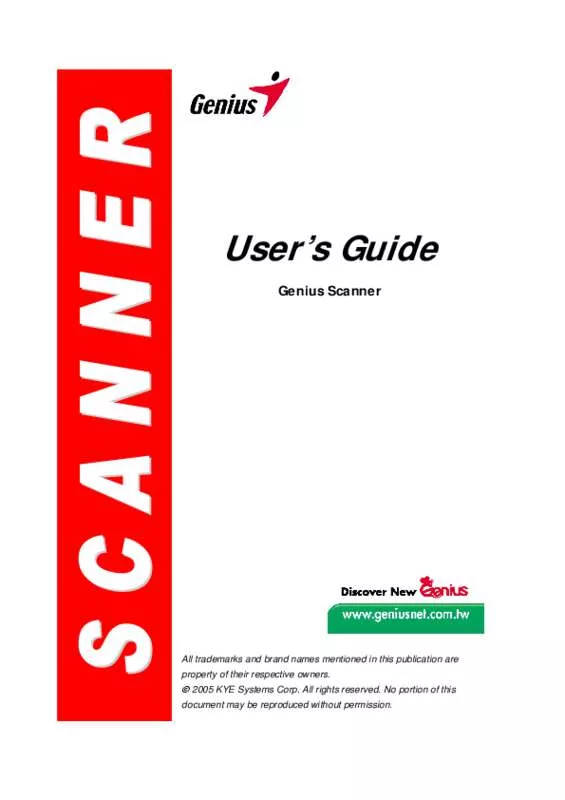User manual GENIUS HR3200
Lastmanuals offers a socially driven service of sharing, storing and searching manuals related to use of hardware and software : user guide, owner's manual, quick start guide, technical datasheets... DON'T FORGET : ALWAYS READ THE USER GUIDE BEFORE BUYING !!!
If this document matches the user guide, instructions manual or user manual, feature sets, schematics you are looking for, download it now. Lastmanuals provides you a fast and easy access to the user manual GENIUS HR3200. We hope that this GENIUS HR3200 user guide will be useful to you.
Lastmanuals help download the user guide GENIUS HR3200.
Manual abstract: user guide GENIUS HR3200
Detailed instructions for use are in the User's Guide.
[. . . ] User's Guide
Genius Scanner
All trademarks and brand names mentioned in this publication are property of their respective owners.
© 2005 KYE Systems Corp. No portion of this
document may be reproduced without permission.
Table of Contents
INTRODUCTION . . . . . . . . . . . . . . . . . . . . . . . . . . . . . . . . . . . . . . . . . . . . . . . . . . . . . . . . . . . . . . . . . . . . . . . . . . . . . . . . . . . . . . . . . . . . . . . . . . . . . 1
How to Use This Guide. . . . . . . . . . . . . . . . . . . . . . . . . . . . . . . . . . . . . . . . . . . . . . . . . . . . . . . . . . . . . . . . . . . . . . . . . . . . . . . . . . . . . . . . . . . . . . . 1 Conventions of this Guide. . . . . . . . . . . . . . . . . . . . . . . . . . . . . . . . . . . . . . . . . . . . . . . . . . . . . . . . . . . . . . . . . . . . . . . . . . . . . . . . . . . . . . . . . . . [. . . ] Since all documents or images (whether text or pictures) that are acquired from the scanner are treated by your computer as images, most scanning will probably be done from an image-editing program where you can view, edit, save and output the scanned images. An image-editing program has been bundled with your scanner on the included Setup/Application CD-ROM. It will allow you to alter and correct any scanned images by using a variety of filters, tools and effects. What about scanning text documents and editing them in a word processor?This is the role of Optical Character Recognition (OCR) software. OCR software converts the image files that are created from scanning text documents into text files that can be viewed, edited and saved by word processors. An OCR program has also been bundled on the included Setup/Application CD-ROM, and if you wish to use the scanner in this way you should install the OCR software that is included. Action Express program is a program that allows you to conveniently scan images and text without the need to work directly within any image-editing application (i. e. Action Express also includes BCR function which allows you to set scanning attributes for the business cards you are to scan to Cardiris software. For further information about using Action Express, please refer to the Action Express on-line help.
Genius Scanner
10
Testing the Scanner
The following describes how you can check if the scanner is properly functioning with your computer and the scanning software by performing your first scan with our bundled image-editing application NewSoft Presto!When you get familiar with the scanning, you may alternatively use other TWAIN compatible scanning program or image-editing application to do your scanning projects. Before testing your scanner, double check to make sure that all connections are securely fastened. To properly test your scanner, please perform the following steps: 1. Open the scanner's document cover and place a picture onto the scanner glass headfirst and face-down. Removable Document Cover
Front of Scanner 2. Gently close the document cover.
Place document facedown to center
Click on the Windows Start button to launch NewSoft Presto!If you have only one scanner connected with your computer, please skip to Step 5. If you have more than one scanner or other imaging device installed on your computer: Click Select TWAIN Source from the File menu of Presto!Image Folio and then choose this scanner as the default scanning source.
5. Image Folio, click on File | Acquire | Acquire. If an image appears on your screen, your scanner is working properly.
If the test failed in any way, please refer to "The Scanner Utility" section of this manual and follow the instructions therein. Attention
11
Genius Scanner
Using the Scanner Buttons
Your scanner is equipped with function buttons designed to make your scanning experience more convenient and efficient. [. . . ] NO OTHER WARRANTIES APPLY AFTER THAT PERIOD. Some jurisdictions do not allow limitations on how long an implied warranty lasts, so the above limitation may not apply. Under no circumstances are we liable for any of the following: Third party claims against you for losses or damages. Loss of, or damage to, your records or data; or Economic consequential damages (including lost profits or savings) or incidental damages, even if we are informed of their possibility. [. . . ]
DISCLAIMER TO DOWNLOAD THE USER GUIDE GENIUS HR3200 Lastmanuals offers a socially driven service of sharing, storing and searching manuals related to use of hardware and software : user guide, owner's manual, quick start guide, technical datasheets...manual GENIUS HR3200