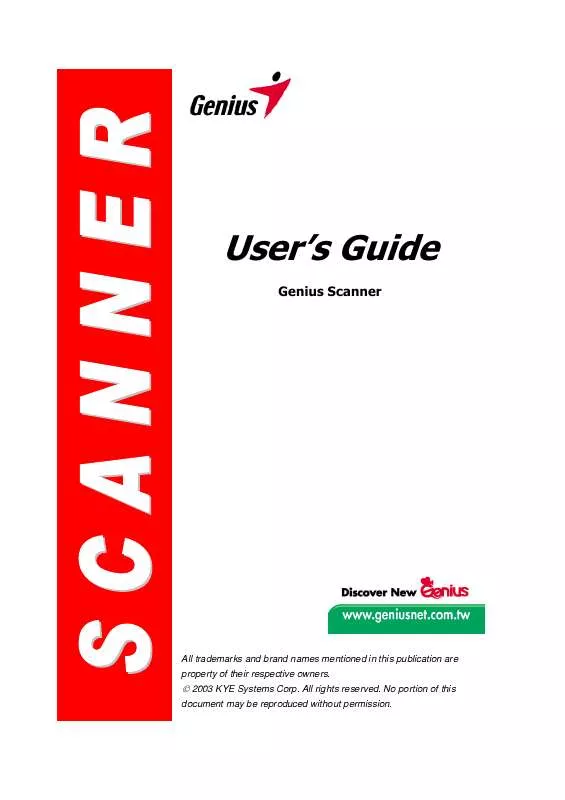User manual GENUIS SLIM 1200
Lastmanuals offers a socially driven service of sharing, storing and searching manuals related to use of hardware and software : user guide, owner's manual, quick start guide, technical datasheets... DON'T FORGET : ALWAYS READ THE USER GUIDE BEFORE BUYING !!!
If this document matches the user guide, instructions manual or user manual, feature sets, schematics you are looking for, download it now. Lastmanuals provides you a fast and easy access to the user manual GENUIS SLIM 1200. We hope that this GENUIS SLIM 1200 user guide will be useful to you.
Lastmanuals help download the user guide GENUIS SLIM 1200.
Manual abstract: user guide GENUIS SLIM 1200
Detailed instructions for use are in the User's Guide.
[. . . ] User's Guide
Genius Scanner
All trademarks and brand names mentioned in this publication are property of their respective owners.
© 2003 KYE Systems Corp. No portion of this
document may be reproduced without permission.
Table of Contents
INTRODUCTION . . . . . . . . . . . . . . . . . . . . . . . . . . . . . . . . . . . . . . . . . . . . . . . . . . . . . . . . . . . . . . . . . . . . . . . . . . . . . . . . . . . . . . . . . . . . . . . . . . . . . 1
How to Use This Guide. . . . . . . . . . . . . . . . . . . . . . . . . . . . . . . . . . . . . . . . . . . . . . . . . . . . . . . . . . . . . . . . . . . . . . . . . . . . . . . . . . . . . . . . . . . . . . . 1 Conventions of this Guide. . . . . . . . . . . . . . . . . . . . . . . . . . . . . . . . . . . . . . . . . . . . . . . . . . . . . . . . . . . . . . . . . . . . . . . . . . . . . . . . . . . . . . . . . . . [. . . ] When you complete the scanning task, click the CLOSE button to close the Genius TWAIN window, and you may review the scanned image in Presto!ImageFolio software.
2.
3.
4.
11
Genius Scanner
Scanner Utility Program
The Scanner Utility Program can help you get your new scanner up and running. In addition, it contains a number of other features to help you tailor and control the scanner. The Scanner Utility also allows you to define the exact position on the scanning glass where scanning will begin. The scanner was tuned to its optimal working condition at factory, but some refinement of the initial scanning position may still be necessary.
Verify
Scan Alignment Window
Alignment Position
Genius Scanner
12
Calibrating the Scanner
Calibrate the scanner if colors appear in areas that should be white, vertical lines appear in the preview image, or colors of the preview image and the original vary a lot. This allows you to adjust and compensate for variations which can occur in the optical component over time by its nature. To do this, please run the Scanner Utility program as described below: 1. Click on the Windows START button, then choose PROGRAMS, COLORPAGE-XXXX (your scanner model name) and then SCANNER UTILITY. Click on the CALIBRATE button to start this calibration process to produce more accurate or desirable output.
2.
Aligning the Scanner
In most cases, the scanner doesn't need to be aligned but there are instances when the alignment might be required. You need to align the scanner only if parts of the scanned document are missing from any of its edges. For example, the heading of a document might be missing from the top edge after the document has been scanned. To align the scanner, follow the steps below: 1. Place a photograph on the top right side of the scanner glass (near the back of the scanner). Please note that only part of the photograph will be scanned. Click on the SCAN button in the ALIGNMENT window. Part of the photograph will be displayed
2.
3.
Click on the ALIGN POSITION buttons until the top left corner of the scanned photograph aligns with the top left corner of the preview window. Click on the check mark button completed. when the alignment has been
4.
Maintenance
To keep your scanner working smoothly, take a moment to review the following maintenance tips.
· Caution · · Avoid using the scanner in a dusty environment. When it is not in use, keep the scanner covered. Dust particles and other foreign objects may damage the unit. Do not attempt to disassemble the scanner. There is danger of an electrical shock and opening your scanner will void your warranty. [. . . ] Some jurisdictions do not allow limitations on how long an implied warranty lasts, so the above limitation may not apply. Under no circumstances are we liable for any of the following: Third party claims against you for losses or damages. Loss of, or damage to, your records or data; or Economic consequential damages (including lost profits or savings) or incidental damages, even if we are informed of their possibility. Some jurisdictions do not allow the exclusion or limitations of incidental or consequential damages, so the above limitation or exclusion may not apply to you. [. . . ]
DISCLAIMER TO DOWNLOAD THE USER GUIDE GENUIS SLIM 1200 Lastmanuals offers a socially driven service of sharing, storing and searching manuals related to use of hardware and software : user guide, owner's manual, quick start guide, technical datasheets...manual GENUIS SLIM 1200