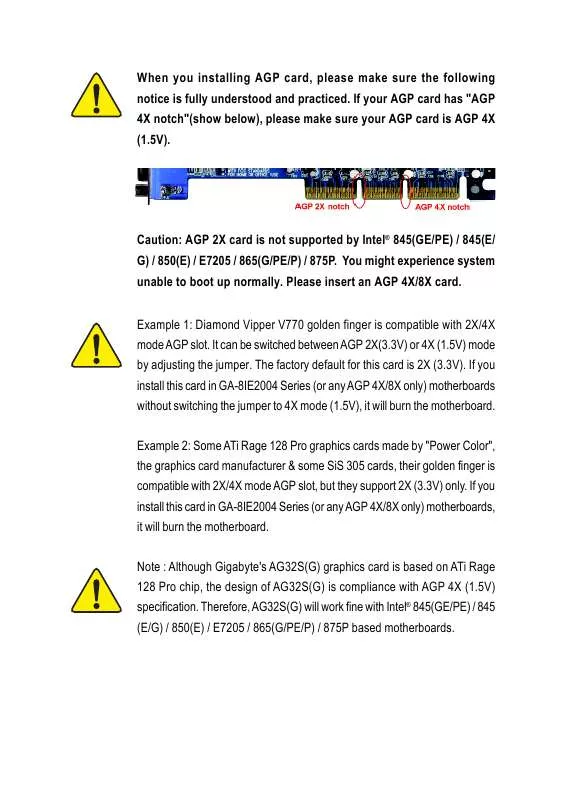Detailed instructions for use are in the User's Guide.
[. . . ] When you installing AGP card, please make sure the following notice is fully understood and practiced. If your AGP card has "AGP 4X notch"(show below), please make sure your AGP card is AGP 4X (1. 5V).
Caution: AGP 2X card is not supported by Intel® 845(GE/PE) / 845(E/ G) / 850(E) / E7205 / 865(G/PE/P) / 875P. You might experience system unable to boot up normally. Example 1: Diamond Vipper V770 golden finger is compatible with 2X/4X mode AGP slot. [. . . ] (Default Value) Set Game Port Address to 209. Disable this function.
Midi Port Address
290 300 330 Disabled Set Midi Port Address to 290. Set Midi Port Address to 330. (Default Value) Disable this function.
Midi Port IRQ
5 10 Set Midi Port IRQ to 5. (Default Value)
GA-8IE2004 Series Motherboard
- 42 -
Power Management Setup
CMOS Setup Utility-Copyright (C) 1984-2003 Award Software Power Management Setup ACPI Suspend Type Power LED in S1 state Soft-Off by PWR-BTTN PME Event Wake Up ModemRingOn Resume by Alarm x Date (of Month) Alarm x Time (hh:mm:ss) Alarm Power On by Mouse Power On by Keyboard x KB Power ON Password AC Back Function [S1(POS)] [Blinking] [Instant-Off] [Enabled] [Enabled] [Disabled] Everyday 0:0:0 [Disabled] [Disabled] Enter [Soft-Off] [S3] Set suspend type to Suspend to RAM under ACPI OS Item Help Menu Level [S1] Set suspend type to Power On Suspend under ACPI OS
English
: Move
Enter:Select +/-/PU/PD:Value F10:Save F6:Fail-Safe Defaults Figure 5: Power Management Setup
ESC:Exit
F1:General Help
F5:Previous Values
F7:Optimized Defaults
ACPI Suspend Type
S1(POS) S3(STR) Set ACPI suspend type to S1. (Default Value) Set ACPI suspend type to S3.
Power LED in S1 state
Blinking Dual/Off In standby mode(S1), power LED will blink. If use single color LED, power LED will turn off. If use dual color LED, power LED will turn to another color.
- 43 -
BIOS Setup
English
Soft-off by PWR_BTTN
Instant-off Press power button then Power off instantly. Enter suspend if button is pressed less than 4 sec.
PME Event Wake Up
Disabled Enabled Disable this function. (Default Value)
ModemRingOn
Disabled Enabled Disable Modem Ring On / Wake On LAN function. The modem ring / LAN wake up will bring the system out of soft-off or suspend state if this option is set "Enabled". (Default Value)
Resume by Alarm
You can set "Resume by Alarm" item to enabled and key in Data/time to power on system. (Default Value) Enable alarm function to POWER ON system.
If RTC Alarm Lead To Power On is Enabled. Date ( of Month) Alarm : Time ( hh: mm: ss) Alarm : Everyday, 1~31 (0~23) : (0~59) : (0~59)
Power On By Mouse
Disabled Double Click Disabled this function. (Default value) Set mouse power on by double click mouse bottom.
Power On By Keyboard
Password Disabled Keyboard 98 Enter from 1 to 5 characters to set the Keyboard Power On Password. (Default value) If your keyboard have "POWER Key" button, you can press the key to power on your system.
GA-8IE2004 Series Motherboard
- 44 -
KB Power ON Password
Enter Input password (from 1 to 5 characters) and press Enter to set the Key board Power On Password.
English
AC Back Function
Memory Soft-Off Full-On System power on depends on the status before AC lost. (Default value) Always power on the system when AC back.
- 45 -
BIOS Setup
English
PnP/PCI Configurations
CMOS Setup Utility-Copyright (C) 1984-2003 Award Software PnP/PCI Configurations PCI 1/5 IRQ Assignment PCI 2 IRQ Assignment PCI 3 IRQ Assignment PCI 4 IRQ Assignment [Auto] [Auto] [Auto] [Auto] Device(s) using this INT: Display Cntrlr -BUS 1 Dev 0 Func 0 : Move Enter:Select +/-/PU/PD:Value F10:Save F6:Fail-Safe Defaults ESC:Exit F1:General Help Item Help Menu Level
F5:Previous Values
F7:Optimized Defaults
Figure 6: PnP/PCI Configurations
PCI 1/5 IRQ Assignment
Auto 3, 4, 5, 7, 9, 10, 11, 12, 14, 15 Auto assign IRQ to PCI 1/5. (Default value) Set IRQ 3, 4, 5, 7, 9, 10, 11, 12, 14, 15 to PCI 1/5.
PCI 2 IRQ Assignment
Auto 3, 4, 5, 7, 9, 10, 11, 12, 14, 15 Auto assign IRQ to PCI 2. (Default value) Set IRQ 3, 4, 5, 7, 9, 10, 11, 12, 14, 15 to PCI 2.
PCI 3 IRQ Assignment
Auto 3, 4, 5, 7, 9, 10, 11, 12, 14, 15 Auto assign IRQ to PCI 3. (Default value) Set IRQ 3, 4, 5, 7, 9, 10, 11, 12, 14, 15 to PCI 3.
PCI 4 IRQ Assignment
Auto 3, 4, 5, 7, 9, 10, 11, 12, 14, 15 Auto assign IRQ to PCI 4. (Default value) Set IRQ 3, 4, 5, 7, 9, 10, 11, 12, 14, 15 to PCI 4.
GA-8IE2004 Series Motherboard
- 46 -
PC Health Status
CMOS Setup Utility-Copyright (C) 1984-2003 Award Software PC Health Status Reset Case Open Status Case Opened Vcore VCC18 +3. 3V +5V +12V Current CPU Temperature Current CPU FAN Speed Current SYSTEM FAN Speed CPU Warning Temperature CPU FAN Fail Warning SYSTEM FAN Fail Warning [Disabled] No 1. 696V 1. 776V 3. 248V 5. 134V 12. 288V 33°C 4440 RPM 0 RPM [Disabled] [Disabled] [Disabled] [Enabled] Clear case open status at next boot Item Help Menu Level [Disabled] Don't reset case open status
English
: Move
Enter:Select +/-/PU/PD:Value F10:Save Figure 7: PC Health Status
ESC:Exit
F1:General Help
F5:Previous Values F6:Fail-Safe Defaults F7:Optimized Defaults
Reset Case Open Status Case Opened
If the case is closed, "Case Opened" will show "No". If the case have been opened, "Case Opened" will show "Yes". If you want to reset "Case Opened" value, set "Reset Case Open Status" to "Enabled" and save CMOS, your computer will restart.
Current Voltage (V) Vcore / VCC18 / +3. 3V / +5V / +12V
Detect system's voltage status automatically.
Current CPU Temperature
Detect CPU temperature automatically.
- 47 -
BIOS Setup
English
Current CPU/SYSTEM FAN Speed (RPM)
Detect CPU/System Fan speed status automatically.
CPU Warning Temperature
Disabled 60 C/140 F
o o
Don't monitor CPU's temperature. [. . . ] Yes
Failure has been excluded.
Insert the VGA card. Then plug in ATX power cable and turn on the system.
A
- 83 -
Appendix
English
A
The problem could be caused by power supply, CPU, memory or CPU/memory socket itself.
Is memory LED on and CPU fan running?
No
Yes Failure has been excluded. No Check if there is display.
Perhaps your VGA card / VGA slot or monitor is defective.
Yes Turn off the system. Reboot after keyboard and mouse have been plugged in.
Failure has been excluded.
Check if keyboard is working properly.
No
It is possible that your keyboard or keyboard connector is defective.
Yes Press <Del> to enter BIOS setup. [. . . ]