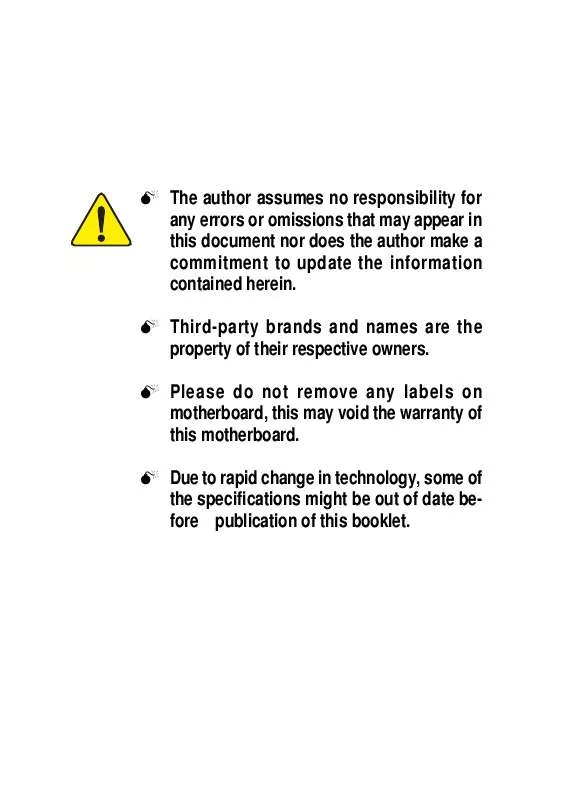Detailed instructions for use are in the User's Guide.
[. . . ] M The author assumes no responsibility for any errors or omissions that may appear in this document nor does the author make a commitment to update the information contained herein. M Third-party brands and names are the property of their respective owners. M Please do not remove any labels on motherboard, this may void the warranty of this motherboard. M Due to rapid change in technology, some of the specifications might be out of date before publication of this booklet.
Declaration of Conformity
We, Manufacturer/Importer (full address) G. B. T. [. . . ] Using Parallel port as ECP & EPP mode.
ECP Mode Use DMA
1 3 Set ECP Mode Use DMA to 1. (Default Value)
Game Port Address
Disabled 201 209 Disable this function. (Default Value) Set Game Port Address to 209.
Midi Port Address
Disabled 330 300 Disable this function. Set Midi Port Address to 330. (Default Value) Set Midi Port Address to 300.
Midi Port IRQ
5 10 Set Midi Port IRQ to 5. (Default Value)
GA-8IMMT4 Motherboard
- 36 -
English
Power Management Setup
CMOS Setup Utility-Copyright (C) 1984-2002 Award Software Power Management Setup ACPI Suspend Type Power LED in S1 State Soft-Off by PWR_BTTN PME Event Wake Up ModemRingOn/WakeOnLan Resume by Alarm x Date (of Month) Alarm x Time (hh:mm:ss) Alarm Power On By Mouse Power On By Keyboard x KB Power ON Password AC Back Function [S1(POS)] [Blinking] [Instant-Off] [Enabled] [Enabled] [Disabled] Everyday 0:0:0 [Disabled] [Disabled] Enter [Soft-Off] [S3] Set suspend type to Suspend to RAM under ACPI OS Menu Level [S1] Set suspend type to Power On Suspend under ACPI OS Item Help
: Move Enter:Select +/-/PU/PD:Value F10:Save ESC:Exit F5:Previous Values F6:Fail-Safe Defaults Figure 5: Power Management Setup
F1:General Help
F7:Optimized Defaults
ACPI Suspend Type
This option will not be shown or not be available if you are using a CPU with the locked ratio.
S1(POS) S3(STR) Set ACPI suspend type to S1. (Default Value) Set ACPI suspend type to S3.
Power LED in S1 State
Blinking Dual/Off In standby mode(S1), power LED will blink. If use single color LED, power LED will turn off. If use dual color LED, power LED will turn to another color.
- 37 -
BIOS Setup
English
Soft-off by PWR_BTTN
Instant-off Press power button then Power off instantly. Enter suspend if button is pressed less than 4 sec.
PME Event Wake Up
Disabled Enabled Disable this function. (Default Value)
ModemRingOn/WakeOnLAN
Disabled Enabled Disable Modem Ring on/wake on Lan function. (Default Value)
Resume by Alarm
You can set "Resume by Alarm" item to enabled and key in Data/time to power on system. (Default Value) Enable alarm function to POWER ON system.
If RTC Alarm Lead To Power On is Enabled. Date ( of Month) Alarm : Time ( hh: mm: ss) Alarm : Everyday, 1~31 (0~23) : (0~59) : (0~59)
Power On By Mouse
Disabled Mouse Click Disabled this function. (Default value) Double click on PS/2 mouse left button.
Power On By Keyboard
Password Disabled Keyboard 98 Enter from 1 to 5 characters to set the Keyboard Power On Password. (Default value) If your keyboard have "POWER Key" button, you can press the key to power on your system.
GA-8IMMT4 Motherboard
- 38 -
KB Power ON Password
Enter Input password (from 1 to 5 characters) and press Enter to set the Key board Power On Password.
English
AC Back Function
Soft-Off Full-On Memory Always in Off state when AC back. (Default value) Always power on the system when AC back. System power on depends on the status before AC lost.
- 39 -
BIOS Setup
English
PnP/PCI Configurations
CMOS Setup Utility-Copyright (C) 1984-2002 Award Software PnP/PCI Configurations PCI 1 IRQ Assignment PCI 2 IRQ Assignment PCI 3 IRQ Assignment [Auto] [Auto] [Auto] Item Help Menu Level
: Move Enter:Select +/-/PU/PD:Value F10:Save ESC:Exit F5:Previous Values F6:Fail-Safe Defaults Figure 6: PnP/PCI Configurations
F1:General Help
F7:Optimized Defaults
PCI 1 IRQ Assignment
Auto 3, 4, 5, 7, 9, 10, 11, 12, 14, 15 Auto assign IRQ to PCI. (Default value) Set IRQ 3, 4, 5, 7, 9, 10, 11, 12, 14, 15 to PCI 1/PCI 5.
PCI 2 IRQ Assignment
Auto 3, 4, 5, 7, 9, 10, 11, 12, 14, 15 Auto assign IRQ to PCI 2. (Default value) Set IRQ 3, 4, 5, 7, 9, 10, 11, 12, 14, 15 to PCI 2.
PCI 3 IRQ Assignment
Auto 3, 4, 5, 7, 9, 10, 11, 12, 14, 15 Auto assign IRQ to PCI 3. (Default value) Set IRQ 3, 4, 5, 7, 9, 10, 11, 12, 14, 15 to PCI 3.
GA-8IMMT4 Motherboard
- 40 -
English
PC Health Status
CMOS Setup Utility-Copyright (C) 1984-2002 Award Software PC Health Status Reset Case Open Status Case Opened [Disabled] Yes Item Help Menu Level
: Move
Enter:Select +/-/PU/PD:Value F10:Save
ESC:Exit
F1:General Help
F5:Previous Values F6:Fail-Safe Defaults F7:Optimized Defaults Figure 7: PC Health Status
Reset Case Open Status Case Opened
If the case is closed, "Case Opened" will show "No". If the case have been opened, "Case Opened" will show "Yes". If you want to reset "Case Opened" value, set "Reset Case Open Status" to "Enabled" and save CMOS, your computer will restart. [. . . ] Click "Finish" to restart computer.
(7)
(8)
- 75 -
Appendix
English
A-3. Intel 845G Chipset VGA Graphics Driver
Insert the driver CD-title that came with your motherboard into your CD-ROM driver, the driver CD-title will auto start and show the installation guide. If not, please double click the CD-ROM device icon in "My computer", and execute the setup. exe.
1. Click "Intel 845G Chipset VGA Graphics Driver" item. [. . . ]