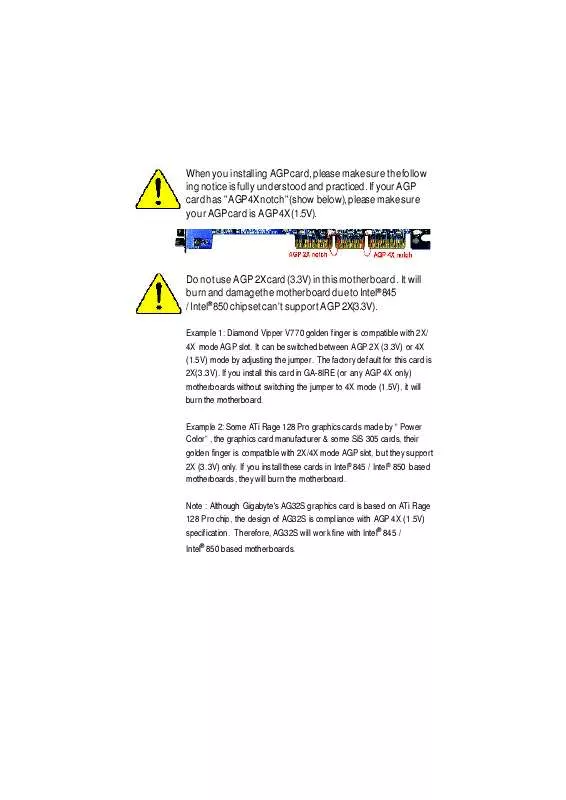User manual GIGABYTE GA-8IRE
Lastmanuals offers a socially driven service of sharing, storing and searching manuals related to use of hardware and software : user guide, owner's manual, quick start guide, technical datasheets... DON'T FORGET : ALWAYS READ THE USER GUIDE BEFORE BUYING !!!
If this document matches the user guide, instructions manual or user manual, feature sets, schematics you are looking for, download it now. Lastmanuals provides you a fast and easy access to the user manual GIGABYTE GA-8IRE. We hope that this GIGABYTE GA-8IRE user guide will be useful to you.
Lastmanuals help download the user guide GIGABYTE GA-8IRE.
Manual abstract: user guide GIGABYTE GA-8IRE
Detailed instructions for use are in the User's Guide.
[. . . ] When you installing AGP card, please make sure the follow ing notice is fully understood and practiced. If your AGP card has "AGP 4X notch"(show below), please make sure your AGP card is AGP 4X (1. 5V).
Do not use AGP 2X card (3. 3V) in this motherboard. It will burn and damage the motherboard due to Intel® 845 / Intel® 850 chipset can't support AGP 2X(3. 3V).
Example 1: Diamond Vipper V770 golden finger is compatible with 2X/ 4X mode AGP slot. It can be switched between AGP 2X (3. 3V) or 4X (1. 5V) mode by adjusting the jumper. [. . . ] Device like CD-ROM , walkman etc can be connected to Line-In jack. Line Out Line In MIC In
n
- 13 -
Hardware Installation Process
English
Step 4-2 :Connectors Introduction
A L B C K J I E F G MH A) CPU_FAN B) ATX C) FLOPPY D) IDE1/ID E2 E) BATTERY F) SYS_FAN M) CLR_CMOS G) F_PANEL H) FRONT_USB I) AUX_IN J) CD_IN K) F_AUDIO L) AUX_12V D
GA-8IRE Motherboard
- 14 -
L) AUX_12V( +12V Power Connector)
13 GND GND 24 +12V +12V
E
Ø This connector (ATX +12V) suppliesthe CPU operation voltage (Vcore). If this " ATX+ 12V connector" is not connected, system cannot boot.
A) CPU_FAN (CPU Fan Connector)
Sense +12V/Control GND
Ø Please note, a proper installation of the CPU cooler is essential to prevent the CPU from running under abnormal condition or damaged by overheating. The CPU fan connector supports Max. current up to 600mA .
1
F) SYS_FAN (System Fan C onnector)
GND +12V/Control NC 1
B) ATX (ATX Power Connector)
+12V 5V SB (Stand by +5V) Power Good GND V CC GND V CC GND 3. 3V 3. 3V 1
20 V CC V CC -5V GND GND GND PS-ON(SoftOn/Off) GND -12V 3. 3V
Ø AC power cord should only be connected to your power supply unit after ATX power cable and
other related devices are firmly connected to the mainboard.
n
- 15 -
Hardware Installation Process
English
D ) IDE1 / IDE2 Connector (Primary/Secondary)
Ø Important Notice: Please connect first harddisk to IDE1 and connect CDROM to IDE2.
1 IDE2 IDE1
C ) FLOPPY (Floppy Connector)
J) CD_IN (CD Audio Line In Connector)
1
CD-R GND CD-L
1
I ) AUX_IN ( AU X In Connector)
AUX-R GND AUX-L 1
E) BATTERY (BAT)
CAUTION
v Danger of explosion if battery is incorrectly replaced. v Replace only with the same or equivalent type recommended by the manufacturer. v Dispose of used batteries according to the manufacturer's instructions.
+
GA-8IRE Motherboard
- 16 -
H ) FRONT_USB (Front USB Connector) Ø Be careful with the polarity of the front
panel USB connector. Check the pin assignment while you connect the front panel USB cable. Please contact your nearest dealer for optional front panel USB cable.
E
1 Power USB D2USB D2+ NC GND
K ) F_AUDIO (F_AUDIO Connector)
Incase speaker (L) GND GND GND Rear Audio (R) Rear Audio (L)
GND NC USB D3+ USB D3Power
1 Incase speaker (R) GND GND MIC +12V Front Audio (R) Front Audio (L) GND
Ø If you want to use Front Audio connector, you must remove 11-12, 13-14 Jumper. In order to utilize the front audio header, your chassis must have front audio connector. Also please make sure the pin assigment on the cable is the same as the pin assigment on the MB header. To find out if the chassis you are buying support front audio connector, please contact your dealer
n
- 17 -
Hardware Installation Process
English
G ) F_PANEL (2x7 pins jumper)
13 PW+ PWPD+ PD_GPD_Y1 HD+ 2 1 1-2 close: Clear CMOS 1
RSTRST+ SPK+ 1
SPKHD-
HD (IDE Hard Disk Active LED) Pin 1: LED anode(+) Pin 2: LED cathode(-) SPK (Speaker Connector) Pin 1: VCC(+) Pin 2- P in 3: NC Pin 4: Data(-) RST (Reset Switch) Open: Normal Operation Close: Reset Hardware System PD+/PD_G-/PD_Y-(Power LED) Pin 1: LED anode(+) Pin 2: LED cathode(-) Pin 3: LED cathode(-) PW (Soft Power Connector) Open: Normal Operation Close: Power On/Off Ø Please connect the power LED, PC speaker, reset switch and power switch etc of your chassis front panel to the F_PANEL connector according to the pin assignment above.
M ) CLR_C MOS (Clear CMOS Function)
1 2-3 close: Normal
Ø Please note: You may clear the CMOS data to its default values by this jumper.
"#" Default doesn't include the "Shunter" to prevent from improper use this jumper. To clear CMOS, temporarily short 1-2 pin.
GA-8IRE Motherboard - 18 -
14
Chapter 3 BIOS Setup
BIOS Setup is an overview of the BIOS Setup Program. The program that allows users to modify the basic system configuration. This type of information is stored in battery-backed CMOS RAM so that it retains the Setup information when the power is turned off.
E
ENTERINGSETUP
After power on the computer, pressing <Del> immediately during POST (Power On Self Test) it will allow you to enter standard BIOS CMOS SETUP. If you require more advanced BIOS settings, please go t o "Advanced BIOS" setting menu. To enter Advanced BIOS setting menu, press "Ctrl+F1" key on the BIOS screen.
GETTINGHELP Main Menu
The on-line description of the highlighted setup function is dis played at the bottom of the screen.
Status Page Setup Menu / Option Page Setup Menu
Press F1 t o pop up a small help window that describes the appropriat e keys to use and the possible selections for the highlighted item. To exit the Help Window press <Esc>.
The Main Menu
Once you enter Award BIOS CMOS Setup Utility, the Main Menu will appear on the screen. The Main Menu allows you to select from eight setup functions and two exit choices. Use arrow keys to select among the items and press <Enter> to accept or enter the sub-menu.
CMOS Setup Utility-Copyright (C) 1984-2002 Award Software }Standard CMOS Features }Advanced BIOS Features }Integrated Peripherals }Power Management Setup }PnP/PCI Configurations }Frequency/Voltage Control Top Performance ESC:Quit F8: Q-Flash higf: Select Item F10:Save & Exit Setup Time, Date, Hard Disk Type. . . Figure 1: Main Menu Load Fail-Safe Defaults Load Optimized Defaults Set Supervis or Password Set User Password Save & Exit Setup Exit Without Saving
n
- 19 -
BIOS Setup
English
l l l l l l l l
Standard CMOS Features
This setup page includes all the items in standard compatible BIOS.
Advanced BIOS Features
This setup page includes all the items of Award special enhanced features.
IntegratedPeripherals
This setup page includes all onboard peripherals.
PowerManagement Setup
This setup page includes all the items of Green function features.
PnP/PCI Configurations
This setup page includes all the configurations of PCI & PnP ISA resources.
Frequency/Voltage Control
This setup page is control CPU's clock and frequency ratio.
TopPerformance
If you wish to maximize the performance of your system, set "Top Performance" as "Enabled".
Load Fail-Safe Defaults
Fail-Safe Defaults indicates the value of the system parameters which the system would be in safe configuration.
l
LoadOptimized Defaults
Optimized Defaults indicates the value of the system parameters which the system would be in best performance configuration.
l
Set Supervisor password
Change, set, or disable password. It allows you to limit access to the system and Setup, or just to Setup.
l l l
Set User password
Change, set, or disable password. It allows you to limit access to the system.
Save & Exit Setup
Save CMOS value settings to CMOS and exit setup.
ExitWithout Saving
Abandon all CMOS value changes and exit setup.
GA-8IRE Motherboard
- 20 -
Load Optimized Default
CMOS Setup Utility-Copyright (C) 1984-2002 Award Software }Standard CMOS Features }Advanced BIOS Features }Integrated Peripherals }Power Management Setup }PnP/PCI Configurations }Frequency/Voltage Control Top Performance ESC:Quit F8: Q-Flash Load Optimized Defaults Figure 10: Load Optimized Defaults Load Fail-Safe Defaults Load Optimized Defaults Set Supervis or Password Set User Password Save & Exit Setup Exit Without Saving higf: Select Item F10:Save & Exit Setup
E
Load Optimized Defaults? [. . . ] Then type the "BIOS flash utility" and "BIOS file" after A:\>. In this case you have to type "A:\> Flash841 7VTX. F4" and then press "Enter". Microsoft(R) Windows98 © Copyright Microsoft Corp 1981-1999 A:\> dir/w Volume in drive A has no label Volume Serial Number is 16EB-353D Directory of A:\ COMMAND. COM 7VTX . F4 FLASH841. EXE 3 file(s) 838, 954 bytes 0 dir(s) 324, 608 bytes free A:\> Flash841 7VTX. F4 (2) Now screen appears the following Flash Utility main menu. Press "Enter", the highlighted item will locate on the model name of the right-upper screen. [. . . ]
DISCLAIMER TO DOWNLOAD THE USER GUIDE GIGABYTE GA-8IRE Lastmanuals offers a socially driven service of sharing, storing and searching manuals related to use of hardware and software : user guide, owner's manual, quick start guide, technical datasheets...manual GIGABYTE GA-8IRE