User manual GIGABYTE GA-8N-SLI QUAD ROYAL
Lastmanuals offers a socially driven service of sharing, storing and searching manuals related to use of hardware and software : user guide, owner's manual, quick start guide, technical datasheets... DON'T FORGET : ALWAYS READ THE USER GUIDE BEFORE BUYING !!!
If this document matches the user guide, instructions manual or user manual, feature sets, schematics you are looking for, download it now. Lastmanuals provides you a fast and easy access to the user manual GIGABYTE GA-8N-SLI QUAD ROYAL. We hope that this GIGABYTE GA-8N-SLI QUAD ROYAL user guide will be useful to you.
Lastmanuals help download the user guide GIGABYTE GA-8N-SLI QUAD ROYAL.
You may also download the following manuals related to this product:
Manual abstract: user guide GIGABYTE GA-8N-SLI QUAD ROYAL
Detailed instructions for use are in the User's Guide.
[. . . ] GA-8N-SLI QUAD Royal
Intel® Pentium® Processor Extreme Edition Intel® Pentium® D / Pentium® 4 LGA775 Processor Motherboard
User's Manual
Rev. 1002 12ME-8NSLIQU-1002R
* The WEEE marking on the product indicates this product must not be disposed of with user's other household waste and must be handed over to a designated collection point for the recycling of waste electrical and electronic equipment!!* The WEEE marking applies only in European Union's member states.
Motherboard GA-8N-SLl QUAD Royal
Motherboard
GA-8N-SLI QUAD Royal
Nov. 16, 2005
Copyright
© 2005 GIGA-BYTE TECHNOLOGY CO. , LTD. [. . . ] +0. 100V Set FSB OverVoltrage Control to +0. 100V. +0. 125V Set FSB OverVoltrage Control to +0. 125V. +0. 150V Set FSB OverVoltrage Control to +0. 150V. +0. 175V Set FSB OverVoltrage Control to +0. 175V.
English
PCIE Frequency(MHz)
Display your PCIE Frequency.
LDT Frequency(MHz)
Set Set Set Set Set Set LDT Frequency to 1X. LDT Frequency to 4X. (Default value) LDT Frequency to 5X. LDT Frequency to 3. 5X.
- 57 -
BIOS Setup
English
2-8
Select Language
CMOS Setup Utility-Copyright (C) 1984-2005 Award Software Standard CMOS Features Advanced BIOS Features Integrated Peripherals Power Management Setup PnP/PCI Configurations PC Health Status MB Intelligent Tweaker(M. I. T. ) ESC: Quit F8: Dual BIOS/Q-Flash Select Language Load Fail-Safe Defaults Load Optimized Defaults Set Supervisor Password Set User Password Save & Exit Setup Exit Without Saving F3: Change Language F10: Save & Exit Setup
Multi-language supports 7 languages. There are English, French, German, Spanish, Traditional Chinese, Simplified Chinese, and Japanese.
2-9
Load Fail-Safe Defaults
CMOS Setup Utility-Copyright (C) 1984-2005 Award Software Standard CMOS Features Advanced BIOS Features Integrated Peripherals Power Management Setup PnP/PCI Configurations PC Health Status MB Intelligent Tweaker(M. I. T. ) Esc: Quit F8: Dual BIOS/Q-Flash Select Language Load Fail-Safe Defaults Load Optimized Defaults Set Supervisor Password Load Fail-Safe DefaultsSet User N (Y/N)?Password Save & Exit Setup Exit Without Saving F3: Change Language F10: Save & Exit Setup Load Fail-Safe Defaults
Fail-Safe defaults contain the most appropriate values of the system parameters that allow minimum system performance.
2-10 Load Optimized Defaults
CMOS Setup Utility-Copyright (C) 1984-2005 Award Software Standard CMOS Features Advanced BIOS Features Integrated Peripherals Power Management Setup PnP/PCI Configurations PC Health Status MB Intelligent Tweaker(M. I. T. ) Esc: Quit F8: Dual BIOS/Q-Flash Select Language Load Fail-Safe Defaults Load Optimized Defaults Set Supervisor Password Load Optimized Defaults (Y/N)?N Set User Password Save & Exit Setup Exit Without Saving F3: Change Language F10: Save & Exit Setup Load Optimized Defaults
Selecting this field loads the factory defaults for BIOS and Chipset Features which the system automatically detects. GA-8N-SLI QUAD Royal Motherboard - 58 -
2-11 Set Supervisor/User Password
CMOS Setup Utility-Copyright (C) 1984-2005 Award Software Standard CMOS Features Advanced BIOS Features Integrated Peripherals Power Management Setup PnP/PCI Configurations Enter Password: PC Health Status MB Intelligent Tweaker(M. I. T. ) Esc: Quit F8: Dual BIOS/Q-Flash Select Language Load Fail-Safe Defaults Load Optimized Defaults Set Supervisor Password Set User Password Save & Exit Setup Exit Without Saving F3: Change Language F10: Save & Exit Setup Change/Set/Disable Password
English
When you select this function, the following message will appear at the center of the screen to assist you in creating a password. Type the password, up to eight characters, and press <Enter>. You will be asked to confirm the password. Type the password again and press <Enter>. You may also press <Esc> to abort the selection and not enter a password. To disable password, just press <Enter> when you are prompted to enter password. A message "PASSWORD DISABLED" will appear to confirm the password being disabled. Once the password is disabled, the system will boot and you can enter Setup freely. The BIOS Setup program allows you to specify two separate passwords: SUPERVISOR PASSWORD and a USER PASSWORD. When disabled, anyone may access all BIOS Setup program function. When enabled, the Supervisor password is required for entering the BIOS Setup program and having full configuration fields, the User password is required to access only basic items. If you select "System" at "Password Check" in Advance BIOS Features Menu, you will be prompted for the password every time the system is rebooted or any time you try to enter Setup Menu. If you select "Setup" at "Password Check" in Advance BIOS Features Menu, you will be prompted only when you try to enter Setup.
- 59 -
BIOS Setup
English
2-12 Save & Exit Setup
CMOS Setup Utility-Copyright (C) 1984-2005 Award Software Standard CMOS Features Advanced BIOS Features Integrated Peripherals Power Management Setup PnP/PCI Configurations PC Health Status MB Intelligent Tweaker(M. I. T. ) Esc: Quit F8: Dual BIOS/Q-Flash Select Language Load Fail-Safe Defaults Load Optimized Defaults Save to CMOS and EXIT (Y/N)? [. . . ] Support : http://tw. giga-byte. com/TechSupport/ServiceCenter. htm Non-Tech. Support(Sales/Marketing) : http://ggts. gigabyte. com. tw/nontech. asp WEB address : http://www. gigabyte. de Japan NIPPON GIGA-BYTE CORPORATION WEB address : http://www. gigabyte. co. jp Singapore GIGA-BYTE SINGAPORE PTE. Support : http://tw. giga-byte. com/TechSupport/ServiceCenter. htm Non-Tech. Support(Sales/Marketing) : http://ggts. gigabyte. com. tw/nontech. asp WEB address: http://www. gigabyte. com. sg U. K. [. . . ]
DISCLAIMER TO DOWNLOAD THE USER GUIDE GIGABYTE GA-8N-SLI QUAD ROYAL Lastmanuals offers a socially driven service of sharing, storing and searching manuals related to use of hardware and software : user guide, owner's manual, quick start guide, technical datasheets...manual GIGABYTE GA-8N-SLI QUAD ROYAL

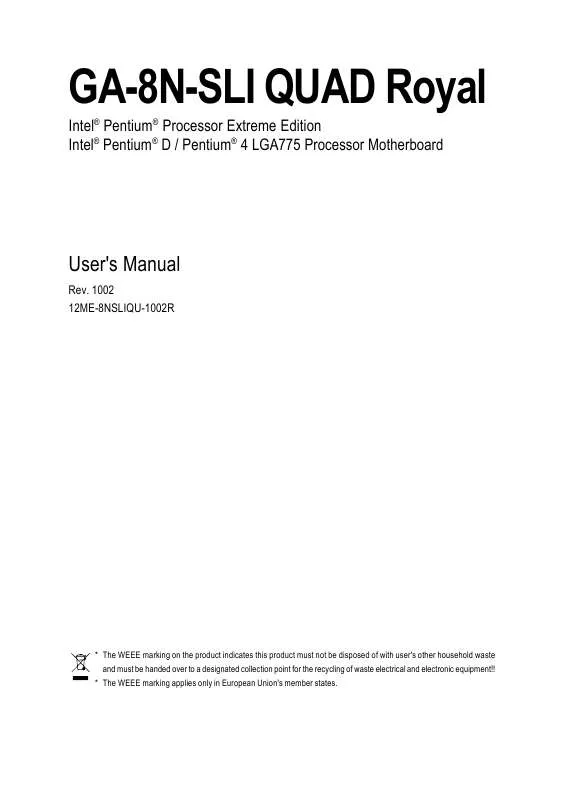
 GIGABYTE GA-8N-SLI QUAD ROYAL (12438 ko)
GIGABYTE GA-8N-SLI QUAD ROYAL (12438 ko)
 GIGABYTE GA-8N-SLI QUAD ROYAL annexe 1 (115 ko)
GIGABYTE GA-8N-SLI QUAD ROYAL annexe 1 (115 ko)
 GIGABYTE GA-8N-SLI QUAD ROYAL annexe 2 (866 ko)
GIGABYTE GA-8N-SLI QUAD ROYAL annexe 2 (866 ko)
 GIGABYTE GA-8N-SLI QUAD ROYAL annexe 3 (949 ko)
GIGABYTE GA-8N-SLI QUAD ROYAL annexe 3 (949 ko)
