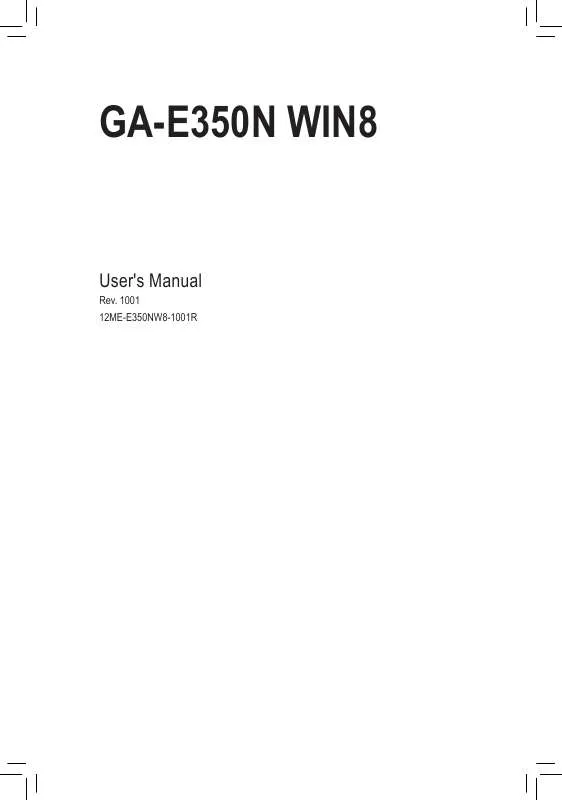User manual GIGABYTE GA-E350N WIN8
Lastmanuals offers a socially driven service of sharing, storing and searching manuals related to use of hardware and software : user guide, owner's manual, quick start guide, technical datasheets... DON'T FORGET : ALWAYS READ THE USER GUIDE BEFORE BUYING !!!
If this document matches the user guide, instructions manual or user manual, feature sets, schematics you are looking for, download it now. Lastmanuals provides you a fast and easy access to the user manual GIGABYTE GA-E350N WIN8. We hope that this GIGABYTE GA-E350N WIN8 user guide will be useful to you.
Lastmanuals help download the user guide GIGABYTE GA-E350N WIN8.
Manual abstract: user guide GIGABYTE GA-E350N WIN8
Detailed instructions for use are in the User's Guide.
[. . . ] GA-E350N WIN8
User's Manual
Rev. 1001 12ME-E350NW8-1001R
Motherboard GA-E350N WIN8
Motherboard GA-E350N WIN8
Nov. 30, 2012
Copyright
© 2012 GIGA-BYTE TECHNOLOGY CO. , LTD. The trademarks mentioned in this manual are legally registered to their respective owners.
Disclaimer
Information in this manual is protected by copyright laws and is the property of GIGABYTE. [. . . ] Auto lets the BIOS automatically configure this setting. (Default: Auto)
&& System Memory Multiplier
&& Memory Frequency (MHz)
Allows you to set the system memory multiplier. Auto sets memory multiplier according to memory SPD data. (Default: Auto) The first memory frequency value is the normal operating frequency of the memory being used; the second is the memory frequency that is automatically adjusted according to the System Memory Multiplier settings.
`` Advanced Memory Settings && System Memory Multiplier, Memory Frequency(MHz)
&& DRAM Timing Selectable
The settings above are synchronous to those under the same items on the Advanced Frequency Settings menu. Quick and Expert allows the Channel Interleaving, Rank Interleaving, and memory timing settings below to be configurable. Options are: Auto (default), Quick, Expert. Enables or disables memory channel interleaving. Enabled allows the system to simultaneously access different channels of the memory to increase memory performance and stability. Auto lets the BIOS automatically configure this setting. (Default: Auto) Enables or disables memory rank interleaving. Enabled allows the system to simultaneously access different ranks of the memory to increase memory performance and stability. Auto lets the BIOS automatically configure this setting. (Default: Auto) Enables or disables the onboard graphics function. �Auto � BIOS will automatically enable or disable the onboard graphics depending on the � The graphics card being installed. (Default) �Force � � Always activates the onboard graphics, whether or not a PCI Express card is installed.
&& Channel Interleaving
&& Rank Interleaving
&& Integrated Graphics
- 18 -
&& UMA Frame Buffer Size
This item is configurable only when Integrated Graphics is set to Force. Frame buffer size is the total amount of system memory allocated solely for the onboard graphics controller. MS-DOS, for example, will use only this memory for display. Options are: Auto (default), 32M, 64M, 128M, 256M, 512M, 1G, 2G.
`` Channel A/B Timing Settings
This sub-menu provides memory timing settings for each channel of memory. The respective timing setting screens are configurable only when DRAM Timing Selectable is set to Quick or Expert. Note: Your system may become unstable or fail to boot after you make changes on the memory timings. If this occurs, please reset the board to default values by loading optimized defaults or clearing the CMOS values.
`` Advanced Voltage Settings
Allows you to set memory voltage. The default is Auto.
`` PC Health Status && Reset Case Open Status
&& Case Open
�Disabled � Keeps or clears the record of previous chassis intrusion status. [. . . ] You can select Select File in HDD/USB/FDD to input the profile previously created from your storage device or load the profile automatically created by the BIOS, such as reverting the BIOS settings to the last settings that worked properly (last known good record).
&& Load Optimized Defaults
&& Boot Override
&& Save Profiles
&& Load Profiles
- 26 -
Chapter 3 Drivers Installation
•• Before installing the drivers, first install the operating system. •• After installing the operating system, insert the motherboard driver disk into your optical drive. The driver Autorun screen is automatically displayed which looks like that shown in the screen shot below. (If the driver Autorun screen does not appear automatically, go to My Computer, double-click the optical drive and execute the Run. exe program. ) After inserting the driver disk, "Xpress Install" will automatically scan your system and then list all the drivers that are recommended to install. [. . . ]
DISCLAIMER TO DOWNLOAD THE USER GUIDE GIGABYTE GA-E350N WIN8 Lastmanuals offers a socially driven service of sharing, storing and searching manuals related to use of hardware and software : user guide, owner's manual, quick start guide, technical datasheets...manual GIGABYTE GA-E350N WIN8