User manual GIGABYTE GA-K8VT800
Lastmanuals offers a socially driven service of sharing, storing and searching manuals related to use of hardware and software : user guide, owner's manual, quick start guide, technical datasheets... DON'T FORGET : ALWAYS READ THE USER GUIDE BEFORE BUYING !!!
If this document matches the user guide, instructions manual or user manual, feature sets, schematics you are looking for, download it now. Lastmanuals provides you a fast and easy access to the user manual GIGABYTE GA-K8VT800. We hope that this GIGABYTE GA-K8VT800 user guide will be useful to you.
Lastmanuals help download the user guide GIGABYTE GA-K8VT800.
You may also download the following manuals related to this product:
Manual abstract: user guide GIGABYTE GA-K8VT800
Detailed instructions for use are in the User's Guide.
[. . . ] GA-K8VT800
AMD Socket 754 Processor Motherboard
User's Manual
Rev. 2002 12ME-K8VT800-2002
Motherboard GA-K8VT800
Motherboard
GA-K8VT800
Jan. 10, 2005
Copyright
© 2005 GIGA-BYTE TECHNOLOGY CO. , LTD. The trademarks mentioned in the manual are legally registered to their respective companies.
Notice
The written content provided with this product is the property of Gigabyte. [. . . ] Type the password, up to eight characters, and press <Enter>. You will be asked to confirm the password. Type the password again and press <Enter>. You may also press <Esc> to abort the selection and not enter a password. To disable password, just press <Enter> when you are prompted to enter password. A message "PASSWORD DISABLED" will appear to confirm the password being disabled. Once the password is disabled, the system will boot and you can enter Setup freely. The BIOS Setup program allows you to specify two separate passwords: SUPERVISOR PASSWORD and a USER PASSWORD. When disabled, anyone may access all BIOS Setup program function. When enabled, the Supervisor password is required for entering the BIOS Setup program and having full configuration fields, the User password is required to access only basic items. If you select "System" at "Password Check" in Advance BIOS Features Menu, you will be prompted for the password every time the system is rebooted or any time you try to enter Setup Menu. If you select "Setup" at "Password Check" in Advance BIOS Features Menu, you will be prompted only when you try to enter Setup.
GA-K8VT800 Motherboard
- 44 -
2-12 Save & Exit Setup
CMOS Setup Utility-Copyright (C) 1984-2004 Award Software Standard CMOS Features Advanced BIOS Features Integrated Peripherals Power Management Setup PnP/PCI Configurations PC Health Status Frequency/Voltage Control Esc: Quit F8: Q-Flash Save & Exit Setup Top Performance Load Fail-Safe Defaults Load Optimized Defaults Set Supervisor Password Save to CMOS and EXIT (Y/N)?Y Set User Password Save & Exit Setup Exit Without Saving : Select Item F10: Save & Exit Setup
English
Type "Y" will quit the Setup Utility and save the user setup value to RTC CMOS. Type "N" will return to Setup Utility.
2-13 Exit Without Saving
CMOS Setup Utility-Copyright (C) 1984-2004 Award Software Standard CMOS Features Advanced BIOS Features Integrated Peripherals Power Management Setup PnP/PCI Configurations PC Health Status Frequency/Voltage Control Esc: Quit F8: Q-Flash Abandon all Data Top Performance Load Fail-Safe Defaults Load Optimized Defaults Set Supervisor Password Quit Without Saving (Y/N)?N Password Set User Save & Exit Setup Exit Without Saving : Select Item F10: Save & Exit Setup
Type "Y" will quit the Setup Utility without saving to RTC CMOS. Type "N" will return to Setup Utility.
- 45 -
BIOS Setup
English
GA-K8VT800 Motherboard
- 46 -
Chapter 3 Drivers Installation
Pictures below are shown in Windows XP. Insert the driver CD-title that came with your motherboard into your CD-ROM drive, the driver CD-title will auto start and show the installation guide. If not, please double click the CD-ROM device icon in "My computer", and execute the Setup. exe.
English
3-1
Install Chipset Drivers
After insert the driver CD, "Xpress Install" will scan automatically the system and then list all the drivers that recommended to install. The "Xpress Install" uses the"Click and Go" technology to install the drivers automatically. Just select the drivers you want then click the "GO" button. The "Xpress Install" will execute the installation for you automatically.
Some device drivers will restart your system automatically. After restarting your system the "Xpress Install" will continue to install other drivers. [. . . ] Support : http://tw. giga-byte. com/TechSupport/ServiceCenter. htm Non-Tech. Support(Sales/Marketing) : http://ggts. gigabyte. com. tw/nontech. asp U. K. Address: GUnit 13 Avant Business Centre 3 Third Avenue, Denbigh West Bletchley Milton Keynes, MK1 1DR, UK, England Tech. Support : http://uk. giga-byte. com/TechSupport/ServiceCenter. htm Non-Tech. [. . . ]
DISCLAIMER TO DOWNLOAD THE USER GUIDE GIGABYTE GA-K8VT800 Lastmanuals offers a socially driven service of sharing, storing and searching manuals related to use of hardware and software : user guide, owner's manual, quick start guide, technical datasheets...manual GIGABYTE GA-K8VT800

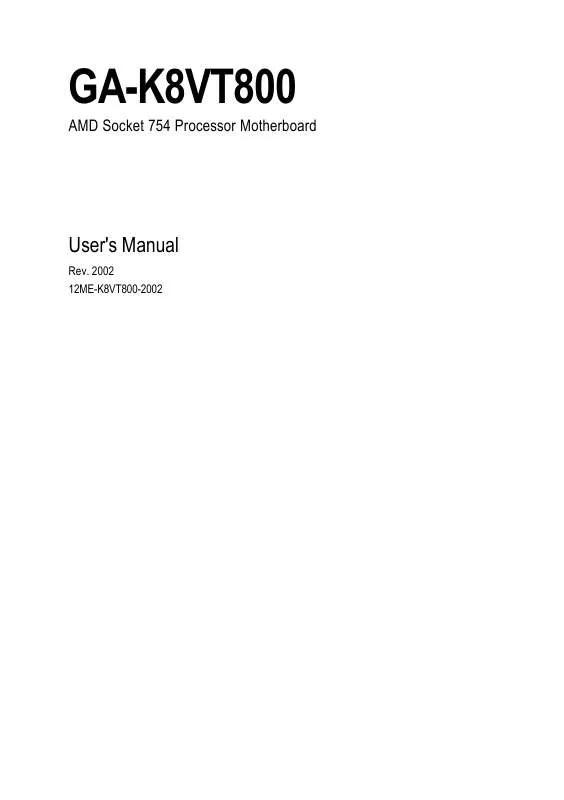
 GIGABYTE GA-K8VT800 annexe 1 (632 ko)
GIGABYTE GA-K8VT800 annexe 1 (632 ko)
