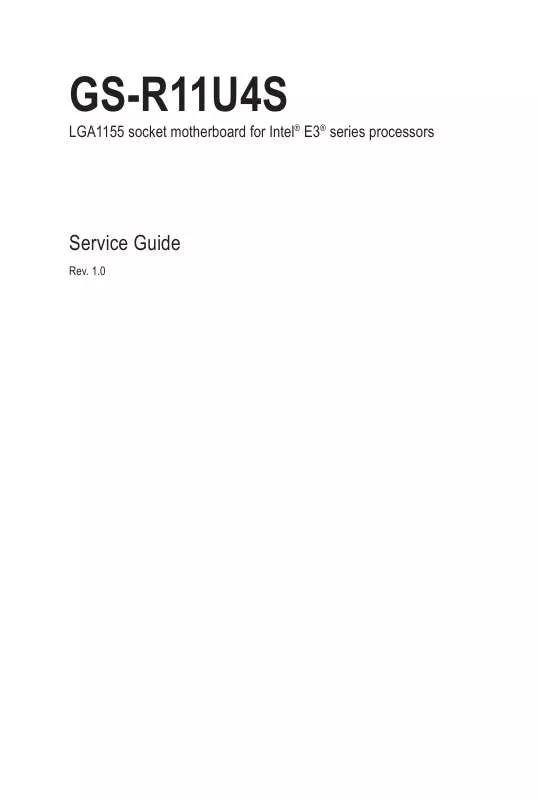User manual GIGABYTE GS-R11U4S
Lastmanuals offers a socially driven service of sharing, storing and searching manuals related to use of hardware and software : user guide, owner's manual, quick start guide, technical datasheets... DON'T FORGET : ALWAYS READ THE USER GUIDE BEFORE BUYING !!!
If this document matches the user guide, instructions manual or user manual, feature sets, schematics you are looking for, download it now. Lastmanuals provides you a fast and easy access to the user manual GIGABYTE GS-R11U4S. We hope that this GIGABYTE GS-R11U4S user guide will be useful to you.
Lastmanuals help download the user guide GIGABYTE GS-R11U4S.
Manual abstract: user guide GIGABYTE GS-R11U4S
Detailed instructions for use are in the User's Guide.
[. . . ] 1. 0
LGA1155 socket motherboard for Intel® E3® series processors
Copyright
© 2012 GIGA-BYTE TECHNOLOGY CO. , LTD. The trademarks mentioned in this manual are legally registered to their respective owners.
Disclaimer
Information in this manual is protected by copyright laws and is the property of GIGABYTE. Changes to the specifications and features in this manual may be made by GIGABYTE without prior notice. No part of this manual may be reproduced, copied, translated, transmitted, or published in any form or by any means without GIGABYTE's prior written permission.
Documentation Classifications
In order to assist in the use of this product, GIGABYTE provides the following types of documentations:
For quick set-up of the product, read the Quick Installation Guide included with the product. [. . . ] Lift the power supply out of the chassis in the direction of the arrow. Insert the replacement power supply firmly into the chassis. Connect the AC power cord to the replacement power supply.
1
3
2
- 23 -
Hardware Installation
3-1 Front View
Chapter 3 System Appearance
1 2
No. 1 2.
Decription Front USB 2. 0 ports Front Panel LEDs and buttons
3-2 Rear View
1 2 3 4 5 6
No. 6.
Decription Power module Serial port VGA port RJ-45 LAN ports USB 2. 0 ports Full-height riser card bay
Hardware Installation
- 24 -
3-3 Front Panel LED and Buttons
1 2 3 4 5 6 7 8
No. Name 1 HDD Status LED
Color Green N/A Green Green
Status On Off On Blink Off
HDD access Idle
Description
System has power applied to itor ACPI S0 state System is in ACPI S1 state (sleep mode) System is not powered on or in ACPI S5 state (power off) System is in ACPI S4 state (hlbernate mode) Link between system and network access No access Running or normal peration System dedraged due to CPU or DIMM error System not ready May indicate the following: • POST error • NMI error • Processor or terminator missing Link between system and network or no access Network access No access System is powered on. System is powered off.
2
Power LED
N/A
Green 3 LAN1 LED LED Green N/A Green Green 4 System Status LED N/A
On Blink Off On Blink Off
5. LAN2 LED LED 7 8 Reset button Power button
Green Green N/A Green N/A
On Blink Off On Off
- 25 -
Hardware Installation
3-4 Rear System LAN LEDs
2 1 2 1
No. Connection/ Speed LED Activity LED
Color Orange Green N/A Green Green
Status On On Off Blink On
Description Linking at 1 Gbps data rate Linking at 100 Mbps data rate Linking at 10 Mbps data rate Data transmission or receiving is occurring No data transmission
Hardware Installation
- 26 -
4-1 GA-6UASV3-SI Motherboard Components
Chapter 4 Motherboard Components
- 27 -
Hardware Installation
Item 1 2 3 4 5 6 7 8 9 10 11 12 13 14 15 16 17 18 19 20 21 22 23 24 25 26 27 28 29 30 31
USB_LAN1 USB_LAN2 VGA1 COM1 SYS_FAN3 CPU_FAN PWR2 PWR_PMB DIMMB2 DIMMB1 DIMMA2 DIMMA1 PWR1 SYS_FAN2 CPU1 SYS_FAN1 CLR_CMOS SATA0~5 MFGJMPR COM2 USB1 USB2 USB_A1 CLR_PWD BAT BIOS_RVCR F_PANEL SGPIO HDD_LED PCI_SLOT1 PCIE_SLOT4
Code
Description USB connectors and LAN connector USB connectors and LAN connector (BMC Management LAN port) VGA port Serial port System fan cable connector CPU fan cable connector 8 pin power connector IPMB connector DIMM slot (channel B-2 ) DIMM slot (channel B-1 ) DIMM slot (channel A-2 ) DIMM slot (channel A-1 ) 24 pin power connector System fan cable connector Intel LGA1155 socket System fan cable connector Clear CMOS jumper SATA cable connectors ME recovery jumper Serial cable connector USB connector USB connector Type A USB connector Clear passwoed jumper Battery socket BIOS recovery jumper Front panel cable connector SGPIO connector HDD LED connector PCI slot (32bit/33MHz) PCI-E slot 4 (x16 slot)
Hardware Installation
- 28 -
4-2 Jumper Setting
No. 4.
Jumper Code MFGJMPR (ME Recovery Jumper)
Jumper Setting 1-2 Close: Enable ME recovery. (Default setting)
2-3 Close: Disable ME recovery. 1-2 Close: Normal operation (Default setting) CLR_CMOS (Clearing CMOS Jumper) 2-3 Close: Clear CMOS data CLR_PWD 1-2 Close: Normal operation (Default setting) (Clearing Supervisor 2-3 Close: Clear supervisor password. Password Jumper) 1-2 Close: Normal operation (Default setting) BIOS_RVCR (BIOS Recovery Jumper) 2-3 Close: BIOS recovery mode.
- 29 -
Hardware Installation
Chapter 5 BIOS Setup
BIOS (Basic Input and Output System) records hardware parameters of the system in the NVRM on the motherboard. Its major functions include conducting the Power-On Self-Test (POST) during system startup, saving system parameters and loading operating system, etc. BIOS includes a BIOS Setup program that allows the user to modify basic system configuration settings or to activate certain system features. To access the BIOS Setup program, press the <F2> key during the POST when the power is turned on. To see more advanced BIOS Setup menu options, you can press <Ctrl> + <F1> in the main menu of the BIOS Setup program.
• BIOS flashing is potentially risky, if you do not encounter problems of using the current BIOS version, it is recommended that you don't flash the BIOS. Inadequate BIOS flashing may result in system malfunction. • It is recommended that you not alter the default settings (unless you need to) to prevent system instability or other unexpected results. Inadequately altering the settings may result in system's failure to boot. If this occurs, try to clear the CMOS values and reset the board to default values. (Refer to the "Load Optimized Defaults" section in this chapter or introductions of the battery/ clearing CMOS jumper in Chapter 1 for how to clear the CMOS values. )
BIOS Setup Program Function Keys
<f><g> Move the selection bar to select the screen <h><i> Move the selection bar to select an item <Enter> Execute command or enter the submenu <Esc> Main Menu: Exit the BIOS Setup program Submenus: Exit current submenu <F1> Show descriptions of general help <F3> Restore the previous BIOS settings for the current submenus <F9> Load the Optimized BIOS default settings for the current submenus <F10> Save all the changes and exit the BIOS Setup program
BIOS Setup
- 30 -
Main
Advanced Security
This setup page includes all the items in standard compatible BIOS. [. . . ] Administrator Password Status This parameter indicates whether a Administrator Password has been assigned. User Password Status This parameter indicates whether a user pass- word has been assigned. To clear the password, press <Enter> on the password item and when requested for the password, press <Enter> again. The message "PASSWORD DISABLED" will appear, indicating the password has been cancelled. [. . . ]
DISCLAIMER TO DOWNLOAD THE USER GUIDE GIGABYTE GS-R11U4S Lastmanuals offers a socially driven service of sharing, storing and searching manuals related to use of hardware and software : user guide, owner's manual, quick start guide, technical datasheets...manual GIGABYTE GS-R11U4S