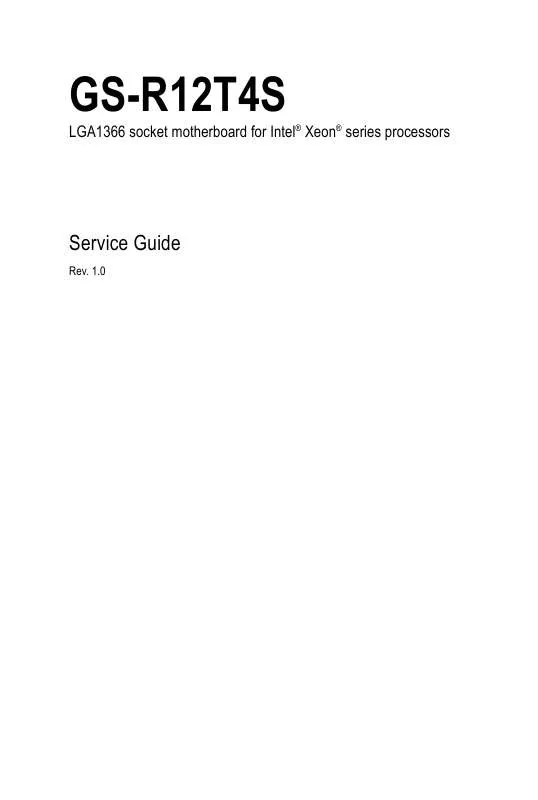User manual GIGABYTE GS-R12T4S
Lastmanuals offers a socially driven service of sharing, storing and searching manuals related to use of hardware and software : user guide, owner's manual, quick start guide, technical datasheets... DON'T FORGET : ALWAYS READ THE USER GUIDE BEFORE BUYING !!!
If this document matches the user guide, instructions manual or user manual, feature sets, schematics you are looking for, download it now. Lastmanuals provides you a fast and easy access to the user manual GIGABYTE GS-R12T4S. We hope that this GIGABYTE GS-R12T4S user guide will be useful to you.
Lastmanuals help download the user guide GIGABYTE GS-R12T4S.
Manual abstract: user guide GIGABYTE GS-R12T4S
Detailed instructions for use are in the User's Guide.
[. . . ] 1. 0
LGA1366 socket motherboard for Intel® Xeon® series processors
Copyright
© 2011 GIGA-BYTE TECHNOLOGY CO. , LTD. The trademarks mentioned in this manual are legally registered to their respective owners.
Disclaimer
Information in this manual is protected by copyright laws and is the property of GIGABYTE. Changes to the specifications and features in this manual may be made by GIGABYTE without prior notice. No part of this manual may be reproduced, copied, translated, transmitted, or published in any form or by any means without GIGABYTE's prior written permission.
Documentation Classifications
In order to assist in the use of this product, GIGABYTE provides the following types of documentations:
For quick set-up of the product, read the Quick Installation Guide included with the product. [. . . ] · When handling the motherboard, avoid touching any metal leads or connectors. · It is best to wear an electrostatic discharge (ESD) wrist strap when handling electronic components such as a motherboard, CPU or memory. If you do not have an ESD wrist strap, keep your hands dry and first touch a metal object to eliminate static electricity. · Prior to installing the motherboard, please have it on top of an antistatic pad or within an electrostatic shielding container. · Before unplugging the power supply cable from the motherboard, make sure the power supply has been turned off. · Before turning on the power, make sure the power supply voltage has been set according to the local voltage standard. · Before using the product, please verify that all cables and power connectors of your hardware components are connected. · To prevent damage to the motherboard, do not allow screws to come in contact with the motherboard circuit or its components. · Make sure there are no leftover screws or metal components placed on the motherboard or within the computer casing. · Do not place the computer system on an uneven surface. · Do not place the computer system in a high-temperature environment. · Turning on the computer power during the installation process can lead to damage to system components as well as physical harm to the user. · If you are uncertain about any installation steps or have a problem related to the use of the product, please consult a certified computer technician.
-9-
Hardware Installation
1-2 ProductSpecifications
CPU Support for Dual Intel® Xeon® Nehalem-EP/Westmere processors in 1366 socket Supports QuickPath Interconnect up to 6. 4GT/s Enhanced Intel SpeedStep Technology (EIST) & Demand BasedSwitch (DBS) Support Intel Virtualization Technology (VT) Intel® 5500 (Tylersburg-24D) Chipset Intel® 82801JR (ICH10R) 6 x 1. 5V DDR3 DIMM sockets supporting up to 48 GB of systemmemory 6 x 1. 35V DDR3L DIMM sockets supporting up to 48 GB of system memory 3 channel memory architecture Support for 800/1066/1333 memory modules Support for ECC RDIMM/ UDIMM memory modules 2 x Intel® 82574L supports 10/100/1000 Mbps 1 x PCI Express x16 slot, running at x1 (PCIE_6) ASPEED AST1300 supports 128MB VRAM 4 x 3. 5" Hot-Swap SATA HDDs Support for Intel IRST SATA RAID 0, RAID 1, RAID 5, RAID 10 2 x 40x40x28mm 16500rpm 4 x 40x40x56mm 16500rpm Up to 6 USB 2. 0/1. 1 ports (4 on the back panel, 2 via the USB brackets connected to the internal USB headers) 1 x 24-pin ATX main power connector 2 x 8-pin ATX 12V power connector 6 x SATA 3Gb/s connectors 1 x PSMI header 2 x CPU fan header 4 x System fan header 1 x front panel header 2 x USB 2. 0/1. 1 headers 1 x Serial port header 1 x SPGIO header
Chipset Memory
* Due to Windows 32-bit operating system limitation, when more than 4 GB of physical memory is installed, the actual memory size displayed will be less than 4 GB.
LAN Expansion Slot Onboard Graphics Mass Storage System Fans USB Internal Connectors
Hardware Installation
- 10 -
Rear Panel I/O
Front Panel I/O Front Panel LED/Buttons
4 x USB 2. 0/1. 1 ports 2 x RJ-45 port 1 x COM port 1 x VGA port 1 x ID Switch button 2 x USB 2. 0/1. 1 ports 1 x Power button/LED 1 x ID button/LED 1 x HDD status LED 2 x LAN LEDs 1 x Reset button 1 x NMI button iTE IT8720F Super I/O chip System voltage detection CPU/System temperature detection CPU/System fan speed detection CPU/System fan speed control 1 x 16 Mbit flash Phoenix BIOS Operating Temperature: 5oC to 35oC Non-operating Temperature: 0oC to 50oC 10-80% operating Humidity at 30oC 430Wx43. 5Hx710D (mm) Fixed 1U PSU 500W 100-240VAC at 80% efficiency
I/O Controller Hardware Monitor
* Whether the CPU/system fan speed control function is supported will depend on the CPU/system cooler you install.
BIOS Environment Ambient Temperature Relative Humidity System Dimension Electrical Power Supply
* GIGABYTE reserves the right to make any changes to the product specifications and product-related information without prior notice.
- 11 -
Hardware Installation
Chapter 2
System Hardware Installation
Pre-installation Instructions Perform the steps below before you open the server or before you remove or replaceany component. · Back up all important system and data files before performing any hardwareconfiguration. · Turn off the system and all the peripherals connected to it. The CPU cannot be inserted if oriented incorrectly. (Or you may locate the notches on both sides of the CPU and alignment keys on the CPU socket. ) · Apply an even and thin layer of thermal grease on the surface of the CPU. · Do not turn on the computer if the CPU cooler is not installed, otherwise overheating and damage of the CPU may occur. · Set the CPU host frequency in accordance with the CPU specifications. It is not recommended that the system bus frequency be set beyond hardware specifications since it does not meet the standard requirements for the peripherals. If you wish to set the frequency beyond the standard specifications, please do so according to your hardware specifications including the CPU, graphics card, memory, hard drive, etc.
- 12 -
Hardware Installation
2-1
Removing Chassis Cover
Before you remove or install the system cover · Make sure the system is not turned on or connected to AC power.
Follow these instructions to remove the system cover: 1. Loosen and remove the screws securing the front chaasis cover. [. . . ] Reverse the previous steps to install the replacement fan assembly.
Replacing the FAN Assemblly
Hardware Installation
- 22 -
2-9
Follow these instructions to replace the motherboard: 1. See Removing the Chassis Cover on page 11. Remove the fanduct from the chassis by pulling the rear edge in the direction of the arrow. Remove the processor, heat sink, memory module, and PCI assembly. [. . . ]
DISCLAIMER TO DOWNLOAD THE USER GUIDE GIGABYTE GS-R12T4S Lastmanuals offers a socially driven service of sharing, storing and searching manuals related to use of hardware and software : user guide, owner's manual, quick start guide, technical datasheets...manual GIGABYTE GS-R12T4S