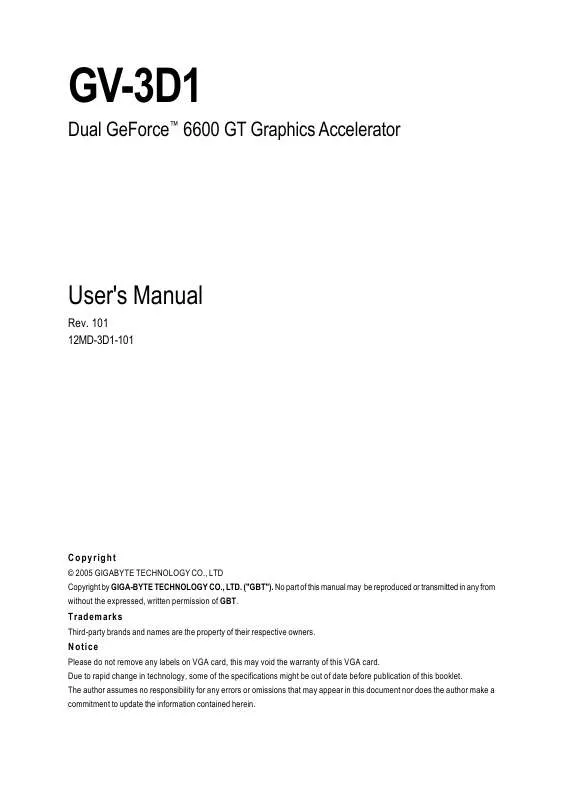User manual GIGABYTE GV-3D1
Lastmanuals offers a socially driven service of sharing, storing and searching manuals related to use of hardware and software : user guide, owner's manual, quick start guide, technical datasheets... DON'T FORGET : ALWAYS READ THE USER GUIDE BEFORE BUYING !!!
If this document matches the user guide, instructions manual or user manual, feature sets, schematics you are looking for, download it now. Lastmanuals provides you a fast and easy access to the user manual GIGABYTE GV-3D1. We hope that this GIGABYTE GV-3D1 user guide will be useful to you.
Lastmanuals help download the user guide GIGABYTE GV-3D1.
Manual abstract: user guide GIGABYTE GV-3D1
Detailed instructions for use are in the User's Guide.
[. . . ] GV-3D1
Dual GeForceTM 6600 GT Graphics Accelerator
User's Manual
Rev. 101 12MD-3D1-101
Copyright
© 2005 GIGABYTE TECHNOLOGY CO. , LTD Copyright by GIGA-BYTE TECHNOLOGY CO. , LTD. No part of this manual may be reproduced or transmitted in any from without the expressed, written permission of GBT.
Trademarks
Third-party brands and names are the property of their respective owners.
Notice
Please do not remove any labels on VGA card, this may void the warranty of this VGA card. Due to rapid change in technology, some of the specifications might be out of date before publication of this booklet. [. . . ] New hardware found After the graphics card is inserted into your computer at the first time, the windows will automatically detect a new hardware in the system and pop out a "New Hardware Found" message. The following is the step-by-step installation guide. Step 1: Found new hardware wizard: Video controller (VGA Compatible)
Click the "Next" button to install the driver. (There is a driver CD disk that came with your graphics accelerator, please insert it now. )
English
Or click the "Cancel" button to install the driver from AUTORUN window.
Step 2: Found new hardware wizard: Searching and installing
The wizard will search for the driver and install it automatically.
Step 3: Found new hardware wizard: Finish
Click the "Finish" button to finish the installation.
- 11 -
Software Installation
English
B. Driver installation (Autorun Window) Insert the driver CD disk into your CD-ROM, and then you can see the AUTORUN window. If it does not show up, please run "D:\setup. exe".
Step 1. When autorun window show up, click Install Display Driver item.
Click the "Install Display Driver" item.
Step 2. Click the "Next" button.
Windows installs the driver components.
Step 3. Click the "Finish" button and restart computer. Then the driver installation is completed.
GV-3D1 Graphics Accelerator
- 12 -
3. 1. 4. Enabling the dual GeForce 6600 GT GPUs
Important After installation of the GV-3D1 graphics driver, assure that the dual 6600 GT GPUs are enabled* by following the steps below. Step 1: Right-click on Desktop and select Properties. When Display Properties dialog box appears, select the Settings tab. Step 2: Click the Geforce 6600 GT tab when advanced properties dialog box appears. Select SLI multi-GPU from the side menu and select the Enable SLI multi-GPU check box and click Apply.
English
Select the Enable SLI multi-GPU check box
Step 3: Restart your system when prompted.
"*" Only Windows XP operating system supports the dual GPUs mode. Please do not enable SLI multi-GPU in Windows 2000.
- 13 Software Installation
English
3. 1. 5. Utilities on driver CD
Insert the driver CD disk into your CD-ROM, and then you can see the AUTORUN window. Display properties pages
To access Display Properties pages, right-click the GBT icon on the taskbar and select Display Properties or right-click on Desktop and then select Properties. The Display Properties dialog box shows the information of display adapter, color, the range of display area, and the refresh rate. Settings (Resolutions and Color depth for Windows) You may adjust the screen resolution and color quality settings in this dialog box.
You can move the slider to change the resolution.
English
You can click the item to change the color depth.
Click the "Advanced" button for adapter and setting. To access more advanced options, click the "Advanced" button.
The GV-3D1 GeForce 6600 GT properties
After pressing the "Advanced" button in Settings, you'll see the Default Monitor and NVIDIA GeForce 6600 GT Properties dialog box. (You can also click the Nvidia icon on the taskbar and select Nvidia Display to access the GeForce 6600 GT properties page. ) This page shows the Adapter, System and Driver version information.
You can select other properties from the pop-out menu.
- 19 Software Installation
English
nView Display Settings properties Note
nView allows you to connect separate displays to single graphics card. [. . . ] Make sure that the monitor and computer are plugged in and receiving power. If necessary, disable any built-in graphics capabilities on your motherboard. For more information, consult your computer's manual or manufacturer. (NOTE: Some manufacturers do not allow the built-in graphics to be disabled or to become the secondary display. ) Make sure you selected the appropriate display device and graphics card when you installed the graphics driver. [. . . ]
DISCLAIMER TO DOWNLOAD THE USER GUIDE GIGABYTE GV-3D1 Lastmanuals offers a socially driven service of sharing, storing and searching manuals related to use of hardware and software : user guide, owner's manual, quick start guide, technical datasheets...manual GIGABYTE GV-3D1