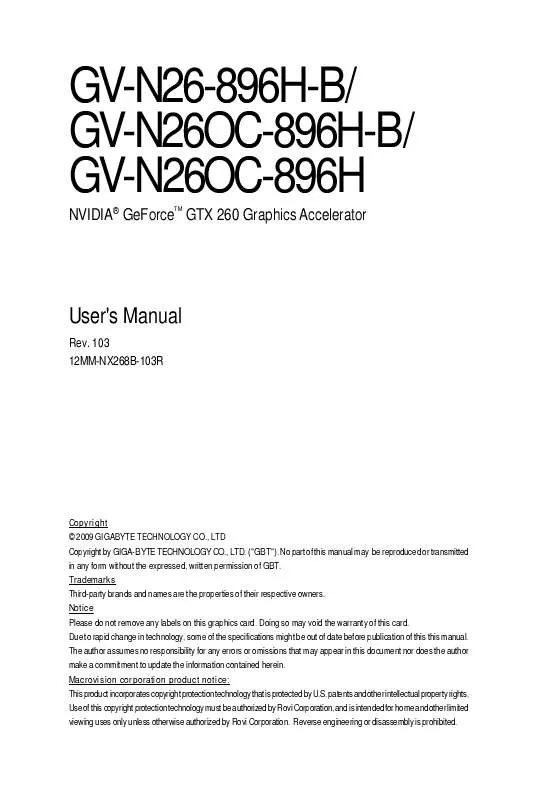User manual GIGABYTE GV-N26-896H-B
Lastmanuals offers a socially driven service of sharing, storing and searching manuals related to use of hardware and software : user guide, owner's manual, quick start guide, technical datasheets... DON'T FORGET : ALWAYS READ THE USER GUIDE BEFORE BUYING !!!
If this document matches the user guide, instructions manual or user manual, feature sets, schematics you are looking for, download it now. Lastmanuals provides you a fast and easy access to the user manual GIGABYTE GV-N26-896H-B. We hope that this GIGABYTE GV-N26-896H-B user guide will be useful to you.
Lastmanuals help download the user guide GIGABYTE GV-N26-896H-B.
Manual abstract: user guide GIGABYTE GV-N26-896H-B
Detailed instructions for use are in the User's Guide.
[. . . ] GV-N26-896H-B/ GV-N26OC-896H-B/ GV-N26OC-896H
NVIDIA® GeForce GTX 260 Graphics Accelerator
TM
User's Manual
Rev. 103 12MM-NX268B-103R
Copyright © 2009 GIGABYTE TECHNOLOGY CO. , LTD Copyright by GIGA-BYTE TECHNOLOGY CO. , LTD. No part of this manual may be reproduced or transmitted in any form without the expressed, written permission of GBT. Trademarks Third-party brands and names are the properties of their respective owners. [. . . ] The following are stepby-step installation instructions.
Step 1: Found New Hardware Wizard: Video Controller (VGA Compatible)
Click the Next button to install the driver. (Insert the driver CD-ROM that came with your graphics card. )
Or click the Cancel button to install the driver from the autorun window.
Step 2: Found New Hardware Wizard: Searching and Installing
The wizard will search for the driver and install it automatically.
Step 3: Found New Hardware Wizard: Finish
Click the Finish button to finish the installation.
GV-N26 Series Graphics Accelerator
- 18 -
B. Driver Installation (Autorun Window)
Insert the driver CD-ROM into your CD-ROM drive. If it does not show up, please run "D:\setup. exe". When the autorun window shows up, click the Install Display Driver item.
Step 2. Click the Next button.
The system is installing the components.
Step 3. Click the Finish button to restart the computer. Then the driver installation is completed.
- 19 -
Software Installation
3. 1. 4. GIGABYTE Gamer HUD Lite on Driver Disk ( for GV-N26OC-896H)
Step 1: Click the GIGABYTE Gamer HUD Lite item.
Step 2: Choose the language for the installation and click the OK button.
Step 3: Click the Next button.
Step 4: Click the Install button.
The system is installing the components.
Step 5: Click the Finish button. Then the installation of the GIGABYTE Gamer HUD Lite is completed.
GV-N26 Series Graphics Accelerator
- 20 -
GIGABYTE Gamer HUD Lite
The GIGABYTE Gamer HUD Lite allows you to adjust the voltage of your graphics card and the working frequency of the GPU, Shader, and video memory.
Help page
Displays the current operating frequency Automatically optimizes the voltage/frequency
Hardware Monitor
Enables manual adjustment of the voltage/frequency
Clock adjustment(Note)
Button Default(Note) Apply (Note) Enable Disable Hardware Monitor ?
Function Allows you to load the default settings Allows you to save the values you adjust Lets the utility optimize the voltage and GPU/Shader/memory frequency settings Allows you to manually configure the voltage and GPU/Shader/Memory frequency settings Displays the GPU usage and temperature, the GPU usage/thermal curve, and your graphics card information Opens Help page
Incorrectly doing overclock/overvoltage may result in damage to your system and reduce the useful life of the system components.
(Note)
This item is configurable only if 2D/3D Auto-Optimized is set to Disable. Taskbar Icon
After installing the graphics card driver, you will find an NVIDIA icon icon to open the control panel. Click this
Right click the NVIDIA icon to enter the NVIDIA Control Center.
You can adjust the properties of the graphics card here.
GV-N26 Series Graphics Accelerator
- 22 -
3. 1. 6. Display Properties Pages
To access Display Properties pages, right-click on desktop and then select Properties. The Display Properties dialog box shows the information of display adapter, color, the range of display area, and the refresh rate.
Settings (Resolutions and Color Quality for Windows)
You may adjust the screen resolution and color quality settings in this dialog box.
You can move the slider to change the resolution.
You can click the item to change the color quality.
Click the Advanced button for advanced settings
NVIDIA Control Panel
After pressing the Advanced button in Settings, you'll see the Plug and Play Monitor and NVIDIA GeForce GTX 260 Properties dialog box. (You can also click the NVIDIA icon in the notification area and select NVIDIA Control Panel. ) Access the GeForce GTX 260 tab page to launch the NVIDIA Control Panel. All of the NVIDIA control panels have been consolidated into a single application, the NVIDIA Control Panel. Click the Start the NVIDIA Control Panel button to open the NVIDIA Control Panel.
- 23 -
Software Installation
Select the view of the NVIDIA Control Panel that is most appropriate for you. Standard Settings Advanced Settings The following pages provide details on configuring advanced settings.
In the NVIDIA Control Panel, select a category to alter specific NVIDIA display settings. The categories are: 3D Settings Display Video & Television
In the NVIDIA Control Panel, change a view if you want. The supported modes are: Standard Advanced Custom
3D Settings
Tasks in the 3D Settings pages allow you to do the following: · Change the image and rendering settings of your 3D applications and games that utilize Direct3D and OpenGL technology. · Override the shipped clocked frequencies of your GPU and GPU memory to increase your GPU performance. · Assign specific 3D settings to a game so that these settings automatically load when a game is launched.
GV-N26 Series Graphics Accelerator
- 24 -
Adjust Image Settings with Preview
If you are unfamiliar with 3D technology or not an advanced graphics user, use the Adjust Image Settings with Preview page to preview any changes you make for improved image quality and rendering.
Manage 3D Settings (Note 1)
The Manage 3D Settings page enables you to establish default 3D settings to use for all your Direct3D or OpenGL applications and to establish a unique set of 3D settings for a particular game or application.
Set Multi-GPU Configuration (Note 2)
Multi-GPU technology allows you to use two or more GPUs together. [. . . ] How to Reflash the BIOS in MS-DOS Mode
1. Extract the downloaded Zip file to your hard disk(s) or floppy disk. (You may need a startup disk to restart the computer in MS-DOS mode. ) 3. To back up the current BIOS, at the A:\> prompt, type[BIOS flash utility name] - s [ B I O S f i l e n a m e ] (example: gvf18 -s 268HB. f1) and press Enter. [. . . ]
DISCLAIMER TO DOWNLOAD THE USER GUIDE GIGABYTE GV-N26-896H-B Lastmanuals offers a socially driven service of sharing, storing and searching manuals related to use of hardware and software : user guide, owner's manual, quick start guide, technical datasheets...manual GIGABYTE GV-N26-896H-B