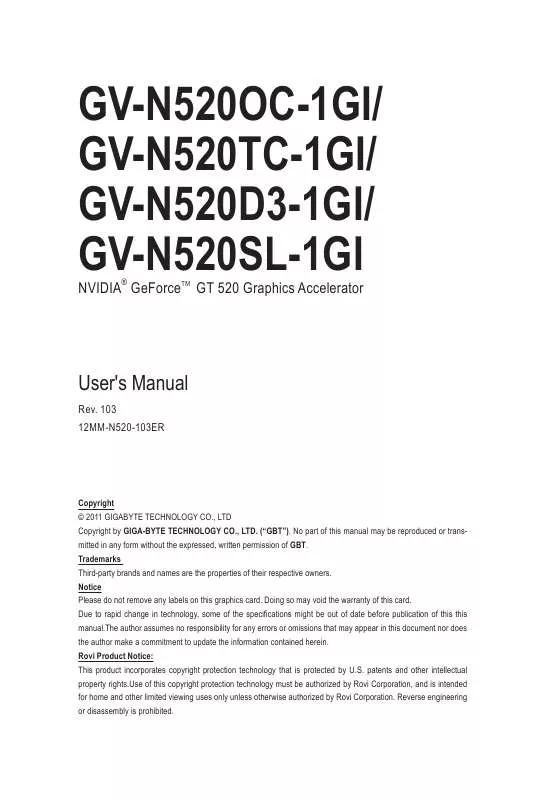User manual GIGABYTE GV-N520SL-1GI
Lastmanuals offers a socially driven service of sharing, storing and searching manuals related to use of hardware and software : user guide, owner's manual, quick start guide, technical datasheets... DON'T FORGET : ALWAYS READ THE USER GUIDE BEFORE BUYING !!!
If this document matches the user guide, instructions manual or user manual, feature sets, schematics you are looking for, download it now. Lastmanuals provides you a fast and easy access to the user manual GIGABYTE GV-N520SL-1GI. We hope that this GIGABYTE GV-N520SL-1GI user guide will be useful to you.
Lastmanuals help download the user guide GIGABYTE GV-N520SL-1GI.
Manual abstract: user guide GIGABYTE GV-N520SL-1GI
Detailed instructions for use are in the User's Guide.
[. . . ] GV-N520OC-1GI/ GV-N520TC-1GI/ GV-N520D3-1GI/ GV-N520SL-1GI
NVIDIA® GeForceTM GT 520 Graphics Accelerator
User's Manual
Rev. 103 12MM-N520-103ER
Copyright © 2011 GIGABYTE TECHNOLOGY CO. , LTD Copyright by GIGA-BYTE TECHNOLOGY CO. , LTD. No part of this manual may be reproduced or transmitted in any form without the expressed, written permission of GBT. Trademarks Third-party brands and names are the properties of their respective owners. [. . . ] Users who run Windows XP with Service Pack 2 or above do not need to install DirectX separately.
GV-N520 Series Graphics Accelerator
- 14 -
Step 3: Click the Yes button.
The system is installing the components.
Step 4: Click the Finish button to restart the computer. Then the driver installation is completed.
- 15 -
Software Installation
3. 1. 2. GIGABYTE Easy Boost on Driver Disk
Step 1: Click the GIGABYTE Easy Boost item.
Step 2: Choose the language for the installation and click the OK button.
Step 3: Choose the Typical and click the Next button
Step 4: Click the Finish button. Then the installation of the GIGABYTE Easy Boost is completed.
The system is installing the components.
GV-N520 Series Graphics Accelerator
- 16 -
GIGABYTE Easy Boost
EasyBoost is combined with Over Clock, OSD Turning, BIOS Setting, Technical Support, Live Update. Over Clock: Adjust GPU clock, Memory clock, Shader clock and Fan speed. And monitor graphics card current value.
OSD Turning: "OSD"Set hotkey of OSD function and directory of screen shot and recording video output. "Color" Adjust Gamma, Contrast and Brightness.
- 17 -
Software Installation
BIOS Setting: Back up current BIOS, flash BIOS from selected BIOS file and auto flash BIOS from server.
Technical Support: Show information of VGA, CPU, motherboard, system memory and monitor.
OSD Turning: "OSD"Set hotkey of OSD function and directory of screen shot and recording video output. "Color" Adjust Gamma, Contrast and Brightness.
Incorrectly doing overclock/overvoltage may result in damage to your system and reduce the useful life of the system components.
GV-N520 Series Graphics Accelerator
- 18 -
3. 2.
Display Properties Pages
Display Settings (Resolutions and Color Quality for Windows)
To access Display Settings page, right-click on desktop and select Personalize, then the Personalization windows will show up. Select Display Settings to adjust the screen resolution and color quality settings.
You can move the slider to change the resolution. You can click the item to change the color quality. Click the Advanced button for advanced settings.
- 19 -
Software Installation
3. 3.
Accessing NVIDIA Control Panel
After installation of the display driver, right-click on the desktop and select NVIDIA Control Panel. The NVIDIA Control Panel is used to configure all your graphics card settings.
Right-click on the desktop and select NVIDIA Control Panel.
Or you can right-click on the desktop and select Personalize, and then the Control Panel\Appearance Personalization\Personalization window will show up. When the Display Settings dialog box appears, click Advanced Settings. After clicking the Advanced Settings button in Display Settings, you'll see the Generic PnP Monitor and NVIDIA GeForce GT 520 Properties dialog box. Click the GeForce GT 520 tab to access the NVIDIA Control Panel. On the GeForce GT 520 tab page, click Start the NVIDIA Control Panel to launch the NVIDIA Control Panel.
GV-N520 Series Graphics Accelerator
- 20 -
Select the view of the NVIDIA Control Panel that is most appropriate for you. Standard Settings Advanced Settings The following pages provide details on configuring advanced settings.
In the NVIDIA Control Panel, select a category to alter specific NVIDIA display settings. The categories are: 3D Settings Display Video
In the NVIDIA Control Panel, change a view if you want. These changes will not affect any video playback. To change video color settings, go to Adjust Video Color Settings under the Video and TV section from the Start page.
Rotate Display
The NVIDIA Rotate features enable you to change the orientation of your desktop to portrait, landscape, and inverted modes. This is useful if you have rotated your physical display and need to rotate the desktop to match the orientation of your display.
(Note) Manage Custom Resolutions
If you are an advanced user, you can create custom timing modes with the width, height, bit-color depth, and the refresh rate etc. The Advanced Timing page enables you to adjust timings for your graphics card in order to support a variety of different display timings for ultimate flexibility for analog CRT and DVI connections. You can use the advanced Change Resolution Attributes page to view custom display modes you have saved in the Create Custom Resolutions page.
(Note)
This item is present only in Advanced view mode. [. . . ] (Please refer to the monitor's manual. )
GV-N520 Series Graphics Accelerator
- 28 -
5. Appendix
5. 1. HowtoReflashtheBIOSinMS-DOSMode
1. Extract the downloaded Zip file to your hard disk(s) or floppy disk. (You may need a startup disk to restart the computer in MS-DOS mode. ) 3. [. . . ]
DISCLAIMER TO DOWNLOAD THE USER GUIDE GIGABYTE GV-N520SL-1GI Lastmanuals offers a socially driven service of sharing, storing and searching manuals related to use of hardware and software : user guide, owner's manual, quick start guide, technical datasheets...manual GIGABYTE GV-N520SL-1GI