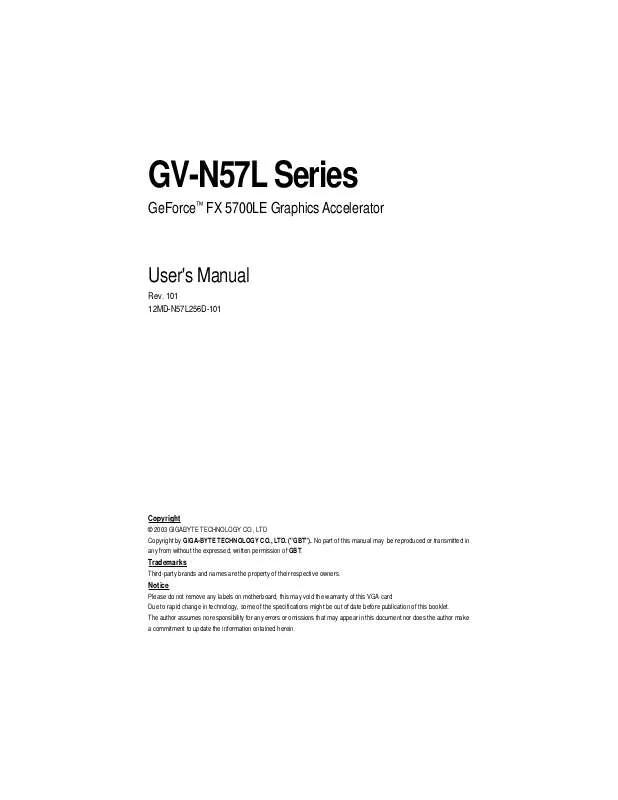User manual GIGABYTE GV-N57L128D
Lastmanuals offers a socially driven service of sharing, storing and searching manuals related to use of hardware and software : user guide, owner's manual, quick start guide, technical datasheets... DON'T FORGET : ALWAYS READ THE USER GUIDE BEFORE BUYING !!!
If this document matches the user guide, instructions manual or user manual, feature sets, schematics you are looking for, download it now. Lastmanuals provides you a fast and easy access to the user manual GIGABYTE GV-N57L128D. We hope that this GIGABYTE GV-N57L128D user guide will be useful to you.
Lastmanuals help download the user guide GIGABYTE GV-N57L128D.
Manual abstract: user guide GIGABYTE GV-N57L128D
Detailed instructions for use are in the User's Guide.
[. . . ] GV-N57L Series
GeForceTM FX 5700LE Graphics Accelerator
User's Manual
Rev. 101 12MD-N57L256D-101
Copyright
© 2003 GIGABYTE TECHNOLOGY CO. , LTD Copyright by GIGA-BYTE TECHNOLOGY CO. , LTD. No part of this manual may be reproduced or transmitted in any from without the expressed, written permission of GBT.
Trademarks
Third-party brands and names are the property of their respective owners.
Notice
Please do not remove any labels on motherboard, this may void the warranty of this VGA card Due to rapid change in technology, some of the specifications might be out of date before publication of this booklet. The author assumes no responsibility for any errors or omissions that may appear in this document nor does the author make a commitment to update the information ontained herein.
English
Table of Contents
1. [. . . ] M Note: For software MPEG support in Windows® 98/ 98SE/ Windows® 2000 / Windows® ME or Windows® XP, you must install DirectX first.
Step 1. When autorun window show up, click Install DirectX 9 item.
Click "Install DirectX 9" item.
Step 2. Choose I accept the agreement and Click "Next" button.
Step 3. Click "Next" button.
Installing the components.
Step 4. Click "Finish" to restart computer.
Then the DirectX 9 installation is completed.
GV-N57L Series Graphics Accelerator
- 10 -
3. 1. 3. New hardware found After the graphics card is inserted into your computer at the first time, the windows will automatically detect a new hardware in the system and pop out a "New Hardware Found" message. The following is the step-by-step installation guide. Step 1: Found new hardware wizard: Video controller (VGA Compatible)
Click "Next" button to install the driver. (There is a driver CD disk that came with your graphics accelerator, please insert it now. )
English
Or click the "Cancel" button to install the driver from AUTORUN window.
Step 2: Found new hardware wizard: Searching and installing
The wizard will search for the driver and install it automatically.
Step 3: Found new hardware wizard: Finish
Click the "Finish" button to finish the installation.
- 11 -
Software Installation
English
B. Driver installation (Autorun Window) Insert the driver CD disk into your CD-ROM, and then you can see the AUTORUN window. If it does not show up, please run "D:\setup. exe".
Step 1. When autorun window show up, click Install Display Driver item.
Click "Install Display Driver" item. Click "Next" button.
Windows installings the components.
Step 3. Click "Finish" button to restart computer. Then the driver installation is completed.
GV-N57L Series Graphics Accelerator
- 12 -
3. 1. 4. Utilities on driver CD
Insert the driver CD disk into your CD-ROM, and then you can see the AUTORUN window. If it does not show up, please run "D:\setup. exe".
English
· Install V-Tuner:
Step 1. When autorun window show up, click V-Tuner item.
Click "V-Tuner" item. Click "Next" button.
Step 3. Click "Finish" button to restart computer. Then the V-Tuner installation is completed.
- 13 -
Software Installation
English
V-Tuner (Overclock Utility) V-Tuner lets you adjust the working frequency of the graphic engine and video memory (Core Clock and Memory Clock).
Display & Adjust Core Clock
Min V-Tuner Close V-Tuner Display Core Clock Display Memory Clock
Display & Adjust Memory Clock Link to the Websit of Gigabyte Help Description Close V-Tuner To system Tray
GV-N57L Series Graphics Accelerator
- 14 -
3. 1. 5. Taskbar icon
After installation of the display drivers, you will find a GBT icon on the taskbar's
English
status area. [. . . ] Troubleshooting Tips
The following troubleshooting tips may help if you experience problems. Contact your dealer or GBT for more advanced troubleshooting information. n Check that the card is seated properly in the AGP slot. n Ensure that the display cable is securely fastened to the card's display connector. [. . . ]
DISCLAIMER TO DOWNLOAD THE USER GUIDE GIGABYTE GV-N57L128D Lastmanuals offers a socially driven service of sharing, storing and searching manuals related to use of hardware and software : user guide, owner's manual, quick start guide, technical datasheets...manual GIGABYTE GV-N57L128D