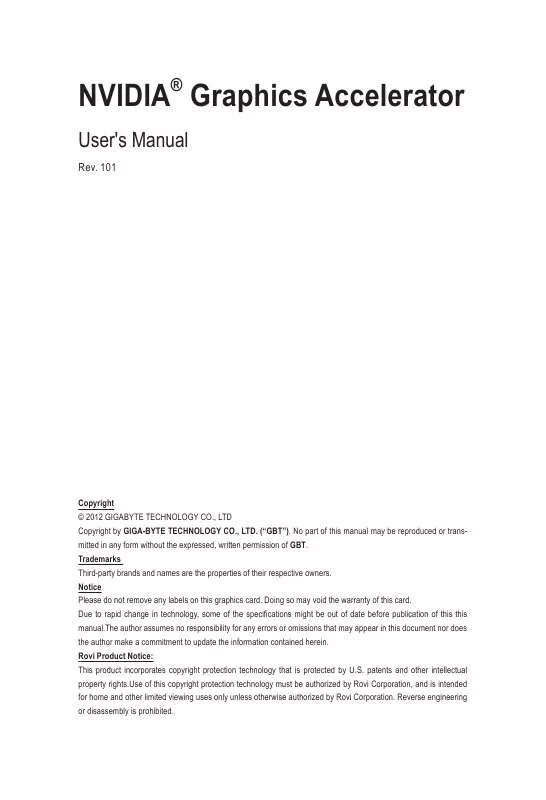User manual GIGABYTE GV-N65TOC-1GI
Lastmanuals offers a socially driven service of sharing, storing and searching manuals related to use of hardware and software : user guide, owner's manual, quick start guide, technical datasheets... DON'T FORGET : ALWAYS READ THE USER GUIDE BEFORE BUYING !!!
If this document matches the user guide, instructions manual or user manual, feature sets, schematics you are looking for, download it now. Lastmanuals provides you a fast and easy access to the user manual GIGABYTE GV-N65TOC-1GI. We hope that this GIGABYTE GV-N65TOC-1GI user guide will be useful to you.
Lastmanuals help download the user guide GIGABYTE GV-N65TOC-1GI.
Manual abstract: user guide GIGABYTE GV-N65TOC-1GI
Detailed instructions for use are in the User's Guide.
[. . . ] 102
12MD-NX86T2H-102R
* The WEEE marking on the product indicates this product must not be disposed of with user's other household waste and must be handed over to a designated collection point for the recycling of waste electrical and electronic equipment!!* The WEEE marking applies only in European Union's member states.
Copyright
© 2007 GIGABYTE TECHNOLOGY CO. , LTD Copyright by GIGA-BYTE TECHNOLOGY CO. , LTD. No part of this manual may be reproduced or transmitted in any form without the expressed, written permission of GBT.
Trademarks
Third-party brands and names are the property of their respective owners.
Notice
Please do not remove any labels on VGA card, this may void the warranty of this VGA card Due to rapid change in technology, some of the specifications might be out of date before publication of this booklet. The author assumes no responsibility for any errors or omissions that may appear in this document nor does the author make a commitment to update the information contained herein.
Macrovision corporation product notice:
This product incorporates copyright protection technology that is protected by U. S. [. . . ] Please refer to next chapter for detailed instructions.
-9Hardware Installation
English
GIGABYTE Video Adapter for Nvidia Graphics Cards
AV Out S-Video Out Connect to the TV-Out port on the graphics card. HDTV Component (Y+Pr+Pb)
(1) Connecting HDTV Connect your HDTV cables to the video adapter according to the corresponding color. (Y= Green, Pr= Red, Pb= Blue)
(2) Connecting S-Video If your TV has a S-Video connection, connect the SVideo cable from your TV to the S-Video Out port on the adapter.
(3) Connecting AV Output If your TV has a Composite video connection, you can connect the RCA cable from your TV to the AV Out port on the adapter.
GV-NX86T256H(-ZL)/512H Graphics Accelerator - 10 -
How NVIDIA® SLITM (Scalable Link Interface) technology works:
In an SLI configuration, two SLI-ready graphics cards of the same model and the same manufacturers are connected together via SLI bridge connector in a system that provides two PCI Express x16 slots to scale graphics performance. The picture below shows that two graphics cards are linked in parallel in an SLI configuration.
Two SLI-ready graphics cards SLI bridge connector (provided by motherboard manufacturer) of the same type. (Example: GV-NX86T256H)
English
GIGABYTE Thermal Solution Guidelines:
1. GIGABYTE established the use of silent pipes on graphics card's thermal solution, and has been the leading company for silent thermal solution. GIGABYTE's passive thermal solution allows system to work perfectly in chassis with 40~50 degrees Celsius through the air flow of the system. Please beware of the other excess component or insufficient system thermal design that may cause high system temperature. Excess high temperature will affect the passive thermal design and thus compromising system stability. GIGABYTE TECHNOLOGY's passive thermal design effectively implemented heat exchange, radiation and convection to improve stability of the system. Please maintain passive thermal sink at a normal and clean environment. When autorun window show up, click the Install Display Driver item.
English
Step 2. Click "Next" button.
Windows installings the components.
Step 3. Click "Finish" button to restart computer. Then the driver installation is completed.
- 15 -
Software Installation
English
3. 1. 4. Taskbar Icon
After installation of the display drivers, you will find a NVIDIA icon area. Click this icon to open the control panel. · Assign specific 3D settings to a game so that these settings automatically load when a game is launched.
GV-NX86T256H(-ZL)/512H Graphics Accelerator - 18 -
Adjust Image Settings with Preview
If you are unfamiliar with 3D technology or not an advanced graphics user, use the Adjust Image Settings with Preview page to preview any changes you make for improved image quality and rendering.
English
Manage 3D Settings (Note)
The Manage 3D Settings page enables you to establish default 3D settings to use for all your Direct3D or OpenGL applications and to establish a unique set of 3D settings for a particular game or application.
Set SLI Configuration To enable SLI mode, select the Enable SLI
Technology check box and click Apply after
installation of two GV-NX86T256H/GVNX86T256H-ZL/GV-N65TOC-1GI graphics cards on an SLI-capable motherboard. "*" Only Windows® XP operating system supports the SLI mode. Please do not enable ® SLI Technology in Windows 2000.
(Note) This item is present only in Advanced view mode. - 19 Software Installation
English
Monitor Temperature Levels
To monitor the current temperature of your NVIDIA GPU using NVIDIA nTune utility, please visit NVIDIA's official web site for more information about nTune.
Display
A variety of display features enable you to further manipulate and configure your display settings to optimize the use of your displays. Tasks in the Display pages allow you to do the following: · Run display optimization wizard · Move CRT screen position · · · · · Change resolution Adjust desktop color settings Rotate display Manage custom resolutions (Note 1) Run multiple display wizard (Note 2)
· Set up multiple displays Run Display Optimization Wizard
This wizard helps you adjust your displays for optimal viewing and repersentation of colors.
(Note 1) This item is present only in Advanced view mode. [. . . ] If Windows® does not show the CD automatically, please run following steps: 1. Click the Start button on the control bar. Type the following: D:\SETUP. exe (If D is not your CD-ROM drive, substitute D with the correct drive letter. ) 4. Click on "Install Display Drivers" to begin the Installation Wizard. [. . . ]
DISCLAIMER TO DOWNLOAD THE USER GUIDE GIGABYTE GV-N65TOC-1GI Lastmanuals offers a socially driven service of sharing, storing and searching manuals related to use of hardware and software : user guide, owner's manual, quick start guide, technical datasheets...manual GIGABYTE GV-N65TOC-1GI