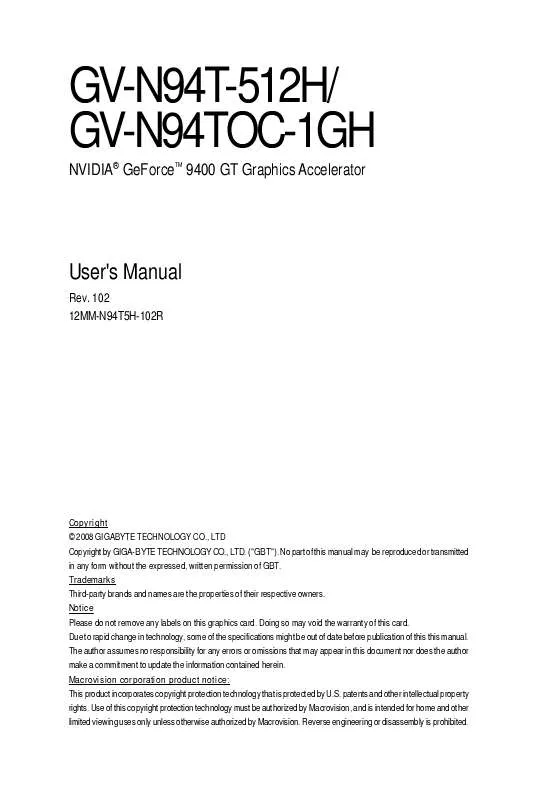User manual GIGABYTE GV-N94TOC-1GH
Lastmanuals offers a socially driven service of sharing, storing and searching manuals related to use of hardware and software : user guide, owner's manual, quick start guide, technical datasheets... DON'T FORGET : ALWAYS READ THE USER GUIDE BEFORE BUYING !!!
If this document matches the user guide, instructions manual or user manual, feature sets, schematics you are looking for, download it now. Lastmanuals provides you a fast and easy access to the user manual GIGABYTE GV-N94TOC-1GH. We hope that this GIGABYTE GV-N94TOC-1GH user guide will be useful to you.
Lastmanuals help download the user guide GIGABYTE GV-N94TOC-1GH.
Manual abstract: user guide GIGABYTE GV-N94TOC-1GH
Detailed instructions for use are in the User's Guide.
[. . . ] GV-N94T-512H/ GV-N94TOC-1GH
NVIDIA® GeForce 9400 GT Graphics Accelerator
TM
User's Manual
Rev. 102 12MM-N94T5H-102R
Copyright © 2008 GIGABYTE TECHNOLOGY CO. , LTD Copyright by GIGA-BYTE TECHNOLOGY CO. , LTD. No part of this manual may be reproduced or transmitted in any form without the expressed, written permission of GBT. Trademarks Third-party brands and names are the properties of their respective owners. [. . . ] Users who run Windows XP with Service Pack 2 or above do not need to install DirectX separately. When the autorun window shows up, click the Install DirectX 9 item.
Step 2. Choose I accept the agreement and click the Next button.
Step 3. Click the Next button.
The system is installing the components.
Step 4. Then the DirectX 9 installation is completed.
- 13 -
Software Installation
3. 1. 3. New Hardware Found
When the graphics card is inserted into your computer for the first time, the operating system will detect the graphics card automatically and display a New Hardware Found message. The following are stepby-step installation instructions.
Step 1: Found New Hardware Wizard: Video Controller (VGA Compatible)
Click the Next button to install the driver. (Insert the driver CD-ROM that came with your graphics card. )
Or click the Cancel button to install the driver from the autorun window.
Step 2: Found New Hardware Wizard: Searching and Installing
The wizard will search for the driver and install it automatically.
Step 3: Found New Hardware Wizard: Finish
Click the Finish button to finish the installation.
GV-N94T Series Graphics Accelerator
- 14 -
B. Driver Installation (Autorun Window)
Insert the driver CD-ROM into your CD-ROM drive. If it does not show up, please run "D:\setup. exe". When the autorun window shows up, click the Install Display Driver item.
Step 2. Display Properties Pages
To access Display Properties pages, right-click on desktop and then select Properties. The Display Properties dialog box shows the information of display adapter, color, the range of display area, and the refresh rate.
Settings (Resolutions and Color Quality for Windows)
You may adjust the screen resolution and color quality settings in this dialog box.
You can move the slider to change the resolution. You can click the item to change the color quality. Click the Advanced button for advanced settings.
NVIDIA Control Panel
After pressing the Advanced button in Settings, you'll see the Plug and Play Monitor and NVIDIA GeForce 9400 GT Properties dialog box. (You can also click the NVIDIA icon in the notification area and select NVIDIA Control Panel. ) Access the GeForce 9400 GT tab page to launch the NVIDIA Control Panel. All of the NVIDIA control panels have been consolidated into a single application, the NVIDIA Control Panel. Click the Start the NVIDIA Control Panel button to open the NVIDIA Control Panel.
- 19 -
Software Installation
Select the view of the NVIDIA Control Panel that is most appropriate for you. Standard Settings Advanced Settings The following pages provide details on configuring advanced settings.
In the NVIDIA Control Panel, select a category to alter specific NVIDIA display settings. The categories are: 3D Settings Display Video & Television
In the NVIDIA Control Panel, change a view if you want. The supported modes are: Standard Advanced Custom
3D Settings
Tasks in the 3D Settings pages allow you to do the following: · Change the image and rendering settings of your 3D applications and games that utilize Direct3D and OpenGL technology. · Override the shipped clocked frequencies of your GPU and GPU memory to increase your GPU performance. [. . . ] How to Reflash the BIOS in MS-DOS Mode
1. Extract the downloaded Zip file to your hard disk(s) or floppy disk. (You may need a startup disk to restart the computer in MS-DOS mode. ) 3. To back up the current BIOS, at the A:\> prompt, type[BIOS flash utility name] - s [ B I O S f i l e n a m e ] (example: gvf19 -s 94t5h. f1) and press Enter. [. . . ]
DISCLAIMER TO DOWNLOAD THE USER GUIDE GIGABYTE GV-N94TOC-1GH Lastmanuals offers a socially driven service of sharing, storing and searching manuals related to use of hardware and software : user guide, owner's manual, quick start guide, technical datasheets...manual GIGABYTE GV-N94TOC-1GH