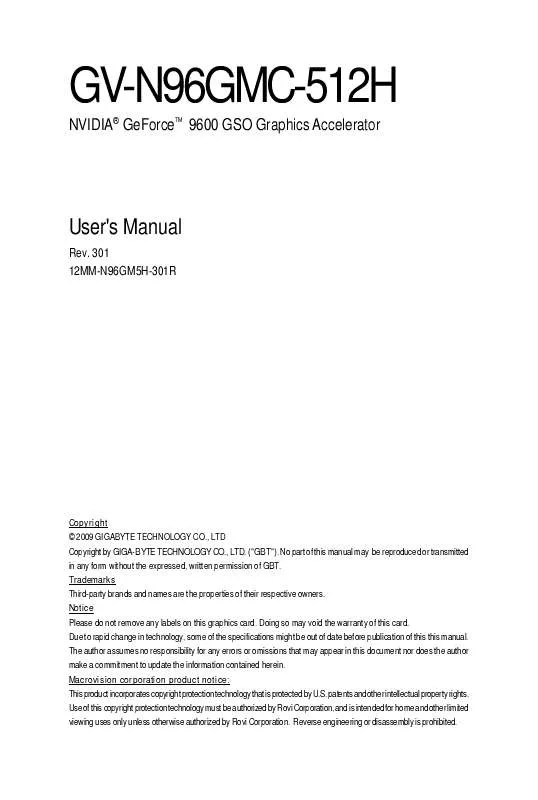User manual GIGABYTE GV-N96GMC-512H
Lastmanuals offers a socially driven service of sharing, storing and searching manuals related to use of hardware and software : user guide, owner's manual, quick start guide, technical datasheets... DON'T FORGET : ALWAYS READ THE USER GUIDE BEFORE BUYING !!!
If this document matches the user guide, instructions manual or user manual, feature sets, schematics you are looking for, download it now. Lastmanuals provides you a fast and easy access to the user manual GIGABYTE GV-N96GMC-512H. We hope that this GIGABYTE GV-N96GMC-512H user guide will be useful to you.
Lastmanuals help download the user guide GIGABYTE GV-N96GMC-512H.
Manual abstract: user guide GIGABYTE GV-N96GMC-512H
Detailed instructions for use are in the User's Guide.
[. . . ] GV-N96GMC-512H
NVIDIA® GeForce 9600 GSO Graphics Accelerator
TM
User's Manual
Rev. 301 12MM-N96GM5H-301R
Copyright © 2009 GIGABYTE TECHNOLOGY CO. , LTD Copyright by GIGA-BYTE TECHNOLOGY CO. , LTD. No part of this manual may be reproduced or transmitted in any form without the expressed, written permission of GBT. Trademarks Third-party brands and names are the properties of their respective owners. [. . . ] Driver Installation
After installing the operating system, insert the driver disk into your optical drive. The driver Autorun screen is automatically displayed which looks like that shown in the screen shot below. (If the driver Autorun screen does not appear automatically, go to My Computer, double-click the optical drive and execute the setup. exe program. ) Step 1: Click the Install Display Driver item.
Step 2: Click the Next button.
For software MPEG support in Windows XP, you must install DirectX first. Users who run Windows XP with Service Pack 2 or above do not need to install DirectX separately. -9Software Installation
Step 3: Click the Yes button.
The system is installing the components.
Step 4: Click the Finish button to restart the computer. Then the driver installation is completed.
GV-N96GMC-512H Graphics Accelerator
- 10 -
3. 1. 2. GIGABYTE Gamer HUD Lite on Driver Disk
Step 1: Click the GIGABYTE Gamer HUD Lite item.
Step 2: Choose the language for the installation and click the OK button.
Step 3: Click the Next button.
Step 4: Click the Install button.
The system is installing the components.
Step 5: Click the Finish button. Then the installation of the GIGABYTE Gamer HUD Lite is completed.
- 11 -
Software Installation
GIGABYTE Gamer HUD Lite
The GIGABYTE Gamer HUD Lite allows you to adjust the the working frequency of the GPU, Shader and video memory.
Help page
Displays the current operating frequency Hardware Monitor Automatically optimizes the frequency
Enables manual adjustment of the frequency
Clock adjustment(Note)
Button Default (Note) Apply (Note) Enable Disable Hardware Monitor ?
Function Allows you to load the default settings Allows you to save the values you adjust Lets the utility optimize the GPU/Shader/memory frequency settings Allows you to manually configure the GPU/Shader/Memory frequency settings Displays the GPU usage and temperature, the GPU usage/thermal curve, and your graphics card information Opens Help page
Incorrectly doing overclock/overvoltage may result in damage to your system and reduce the useful life of the system components.
(Note)
This item is configurable only if 2D/3D Auto-Optimized is set to Disable. - 12 -
GV-N96GMC-512H Graphics Accelerator
3. 2. Display Properties Pages
Display Settings (Resolutions and Color Quality for Windows)
To access Display Settings page, right-click on desktop and select Personalize, then the Personalization windows will show up. Select Display Settings to adjust the screen resolution and color quality settings.
You can move the slider to change the resolution. You can click the item to change the color quality. Click the Advanced button for advanced settings.
- 13 -
Software Installation
3. 3. Accessing NVIDIA Control Panel
After installation of the display driver, right-click on the desktop and select NVIDIA Control Panel. The NVIDIA Control Panel is used to configure all your graphics card settings.
Right-click on the desktop and select NVIDIA Control Panel.
Or you can right-click on the desktop and select Personalize, and then the Control Panel\Appearance Personalization\Personalization window will show up. When the Display Settings dialog box appears, click Advanced Settings. (Note 2) This item will show up when you install two graphics cards with the same model name and from the same vendor. GV-N96GMC-512H Graphics Accelerator - 16 -
Display
A variety of display features enable you to further manipulate and configure your display settings to optimize the use of your displays. Tasks in the Display pages allow you to do the following: · Move CRT screen position · Change resolution · Adjust desktop color settings · Rotate display · Manage custom resolutions (Note) · Set up multiple displays
Move CRT Screen Position
You can use your mouse (by clicking on the arrow keys on this page) or the arrow keys on your keyboard to adjust the position of your desktop to better fit your display. This is a useful alternative to using the controls (buttons) on your actual physical display.
Change Resolution
Using the Change Resolution controls, you can change the color setting, reduce screen flickering, or adjust the amount of information appearing on your display.
(Note)
This item is present only in Advanced view mode. - 17 Software Installation
Adjust Desktop Color Settings
Use this page to set the contrast, sharpness, and color depth (Digital Vibrance) of the images on your desktop. These changes will not affect any video playback. [. . . ] How to Reflash the BIOS in MS-DOS Mode
1. Extract the downloaded Zip file to your hard disk(s) or floppy disk. (You may need a startup disk to restart the computer in MS-DOS mode. ) 3. To back up the current BIOS, at the A:\> prompt, type[BIOS flash utility name] - s [ B I O S f i l e n a m e ] (example: gvf19 -s n96gm5h. f1) and press Enter. [. . . ]
DISCLAIMER TO DOWNLOAD THE USER GUIDE GIGABYTE GV-N96GMC-512H Lastmanuals offers a socially driven service of sharing, storing and searching manuals related to use of hardware and software : user guide, owner's manual, quick start guide, technical datasheets...manual GIGABYTE GV-N96GMC-512H