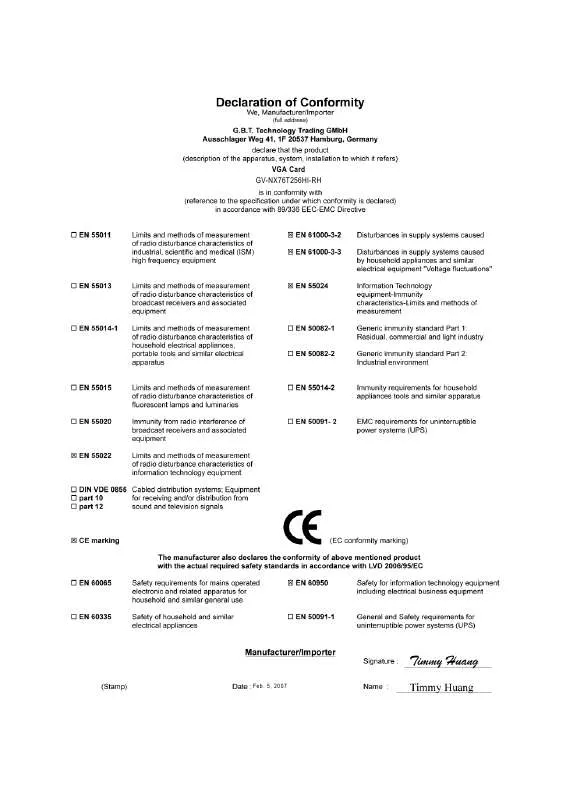User manual GIGABYTE GV-NX76T256HI-RH
Lastmanuals offers a socially driven service of sharing, storing and searching manuals related to use of hardware and software : user guide, owner's manual, quick start guide, technical datasheets... DON'T FORGET : ALWAYS READ THE USER GUIDE BEFORE BUYING !!!
If this document matches the user guide, instructions manual or user manual, feature sets, schematics you are looking for, download it now. Lastmanuals provides you a fast and easy access to the user manual GIGABYTE GV-NX76T256HI-RH. We hope that this GIGABYTE GV-NX76T256HI-RH user guide will be useful to you.
Lastmanuals help download the user guide GIGABYTE GV-NX76T256HI-RH.
Manual abstract: user guide GIGABYTE GV-NX76T256HI-RH
Detailed instructions for use are in the User's Guide.
[. . . ] 5, 2007
VGA Card GV-NX76T256HI-RH
Feb. 5, 2007
GV-NX76T256HI-RH
GeForceTM 7600 GT Graphics Accelerator
User's Manual
Rev. 101 12MD-NX76THR-101R
* The WEEE marking on the product indicates this product must not be disposed of with user's other household waste and must be handed over to a designated collection point for the recycling of waste electrical and electronic equipment!!* The WEEE marking applies only in European Union's member states.
Copyright
© 2007 GIGABYTE TECHNOLOGY CO. , LTD Copyright by GIGA-BYTE TECHNOLOGY CO. , LTD. [. . . ] Then the utilities installation is completed.
- 17 Software Installation
English
V-Tuner 3 V-Tuner 3 lets you adjust the working frequency of the graphic engine and video memory (Core Clock and Memory Clock).
Displays 2D/3D core clock status
Displays memory clock status
Adjust 2D core clock Auto-Optimized core / memory clock Adjust 3D core clock Fixed Clock Adjust memory clock Hardware Monitor
Button DEFAULT SAVE LOAD Auto-Optimized
Fixed Clock
Hardware Monitor
HELP
Function You may click this button to restore to the default setting You may click this button to save the frequency you wanted After saving the specific value, you may click this button to load the frequency you saved last time The V-Tuner3 clock configuration utility will determine the recommended GPU and memory clock setting your system. If the utility should hang, restart your system and then enter "Auto-Optimized" mode The V-Tuner3 clock configuration utility will lock the GPU and memory clock you choose, whether you restart your system or not. To rechange clock, uncheck the "Fixed Clock" mode and then adjust If your card have Hardware Monitor function, you will see the extend window. The window will display the GPU temperature and show the thermal curve. Besides, you can move the slider to adjust the frequencytime temperature of GPU, and you will see the change of thermal curve from now on. Opens Help page
GV-NX76T256HI-RH Graphics Accelerator
- 18 -
3. 1. 5. Taskbar Icon
After installation of the display drivers, you will find a GIGABYTE icon on the taskbar's status area. Right-click this icon to open the GIGABYTE control panel, showing a menu composed of shortcut of the graphics card's enhanced and other functions. You may click the "Display Properties" item, and then click Settings. Click "Advanced" after clicking Settings. Click the appropriate tab to change your display settings.
English
Right click the icon.
Click the VGA Information item into the "VGA Info" and "Color Adjust" tabs. You can link to GIGABYTE website for updated information about the graphics accelerator, latest drivers, and other information.
- 19 Software Installation
English
VGA Information VGA Info lists the relevant information about your card.
Color Adjust Color Adjust allows you to make color adjustments, such as brightness, contrast and gamma values for each or all of RGB colors.
GV-NX76T256HI-RH Graphics Accelerator
- 20 -
After installation of the display drivers, you will find a NVIDIA icon area. Click this icon to open the control panel.
on the taskbar's status
English
Right click the icon.
You can adjust the properties of the graphics accelerator from here.
- 21 -
Software Installation
English
3. 1. 6. Display Properties Pages
To access Display Properties pages, right-click the GIGABYTE icon on the taskbar and select Display Properties or right-click on Desktop and then select Properties. The Display Properties dialog box shows the information of display adapter, color, the range of display area, and the refresh rate. Settings (Resolutions and Color depth for Windows) You may adjust the screen resolution and color quality settings in this dialog box.
You can move the slider to change the resolution. You can click the item to change the color quality. Click the Advanced button for adapter and setting. To access more advanced options, click the Advanced button.
GV-NX76T256HI-RH Graphics Accelerator
- 22 -
GeForce 7600 GT tab
After pressing the Advanced button in Settings, you'll see the Plug and Play Monitor and NVIDIA GeForce 7600 GT Properties dialog box. (You can also click the NVIDIA icon on the taskbar and select Nvidia Display to access the GeForce 7600 GT properties page. ) When you access the GeForce 7600 GT tab page for the first time, you'll see two items in the left submenu: Launch Page All of the NVIDIA control panels have been consolidated into a single application, the NVIDIA Control Panel. Click the Start the NVIDIA Control Panel button to open the NVIDIA Control Panel. In the NVIDIA Control Panel, select a category to alter specific NVIDIA display settings.
English
Control Panel User Interface You can choose one of the two user interfaces below: · Classic NVIDIA Control Panel When you select this item and click Apply, a submenu that provides the NVIDIA display properties settings will appear on the left side. [. . . ] (Please refer to the monitor's manual. )
English
- 35 -
Troubleshooting Tips
English
5. Extract the downloaded Zip file to your hard disk(s) or floppy disk. (For Windows 2000/XP, you need a startup disk to restart the computer in MS-DOS mode. ) 3. To back up the current BIOS, at the A:\> prompt, type[BIOS flash utility name] -s [BIOS file name] (example: gvf11 -s x76thr. f1) and press Enter. [. . . ]
DISCLAIMER TO DOWNLOAD THE USER GUIDE GIGABYTE GV-NX76T256HI-RH Lastmanuals offers a socially driven service of sharing, storing and searching manuals related to use of hardware and software : user guide, owner's manual, quick start guide, technical datasheets...manual GIGABYTE GV-NX76T256HI-RH