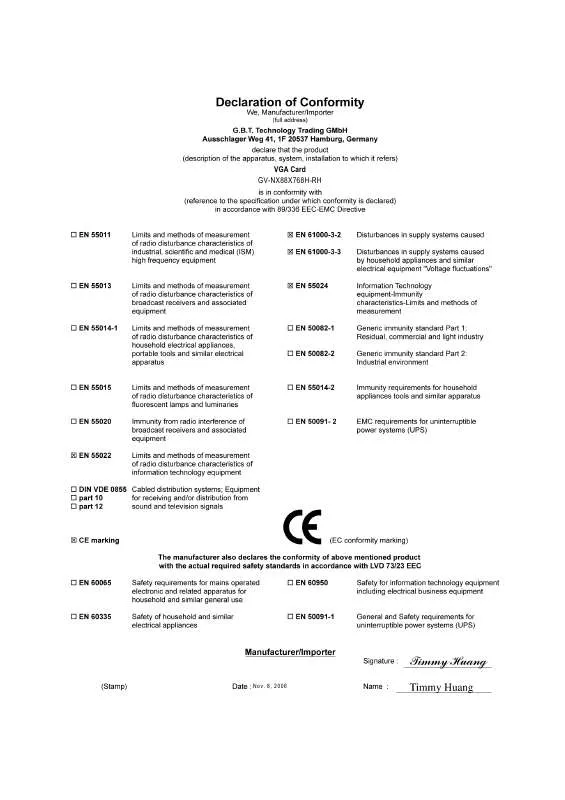User manual GIGABYTE GV-NX88X768H-RH
Lastmanuals offers a socially driven service of sharing, storing and searching manuals related to use of hardware and software : user guide, owner's manual, quick start guide, technical datasheets... DON'T FORGET : ALWAYS READ THE USER GUIDE BEFORE BUYING !!!
If this document matches the user guide, instructions manual or user manual, feature sets, schematics you are looking for, download it now. Lastmanuals provides you a fast and easy access to the user manual GIGABYTE GV-NX88X768H-RH. We hope that this GIGABYTE GV-NX88X768H-RH user guide will be useful to you.
Lastmanuals help download the user guide GIGABYTE GV-NX88X768H-RH.
Manual abstract: user guide GIGABYTE GV-NX88X768H-RH
Detailed instructions for use are in the User's Guide.
[. . . ] 8, 2006
VGA Card GV-NX88X768H-RH
Nov. 8, 2006
GV-NX88X768H-RH
GeForceTM 8800 GTX Graphics Accelerator
User's Manual
Rev. 101 12MD-NX88X7R-101R
* The WEEE marking on the product indicates this product must not be disposed of with user's other household waste and must be handed over to a designated collection point for the recycling of waste electrical and electronic equipment!!* The WEEE marking applies only in European Union's member states.
Copyright
© 2006 GIGABYTE TECHNOLOGY CO. , LTD Copyright by GIGA-BYTE TECHNOLOGY CO. , LTD. [. . . ] Then you can follow the guides to setup your graphics card driver. (Please follow the subsection 3. 1. 3 "Driver installation" to install the driver for your graphics accelerator. )
3. 1. Windows® XP Driver and Utilities Installation
3. 1. 1. Operating System Requirement
· When loading the graphics card drivers for the system, please make sure your system has installed DirectX 9. 0c or later version. · If you install the graphics card drivers for the motherboard, which consist of SIS or VIA chipsets, please install the appropriate driver program for that motherboard. Or please contact your motherboard nearest dealer for motherboard driver.
GV-NX88X768H-RH Graphics Accelerator
- 10 -
3. 1. 2. DirectX Installation
Install Microsoft DirectX to enable 3D hardware acceleration support for Windows® 2000 or Windows® XP to achieve better 3D performance. Note: For software MPEG support in Windows® 2000 or Windows® XP, you must install DirectX first. Users who run Windows® XP with Service Pack 2 or above do not need to install DirectX separately.
Step 1. When autorun window show up, click the Install DirectX 9 item.
English
Step 2. Choose I accept the agreement and click the Next button.
Step 3. Click the Next button.
Installing the components.
Step 4. Click Finish to restart computer.
Then the DirectX 9 installation is completed.
- 11 Software Installation
English
3. 1. 3. New hardware found After the graphics card is inserted into your computer at the first time, the windows will automatically detect a new hardware in the system and pop out a "New Hardware Found" message. The following is the step-by-step installation guide. Step 1: Found new hardware wizard: Video controller (VGA Compatible)
Click the "Next" button to install the driver. (There is a driver CD disk that came with your graphics accelerator, please insert it now. )
Or click the "Cancel" button to install the driver from AUTORUN window.
Step 2: Found new hardware wizard: Searching and installing
The wizard will search for the driver and install it automatically.
Step 3: Found new hardware wizard: Finish
Click the "Finish" button to finish the installation.
GV-NX88X768H-RH Graphics Accelerator
- 12 -
B. Driver installation (Autorun Window) Insert the driver CD disk into your CD-ROM, and then you can see the AUTORUN window. · Override the shipped clocked frequencies of your GPU and GPU memory to increase your GPU performance. · Assign specific 3D settings to a game so that these settings automatically load when a game is launched. · Enable NVIDIA Scalable Link Interface (SLI) technology for SLI-capable systems and NVIDIA GPU-based graphics cards.
Image Settings with Preview
If you are unfamiliar with 3D technology or not an advanced graphics user, use the Adjust Image Settings with Preview page to preview any changes you make for improved image quality and rendering.
GV-NX88X768H-RH Graphics Accelerator
- 16 -
Manage 3D Settings
The Manage 3D Settings page enables you to establish default 3D settings to use for all your Direct3D or OpenGL applications and to establish a unique set of 3D settings for a particular game or application.
English
Performance
Monitor Temperature Levels
Use this page if you overclock your GPU and want to see how your GPU heats up over time. You can monitor the current temperature of your NVIDIA GPU and track its temperature history. [. . . ] Click "Yes" to the license agreement. Follow the Wizard's on-screen instructions to complete the installation. Please make sure the Windows® 2000 have installed Windows® 2000 Service Pack (or later) before installing the graphics accelerator driver.
GV-NX88X768H-RH Graphics Accelerator
- 30 -
4. Troubleshooting Tips
The following troubleshooting tips may help if you experience problems. [. . . ]
DISCLAIMER TO DOWNLOAD THE USER GUIDE GIGABYTE GV-NX88X768H-RH Lastmanuals offers a socially driven service of sharing, storing and searching manuals related to use of hardware and software : user guide, owner's manual, quick start guide, technical datasheets...manual GIGABYTE GV-NX88X768H-RH