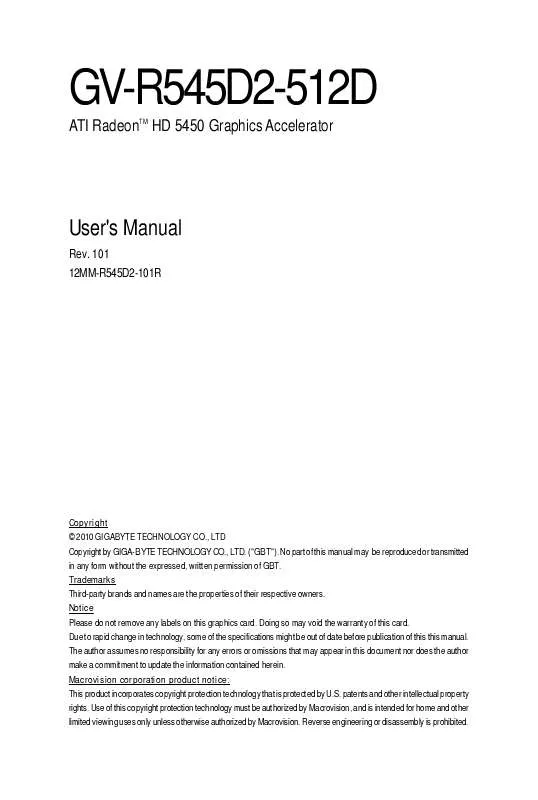User manual GIGABYTE GV-R545D2-512D
Lastmanuals offers a socially driven service of sharing, storing and searching manuals related to use of hardware and software : user guide, owner's manual, quick start guide, technical datasheets... DON'T FORGET : ALWAYS READ THE USER GUIDE BEFORE BUYING !!!
If this document matches the user guide, instructions manual or user manual, feature sets, schematics you are looking for, download it now. Lastmanuals provides you a fast and easy access to the user manual GIGABYTE GV-R545D2-512D. We hope that this GIGABYTE GV-R545D2-512D user guide will be useful to you.
Lastmanuals help download the user guide GIGABYTE GV-R545D2-512D.
Manual abstract: user guide GIGABYTE GV-R545D2-512D
Detailed instructions for use are in the User's Guide.
[. . . ] GV-R545D2-512D
ATI RadeonTM HD 5450 Graphics Accelerator
User's Manual
Rev. 101 12MM-R545D2-101R
Copyright © 2010 GIGABYTE TECHNOLOGY CO. , LTD Copyright by GIGA-BYTE TECHNOLOGY CO. , LTD. No part of this manual may be reproduced or transmitted in any form without the expressed, written permission of GBT. Trademarks Third-party brands and names are the properties of their respective owners. [. . . ] Setp 4: Click the Express or Custom icon and then click Next.
The system is installing the components.
Step 6: Click the Finish button to restart the computer. Then the driver installation is completed.
-9-
Software Installation
3. 2. Taskbar Icon
After installation of the display driver, you will find an ATI icon in the notification area. Right-click the icon to enter the ATI Catalyst Control Center. The ATI Catalyst Control Center is used to configure all your graphics card settings.
Right-click the ATI icon to enter the ATI Catalyst Control Center.
Or you can right-click on the desktop and select Catalyst(TM) Control Center.
GV-R545 Series Graphics Accelerator
- 10 -
Configuring Audio Output
Configure the default audio output device based upon your needs. Step 1: Go to Start > Control Panel > Hardware and Sound > Manage audio devices.
Figure 1
Figure 2
Figure 3
Step 2: In the Manage audio devices dialog box, click the Playback tab. Using the picture to the left as the example, to set HDMI audio to be the default Sound Playback device, select Digital Output Device (HDMI). Otherwise, select Digital Output Device (SPDIF), which is the onboard audio controller.
- 11 -
Software Installation
3. 3. Display Properties Pages
Display Settings (Resolutions and Color Quality for Windows)
To access Display Settings page, right-click on desktop and select Personalize, then the Personalization windows will show up. Select Display Settings to adjust the screen resolution and color quality settings.
You can move the slider to change the resolution. You can click the item to change the color quality. Click the Advanced button for advanced settings.
Model Display CRT+ HDMI Matrix CRT+ HDMI+ HDMI CRT+ HDMI+ DP CRT+ DP HDMI+ HDMI HDMI+ DP HDMI+ HDMI+ DP
GV-R545D2-512D Yes No Yes Yes Yes Yes No
GV-R545 Series Graphics Accelerator
- 12 -
ATI Catalyst® Control Center Basic View :
The Basic View is the default view when ATI Catalyst Control Center is launched for the first time. This interface provides access to the basic settings and advanced features of your ATI graphics products. You can switch between Basic View and Advanced View at any time. To access more settings in Basic View, click Basic, and then click Next.
Easy Setup Wizards:
Choose a wizard from the central list and click Go for step-by-step assistance.
Avivo Video Converter
This wizard assists you to convert videos from one file format to another.
Step 1: Select Avivo Video Converter, then click Go.
Step 2: Select the video file to be converted.
Step 3: In the Output Folder area, select the destination folder where the new file will be located. Click Next.
- 13 -
Software Installation
Step 4: In the Output Video Format list, select a file format for the new file. If you wish to change the name of the new file, enter the new name in the Output File area. Mode Use Mode to set up desktop area, color quality, Refresh rate and Rotation.
Color
Adjust the overall richness of color by using the Gamma control. To adjust the overall brightness use the Brightness control, and the overall contrast use the Contrast control.
Display Options:
Choose one of the Display Detection Option to prevent screen flicker when detecting a display.
- 19 -
Software Installation
3D:
Standard Settings
The Standard Settings page provides access to a universal slider control where you can simultaneously adjust all of the standard 3D settings for any type of 3D application. The slider enables you to adjust for overall system performance, overall 3D image quality, or a balance between the two. This page is useful when you are not aware of which type of 3D settings your application uses, or when you want to use an overall adjustment control that rapidly configures your application.
Anti-Aliasing
Anti-Aliasing (AA) is a rendering technique designed to remove jagged edges, shimmering, and pixelation problems that are common in rendered 3D images. Rather than determining the color to display for each pixel by sampling a single location at the pixel's center, anti-aliasing samples multiple locations within each pixel and blends the results together to produce the final color. [. . . ] When the Windows Advanced Options Menu appears, select Safe Mode and press <Enter>. After getting into Safe Mode, in Device Manager check whether the driver for the graphics card is correct. For more assistance, use the Troubleshooting Guide located in the Windows Help or contact your computer manufacturer. If you are not able to find the desired monitor color/resolution settings: The color and screen resolution options available for selection depend on the graphics card being installed. [. . . ]
DISCLAIMER TO DOWNLOAD THE USER GUIDE GIGABYTE GV-R545D2-512D Lastmanuals offers a socially driven service of sharing, storing and searching manuals related to use of hardware and software : user guide, owner's manual, quick start guide, technical datasheets...manual GIGABYTE GV-R545D2-512D