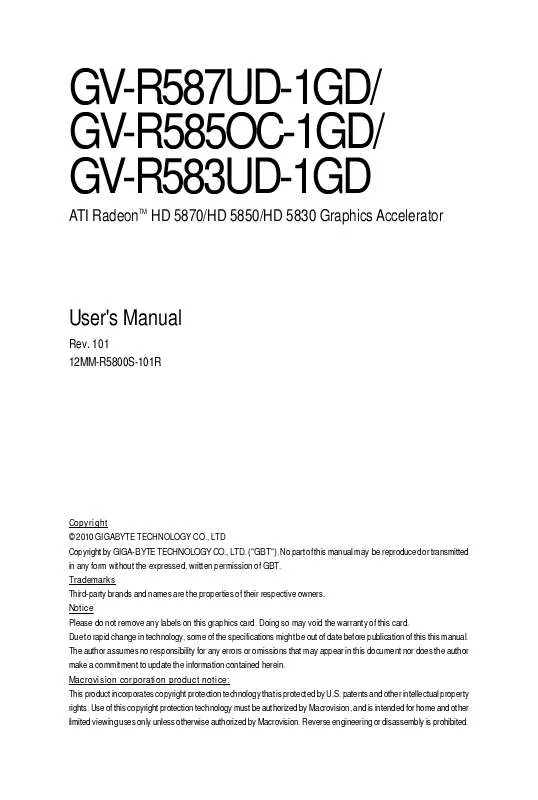User manual GIGABYTE GV-R585OC-1GD
Lastmanuals offers a socially driven service of sharing, storing and searching manuals related to use of hardware and software : user guide, owner's manual, quick start guide, technical datasheets... DON'T FORGET : ALWAYS READ THE USER GUIDE BEFORE BUYING !!!
If this document matches the user guide, instructions manual or user manual, feature sets, schematics you are looking for, download it now. Lastmanuals provides you a fast and easy access to the user manual GIGABYTE GV-R585OC-1GD. We hope that this GIGABYTE GV-R585OC-1GD user guide will be useful to you.
Lastmanuals help download the user guide GIGABYTE GV-R585OC-1GD.
Manual abstract: user guide GIGABYTE GV-R585OC-1GD
Detailed instructions for use are in the User's Guide.
[. . . ] GV-R587UD-1GD/ GV-R585OC-1GD/ GV-R583UD-1GD
ATI RadeonTM HD 5870/HD 5850/HD 5830 Graphics Accelerator
User's Manual
Rev. 101 12MM-R5800S-101R
Copyright © 2010 GIGABYTE TECHNOLOGY CO. , LTD Copyright by GIGA-BYTE TECHNOLOGY CO. , LTD. No part of this manual may be reproduced or transmitted in any form without the expressed, written permission of GBT. Trademarks Third-party brands and names are the properties of their respective owners. [. . . ] Select Display Settings to adjust the screen resolution and color quality settings.
You can move the slider to change the resolution. You can click the item to change the color quality. Click the Advanced button for advanced settings.
Display Matrix
Model DVI+DP HDMI+DVI HDMI+DP CRT(Note)+HDMI CRT(Note)+DP
GV-R587UD-1GD Yes Yes Yes Yes Yes
GV-R585OC-1GD Yes Yes Yes Yes Yes
GV-R583UD-1GD Yes Yes Yes Yes Yes
(Note)
By a DVI-to-D-Sub adapter. - 13 Software Installation
ATI Catalyst® Control Center Basic View :
The Basic View is the default view when ATI Catalyst Control Center is launched for the first time. Refer to the previous pages for details.
Advanced View
The Advanced view provides access to the advanced features on each page. The left navigation pane displays a tree view that lists all the advanced features. The Advanced view is recommended for experienced users.
Custom View
The Custom view allows you to display only the features you choose in the left navigation pane. The Custom view is recommended for experienced users who want to expose only the features they adjust most often or that their 3D application supports.
Hotkeys Properties:
The Hotkeys Manager allows you to create shortcut key combinations to quickly perform tasks such as changing a graphics setting or opening an application. A Hotkey is a combination of a modifier key or keys, such as Ctrl, Alt, or Shift, and any letter from the alphabet.
- 17 -
Software Installation
Profiles Properties:
You can use profiles to create customized environments for your desktop, video, and 3D applications. Define and save your own personal video settings that can be quickly activated manually, through a Hotkey, or by file association. Note: A profile applies to a specific graphics card. If there is more than one graphics card installed in your computer, you need to select the appropriate card before creating, loading, or activating a Profile.
Preferences Properties:
The Preferences page helps to restore defaults, change skins, and update the Catalyst Control Center. The Catalyst Control Center Preferences page contains the following options: Always on Top Hide Tooltips Hide Toolbar Text Hide Splash Screen Enable System Tray Menu Select a Language . . . Restore Factory Defaults . . .
GV-R5800 Series Graphics Accelerator
- 18 -
Help Properties:
The Catalyst Control Center Help feature allows you to access the comprehensive online help, register your product, or generate a problem report should you require technical support. The Catalyst Control Center Help feature offers the following options: Help for this Page Help Contents . . . Go to ATI. com About Catalyst Control Center . . .
- 19 -
Software Installation
Displays Manager:
Displays Manager is the central location for configuring your display devices and arranging your desktop. Use Displays Manager to change your display setup and arrange your desktop in a multimonitor environment. Note: The stretch vertically and horizontally options are not supported on systems running Windows Vista.
Display Options:
The Display Options aspect gives you additional control to optimize performance of OpenGL and Direct 3D applications. Choose one of the Display Detection Option to prevent screen flicker when detecting a display. Note: On systems Windows XP, this page will show up the 3D Refresh Rate Override item. Use 3D Refresh Rate Override to set a refresh rate of your choice when a full-screen application or game has a default refresh rate that is lower than optimal.
GV-R5800 Series Graphics Accelerator
- 20 -
Monitor Properties 1:
Attributes
Monitor Attributes provides information about the attached monitor. You can also enable Extended Display Identification Data (EDID). [. . . ] When the Windows Advanced Options Menu appears, select Safe Mode and press <Enter>. After getting into Safe Mode, in Device Manager check whether the driver for the graphics card is correct. For more assistance, use the Troubleshooting Guide located in the Windows Help or contact your computer manufacturer. If you are not able to find the desired monitor color/resolution settings: The color and screen resolution options available for selection depend on the graphics card being installed. [. . . ]
DISCLAIMER TO DOWNLOAD THE USER GUIDE GIGABYTE GV-R585OC-1GD Lastmanuals offers a socially driven service of sharing, storing and searching manuals related to use of hardware and software : user guide, owner's manual, quick start guide, technical datasheets...manual GIGABYTE GV-R585OC-1GD