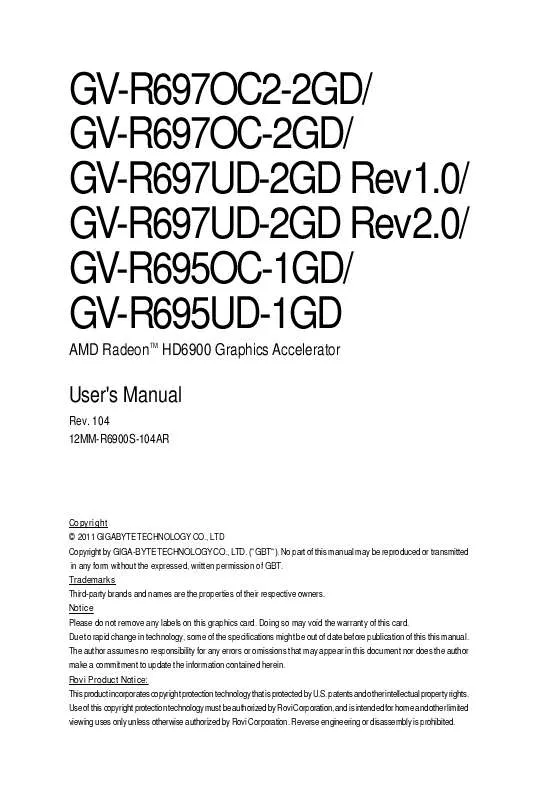User manual GIGABYTE GV-R695UD-1GD
Lastmanuals offers a socially driven service of sharing, storing and searching manuals related to use of hardware and software : user guide, owner's manual, quick start guide, technical datasheets... DON'T FORGET : ALWAYS READ THE USER GUIDE BEFORE BUYING !!!
If this document matches the user guide, instructions manual or user manual, feature sets, schematics you are looking for, download it now. Lastmanuals provides you a fast and easy access to the user manual GIGABYTE GV-R695UD-1GD. We hope that this GIGABYTE GV-R695UD-1GD user guide will be useful to you.
Lastmanuals help download the user guide GIGABYTE GV-R695UD-1GD.
Manual abstract: user guide GIGABYTE GV-R695UD-1GD
Detailed instructions for use are in the User's Guide.
[. . . ] GV-R697OC2-2GD/ GV-R697OC-2GD/ GV-R697UD-2GD Rev1. 0/ GV-R697UD-2GD Rev2. 0/ GV-R695OC-1GD/ GV-R695UD-1GD
AMD RadeonTM HD6900 Graphics Accelerator
User's Manual
Rev. 104 12MM-R6900S-104AR
Copyright © 2011 GIGABYTE TECHNOLOGY CO. , LTD Copyright by GIGA-BYTE TECHNOLOGY CO. , LTD. No part of this manual may be reproduced or transmitted in any form without the expressed, written permission of GBT. Trademarks Third-party brands and names are the properties of their respective owners. [. . . ] Taskbar Icon
After installation of the display driver, you will find an ATI icon in the notification area. Right-click the icon to enter the ATI Catalyst Control Center. The ATI Catalyst Control Center is used to configure all your graphics card settings.
Right-click the ATI icon to enter the ATI Catalyst Control Center.
Or you can right-click on the desktop and select Catalyst(TM) Control Center.
GV-R6900 Series Graphics Accelerator
- 24 -
Configuring Audio Output
Configure the default audio output device based upon your needs. Step 1: Go to Start > Control Panel > Hardware and Sound > Manage audio devices.
Figure 1
Figure 2
Figure 3
Step 2: In the Manage audio devices dialog box, click the Playback tab. Using the picture to the left as the example, to set HDMI audio to be the default Sound Playback device, select Digital Output Device (HDMI). Otherwise, select Digital Output Device (SPDIF), which is the onboard audio controller.
- 25 -
Software Installation
3. 3. Display Properties Pages
Display Settings (Resolutions and Color Quality for Windows)
To access Display Settings page, right-click on desktop and select Personalize, then the Personalization windows will show up. Select Display Settings to adjust the screen resolution and color quality settings.
You can move the slider to change the resolution. You can click the item to change the color quality. Click the Advanced button for advanced settings.
D i s p l a y Model GV-R697OC2-2GD GV-R697OC-2GD GV-R697UD-2GD Rev1. 0 Matrix DVI+DP Yes Yes Yes HDMI+DVI Yes Yes Yes HDMI+DP Yes Yes Yes CRT(Note)+HDMI Yes Yes Yes CRT(Note)+DP Yes Yes Yes DVI+DVI+DP Yes Yes Yes HDMI+DVI+DP Yes Yes Yes CRT(Note)+HDMI+DP Yes Yes Yes CRT(Note)+DVI+DP Yes Yes Yes
GV-R6900 Series Graphics Accelerator
- 26 -
GV-R697UD-2GD Rev2. 0 GV-R695OC-1GD GV-R695UD-1GD D i s p l a y Mode Yes Yes Yes Matrix DVI+DP Yes HDMI+DVI Yes Yes Yes HDMI+DP Yes Yes Yes CRT(Note)+HDMI Yes Yes Yes CRT(Note)+DP Yes Yes Yes DVI+DVI+DP Yes Yes Yes HDMI+DVI+DP Yes Yes Yes CRT(Note)+HDMI+DP Yes Yes Yes CRT(Note)+DVI+DP Yes Yes
(Note)
By a DVI-to-D-Sub adapter.
- 27 -
Software Installation
ATI Catalyst® Control Center Basic View :
The Basic View is the default view when ATI Catalyst Control Center is launched for the first time. This interface provides access to the basic settings and advanced features of your ATI graphics products. You can switch between Basic View and Advanced View at any time. To access more settings in Basic View, click Basic, and then click Next.
Easy Setup Wizards:
Choose a wizard from the central list and click Go for step-by-step assistance.
Avivo Video Converter
This wizard assists you to convert videos from one file format to another.
Step 1: Select Avivo Video Converter, then click Go.
Step 2: Select the video file to be converted.
Step 3: In the Output Folder area, select the destination folder where the new file will be located. Click Next.
GV-R6900 Series Graphics Accelerator
- 28 -
Step 4: In the Output Video Format list, select a file format for the new file. If you wish to change the name of the new file, enter the new name in the Output File area. Finally, click Next to start file conversion.
The video file has been successfully converted.
Setup my display configuration
This wizard allows you to configure display setting for desktop viewing.
HydraVision Configuration Settings
This wizard will take you to set up the HydraVision Configuration based on your own preference.
- 29 -
Software Installation
Quick Settings:
The Quick Settings page provides access to three main settings.
3D Quality
3D Performance and Quality Settings allows your 3D games and applications to get faster performance and better quality with a more balanced setting.
Video Playback
Use this option to optimize video playback in different room environment or to select how video playback appears on the second display.
Display Setup
This option allows you to configure your desktop, including changing desktop resolution and desktop mode, setting up extended desktop (requires more than one display), and rotating desktop image to match new display orientation.
Information Center:
The Information Center page in Basic and Advanced View provides hardware and software information about the installed graphics card.
Graphics Software
Provides software information including driver version, CATALYST version, Direct 3D version and so on.
Graphics Hardware
Provides hardware information including graphics chipset, BIOS version, memory size, core clock and so on.
GV-R6900 Series Graphics Accelerator
- 30 -
ATI Catalyst Control Center Advanced View
The Advanced page allows you to configure all of the many available settings of your ATI graphics card.
View Properties:
The CATALYST Control Center dashboard supports three types of views: Basic View/ Advanced View/ Custom View.
Basic View
The Basic view is the default view when CATALYST Control Center is launched for the first time. Refer to the previous pages for details.
Advanced View
The Advanced view provides access to the advanced features on each page. The left navigation pane displays a tree view that lists all the advanced features. The Advanced view is recommended for experienced users.
Custom View
The Custom view allows you to display only the features you choose in the left navigation pane. The Custom view is recommended for experienced users who want to expose only the features they adjust most often or that their 3D application supports.
Hotkeys Properties:
The Hotkeys Manager allows you to create shortcut key combinations to quickly perform tasks such as changing a graphics setting or opening an application. A Hotkey is a combination of a modifier key or keys, such as Ctrl, Alt, or Shift, and any letter from the alphabet.
- 31 -
Software Installation
Profiles Properties:
You can use profiles to create customized environments for your desktop, video, and 3D applications. Define and save your own personal video settings that can be quickly activated manually, through a Hotkey, or by file association. [. . . ] When the Windows Advanced Options Menu appears, select Safe Mode and press <Enter>. After getting into Safe Mode, in Device Manager check whether the driver for the graphics card is correct. For more assistance, use the Troubleshooting Guide located in the Windows Help or contact your computer manufacturer. If you are not able to find the desired monitor color/resolution settings: The color and screen resolution options available for selection depend on the graphics card being installed. [. . . ]
DISCLAIMER TO DOWNLOAD THE USER GUIDE GIGABYTE GV-R695UD-1GD Lastmanuals offers a socially driven service of sharing, storing and searching manuals related to use of hardware and software : user guide, owner's manual, quick start guide, technical datasheets...manual GIGABYTE GV-R695UD-1GD