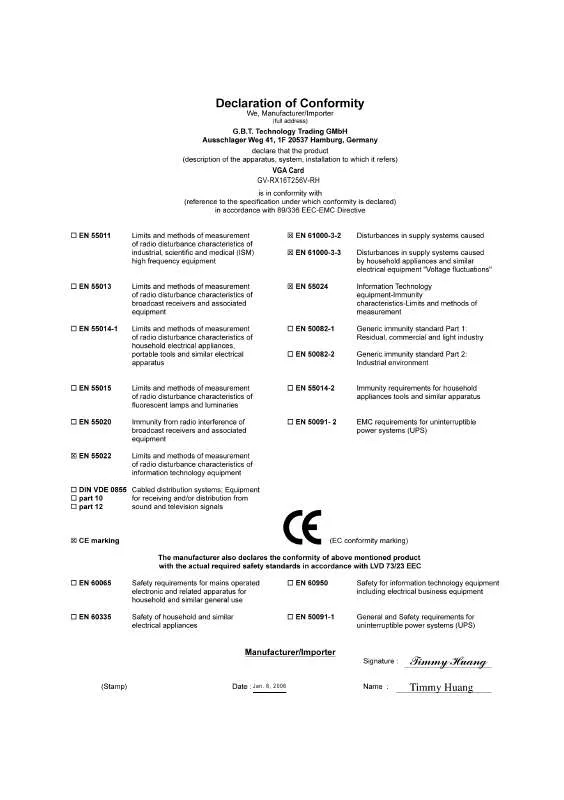User manual GIGABYTE GV-RX16T256V-RH
Lastmanuals offers a socially driven service of sharing, storing and searching manuals related to use of hardware and software : user guide, owner's manual, quick start guide, technical datasheets... DON'T FORGET : ALWAYS READ THE USER GUIDE BEFORE BUYING !!!
If this document matches the user guide, instructions manual or user manual, feature sets, schematics you are looking for, download it now. Lastmanuals provides you a fast and easy access to the user manual GIGABYTE GV-RX16T256V-RH. We hope that this GIGABYTE GV-RX16T256V-RH user guide will be useful to you.
Lastmanuals help download the user guide GIGABYTE GV-RX16T256V-RH.
Manual abstract: user guide GIGABYTE GV-RX16T256V-RH
Detailed instructions for use are in the User's Guide.
[. . . ] 6, 2006
VGA Card GV-RX16T256V-RH
Jan. 6, 2006
GV-RX16T256V-RH
Radeon X1600XT Graphics Accelerator
User's Manual
Rev. 101 12MD-RX16T2VR-101R
* The WEEE marking on the product indicates this product must not be disposed of with user's other household waste and must be handed over to a designated collection point for the recycling of waste electrical and electronic equipment!!* The WEEE marking applies only in European Union's member states.
Copyright
© 2005 GIGABYTE TECHNOLOGY CO. , LTD Copyright by GIGA-BYTE TECHNOLOGY CO. , LTD. [. . . ] Or you can right-click on the desktop to select Properties>Settings>Advanced>ATI CATALYST Control Center tab and press ATI CATALYST(tm) Control Center button (refer to Fig. 2
TM
HYDRAVISION :
HYDRAVISION has everything you need to manage increased amounts of information across your computer desktop. It allows you to quickly and easily tailor your computer desktop to the way you work. You can: · arrange and rearrange monitors. · create up to 9 virtual desktops. · add special effects to windows and menus. to select HYDRAVISION > You can right-click on ATI CATALYST Control Center icon HYDRAVISION Properties to set the HYDRAVISION (refer to Fig. 3 GV-RX16T256V-RH Graphics Accelerator - 20 -
3. 1. 7. Display Properties pages
To access Display Properties pages, right-click the GIGABYTE icon on the taskbar and select Display Properties or right-click on Desktop and then select Properties. The Display Properties dialog box shows the information of display adapter, color, the range of display area, and the refresh rate. Settings (Resolutions and Color depth for Windows) You may adjust the screen resolution and color quality settings in this dialog box.
English
You can move the slider to change the resolution. You can click the item to change the color quality. Click the Advanced button for adapter and setting.
Display Matrix
Model CRT+TV(Note) CRT+DVI DVI+TV DVI+TV+CRT DVI+DVI
GV-RX16T256V-RH Yes Yes Yes No Yes
(Note) The CRT+TV configuration requires that you connect your CRT display to the DVI connector 2 on the card using the DVI-I to VGA adapter to ensure normal operation. This configuration is not supported if the CRT monitor is directly attached to the DVI connector 1 on the card.
- 21 -
Software Installation
English
View Properties:
The CATALYST Control Center dashboard supports three types of views: Standard View/ Advanced View/ Custom View.
Standard View The Standard view is the default view when CATALYST Control Center is launched for the first time. It provides a single button in the left navigation pane for each main page. The Standard view is recommended for novice users. Advanced View The Advanced view provides access to the advanced features on each page. The left navigation pane displays a tree view that lists all the advanced features. The Advanced view is recommended for experienced users. Custom View The Custom view allows you to display only the features you choose in the left navigation pane. The Custom view is recommended for experienced users who want to expose only the features they adjust most often or that their 3D application supports.
Hotkeys Properties:
The Hotkeys Manager allows you to create shortcut key combinations to quickly perform tasks such as changing a graphics setting or opening an application. A Hotkey is a combination of a modifier key or keys, such as Ctrl, Alt, or Shift, and any letter from the alphabet.
GV-RX16T256V-RH Graphics Accelerator
- 22 -
Profiles Properties:
You can use profiles to create customized environments for your desktop, video, and 3D applications. [. . . ] For more information, consult your computer's manual or manufacturer. (NOTE: Some manufacturers do not allow the built-in graphics to be disabled or to become the secondary display. ) Make sure you selected the appropriate display device and graphics card when you installed the graphics driver. Press the F8 key on your keyboard after system starts up. When the Windows Advanced Options Menu appears, select Safe Mode and press Enter. [. . . ]
DISCLAIMER TO DOWNLOAD THE USER GUIDE GIGABYTE GV-RX16T256V-RH Lastmanuals offers a socially driven service of sharing, storing and searching manuals related to use of hardware and software : user guide, owner's manual, quick start guide, technical datasheets...manual GIGABYTE GV-RX16T256V-RH