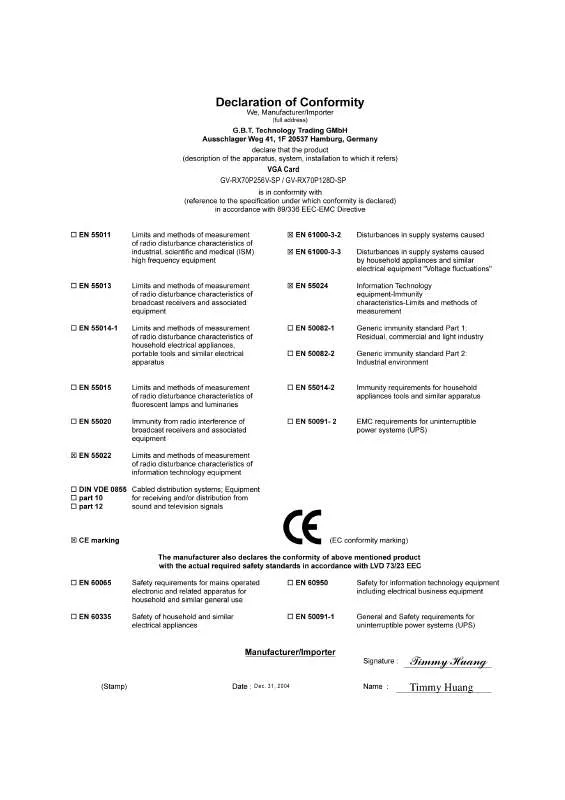User manual GIGABYTE GV-RX70P128D-SP
Lastmanuals offers a socially driven service of sharing, storing and searching manuals related to use of hardware and software : user guide, owner's manual, quick start guide, technical datasheets... DON'T FORGET : ALWAYS READ THE USER GUIDE BEFORE BUYING !!!
If this document matches the user guide, instructions manual or user manual, feature sets, schematics you are looking for, download it now. Lastmanuals provides you a fast and easy access to the user manual GIGABYTE GV-RX70P128D-SP. We hope that this GIGABYTE GV-RX70P128D-SP user guide will be useful to you.
Lastmanuals help download the user guide GIGABYTE GV-RX70P128D-SP.
Manual abstract: user guide GIGABYTE GV-RX70P128D-SP
Detailed instructions for use are in the User's Guide.
[. . . ] VGA Card GV-RX70P256V-SP / GV-RX70P128D-SP
Dec. 31, 2004
VGA Card -RX70P256V-SP GV-RX70P256V-SP / GV-RX70P128D-SP
Dec. 31, 2004
GV-RX70P256V-SP / GV-RX70P128D-SP
Radeon X700 PRO Graphics Accelerator
User's Manual
Rev. 101 12MD-X70P56VSP-101
Copyright
© 2004 GIGABYTE TECHNOLOGY CO. , LTD Copyright by GIGA-BYTE TECHNOLOGY CO. , LTD. [. . . ] Then the V-Tuner2 installation is completed.
- 13 -
Software Installation
English
Install Hydravision :
Click the Hydravision Install item.
Step 2. Click the Next button.
Windows installings the components.
Step 5. Click the Finish button to restart computer. Then the Hydravision Install is completed.
GV-RX70P256V-SP/GV-RX70P128D-SP Graphics Accelerator - 14 -
V-Tuner 2 V-Tuner 2 lets you adjust the working frequency of the graphic engine and video memory (Core Clock and Memory Clock).
English
Displays core clock status
Displays memory clock status
Core speed adjustment
Core speed adjust
Opens Help page
Select choice of skin
- 15 -
Software Installation
English
3. 1. 5. Taskbar Icon
After installation of the display drivers, you will find a GIGABYTE icon on the taskbar's status area. Right-clicking this icon opens the GIGABYTE control panel, showing a menu composed of shortcut of the graphics card's enhanced and other functions. You may click the "Display Properties" item, and then click Settings. Click "Advanced" after clicking Settings. You can click the item to change the color quality. Click the Advanced button for adapter and setting.
Display Matrix
Model CRT+TV CRT+DVI DVI+TV DVI+TV+CRT
GV-RX70P256V-SP Yes Yes Yes Yes
GV-RX70P128D-SP Yes Yes Yes Yes
- 19 -
Software Installation
English
View Properties:
The CATALYST Control Center dashboard supports three types of views: Standard View/ Advanced View/ Custom View.
Standard View The Standard view is the default view when CATALYST Control Center is launched for the first time. It provides a single button in the left navigation pane for each main page. The Standard view is recommended for novice users. Advanced View The Advanced view provides access to the advanced features on each page. The left navigation pane displays a tree view that lists all the advanced features. The Advanced view is recommended for experienced users. Custom View The Custom view allows you to display only the features you choose in the left navigation pane. The Custom view is recommended for experienced users who want to expose only the features they adjust most often or that their 3D application supports.
Hotkeys Properties:
The Hotkeys Manager allows you to create shortcut key combinations to quickly perform tasks such as changing a graphics setting or opening an application. A Hotkey is a combination of a modifier key or keys, such as Ctrl, Alt, or Shift, and any letter from the alphabet.
GV-RX70P256V-SP/GV-RX70P128D-SP Graphics Accelerator - 20 -
Profiles Properties:
You can use profiles to create customized environments for your desktop, video, and 3D applications. Define and save your own personal video settings that can be quickly activated manually, through a Hotkey, or by file association.
English
Note: A profile applies to a specific graphics card. If there is more than one graphics card installed in your computer, you need to select the appropriate card before creating, loading, or activating a Profile.
Preferences Properties:
Use the Preferences page to restore defaults, change skins, and update the CATALYST Control Center. The CATALYST Control Center Preferences page contains the following options:
Always on Top Hide Tooltips Hide Toolbar Text Enable System Tray menu Select a Language . . . Restore facotry defaults . . .
- 21 -
Software Installation
English
Help Properties:
The CATALYST Control Center Help feature allows you to access the comprehensive online help, register your product, or generate a problem report should you require technical support. [. . . ] If necessary, disable any built-in graphics capabilities on your motherboard. For more information, consult your computer's manual or manufacturer. (NOTE: Some manufacturers do not allow the built-in graphics to be disabled or to become the secondary display. ) Make sure you selected the appropriate display device and graphics card when you installed the graphics driver. Press the F8 key on your keyboard after system starts up. [. . . ]
DISCLAIMER TO DOWNLOAD THE USER GUIDE GIGABYTE GV-RX70P128D-SP Lastmanuals offers a socially driven service of sharing, storing and searching manuals related to use of hardware and software : user guide, owner's manual, quick start guide, technical datasheets...manual GIGABYTE GV-RX70P128D-SP