User manual GIGABYTE MW70-3S0
Lastmanuals offers a socially driven service of sharing, storing and searching manuals related to use of hardware and software : user guide, owner's manual, quick start guide, technical datasheets... DON'T FORGET : ALWAYS READ THE USER GUIDE BEFORE BUYING !!!
If this document matches the user guide, instructions manual or user manual, feature sets, schematics you are looking for, download it now. Lastmanuals provides you a fast and easy access to the user manual GIGABYTE MW70-3S0. We hope that this GIGABYTE MW70-3S0 user guide will be useful to you.
Lastmanuals help download the user guide GIGABYTE MW70-3S0.
You may also download the following manuals related to this product:
Manual abstract: user guide GIGABYTE MW70-3S0
Detailed instructions for use are in the User's Guide.
[. . . ] 1001
Dual LGA2011 sockets R3 motherboard for Intel® E5-2600 V3 series processors
Copyright
© 2015 GIGA-BYTE TECHNOLOGY CO. , LTD. The trademarks mentioned in this manual are legally registered to their respective owners.
Disclaimer
Information in this manual is protected by copyright laws and is the property of GIGABYTE. Changes to the specifications and features in this manual may be made by GIGABYTE without prior notice. No part of this manual may be reproduced, copied, translated, transmitted, or published in any form or by any means without GIGABYTE's prior written permission.
Documentation Classifications
In order to assist in the use of this product, GIGABYTE provides the following types of documentations:
For detailed product information, carefully read the User's Manual.
For more information, visit our website at:
http://b2b. gigabyte. com
You are a professional? [. . . ] - 17 Hardware Installation
DIMM_P0_B1 DIMM_P0_B0 DIMM_P0_A1 DIMM_P0_A0
DIMM_P1_H1 DIMM_P1_H0 DIMM_P1_G1 DIMM_P1_G0
1-4-2 Installing a Memory
Before installing a memory module, make sure to turn off the computer and unplug the power cord from the power outlet to prevent damage to the memory module. Be sure to install DDR4 DIMMs on this motherboard. Installation Step: Step 1. Insert the DIMM memory module vertically into the DIMM slot, and push it down. Step 2. Close the plastic clip at both edges of the DIMM slots to lock the DIMM module. Note: For dual-channel operation, DIMMs must be installed in matched pairs. Step 3. Reverse the installation steps when you wish to remove the DIMM module.
2
1
2
1-4-3 DIMM Population Table
Two Slots Channel RDIMM Population Configuration Within a Channel
Type
Ranks Per DIMM and Data Width
Speed (MT/s); Slot Per Channel (SPC) and DIMM Per Channel (DPC) 1 Slot Per Channel 1DPC 2 Slot Per Channel 1DPC 2133 2DPC 1866
RDIMM
SRx4
2133
RDIMM
SRx8
2133
2133
1866
RDIMM
DRx8
2133
2133
1866
RDIMM
DRx4
2133
2133
1866
LRDIMM
QRx4
2133
2133
2133
Hardware Installation
- 18 -
1-5 Back Panel Connectors
Serial Port
Connects to serial-based mouse or data processing devices.
USB 2. 0 Port USB 3. 0 Port
The USB port supports the USB 2. 0 specification. Use this port for USB devices such as a USB keyboard/mouse, USB printer, USB flash drive and etc. The USB port supports the USB 3. 0 specification. Use this port for USB devices such as a USB keyboard/mouse, USB printer, USB flash drive and etc.
Center/Subwoofer Speaker Out Jack (Orange) Rear Speaker Out Jack (Black) Optical S/PDIF Out Connector
Use this audio jack to connect center/subwoofer speakers in a 5. 1/7. 1-channel audio configuration. Use this audio jack to connect rear speakers in a 7. 1-channel audio configuration. This connector provides digital audio out to an external audio system that supports digital optical audio. Before using this feature, ensure that your audio system provides an optical digital audio in connector.
Line In Jack (Blue)
The default line in jack. Use this audio jack for line in devices such as an optical drive, walkman, etc.
Line Out Jack (Green) Mic In Jack (Pink)
The default line out jack. Use this audio jack for a headphone or 2-channel speaker. This jack can be used to connect front speakers in a 4/5. 1/7. 1-channel audio configuration. Microphones must be connected to this jack.
RJ-45 LAN Ports (Gigabit Ethernet LAN Ports)
The Gigabit Ethernet LAN port provides Internet connection at up to 1 Gbps data rate. The following describes the states of the LAN port LEDs.
- 19 -
Hardware Installation
Speed LED
Link Activity LED
Speed LED: State Yellow On Yellow Blink Green On Green Blink Off Description 1 Gbps data rate Identif y 1 Gbps data rate 100 Mbps data rate Identify 100 Mbps data rate 10 Mbps data rate
Link/Activity LED: State On Description Link bet ween system and net work or no access Blinking Data transmission or receiving is occurring Off No data transmission or receiving is occurring
10/100/1000 LAN Port
• When removing the cable connected to a back panel connector, first remove the cable from your device and then remove it from the motherboard. • When removing the cable, pull it straight out from the connector. Do not rock it side to side to prevent an electrical short inside the cable connector.
Hardware Installation
- 20 -
1-6 Internal Connectors
29 30 31 28 27 26 25
6 3
24
4
23 22 21
32
15
38 13 37
36 33
1
34
14
12
7
18 20 8 19
35 17 16
2 9 10 5
11
1) 2) 3) 4) 5) 6) 7) 8) 9) 10) 11) 12) 13) 14) 15) 16) 17) 18) 19)
ATX1 P12V_AUX1 P12V_AUX2 PMBUS CPU0_FAN (for primary CPU) CPU1_FAN (for seconary CPU) SYS_FAN1 (System Fan) SYS_FAN2 (System Fan) SYS_FAN3 (System Fan) SYS_FAN4 (System Fan) SYS_FAN5 (System Fan) SATA0 SATA1 SATA/2/3/4/5 SSATA0/1/2/3 MSAS_HD_1 SATA_SGP SSATA_SGP FP_1
20) 21) 22) 23) 24) 25) 26) 27) 28) 29) 30) 31) 32) 33) 34) 35) 36) 37) 38) - 21 -
BP_1 F_USB3 IPMB F_USB2 TPM COM2 SPDIF_OUT1 SPDIF_IN1 F_AUDIO F_VGA LAN1_LED LAN2_LED LED_BMC LSI_UART1 SW_RAID IMR_KEY CASE_OPEN LED5 BAT Hardware Installation
Read the following guidelines before connecting external devices: • First make sure your devices are compliant with the connectors you wish to connect. • Before installing the devices, be sure to turn off the devices and your computer. Unplug the power cord from the power outlet to prevent damage to the devices. • After installing the device and before turning on the computer, make sure the device cable has been securely attached to the connector on the motherboard.
Hardware Installation
- 22 -
1/2/3) ATX1/P12V_AUX1/P12V_AUX2 (2x4 12V Power Connector and 2x12 Main Power Connector)
With the use of the power connector, the power supply can supply enough stable power to all the components on the motherboard. [. . . ] You may connect your chassis front panel audio module to this header. Make sure the wire assignments of the module connector match the pin assignments of the motherboard header. Incorrect connection between the module connector and the motherboard header will make the device unable to work or even damage it.
1 2
9 10 For HD Front Panel Audio: For AC'97 Front Panel Audio:
Pin No. 1 2 3 4 5 6 7 8 9 10
Definition MIC2-L DGND MIC2-R P3V3 LINE2-R MIC2-JD FRONT IO SENSE No Pin LINE2-L LINE2-JD
Pin No. 1 2 3 4 5 6 7 8 9 10
Definition MIC GND MIC Power NC Line Out (R) NC NC No Pin Line Out (L) NC
• The front panel audio header supports HD audio by default. If your chassis provides an AC'97 front panel audio module.
29) F_VGA (Front Panel VGA Header)
1
2
11 12
Pin No. 1 2 3 4 5 6 7 8 9 10 11 12
Definition V_SYNC H_SYNC 5V DDC_CLK NC DDC_DATA BLUE GND GREEN GND RED No Pin
- 33 -
Hardware Installation
30/31) LAN1_LED/LAN2_LED (LAN1/LAN2 link/active LED Headers)
LAN1_LED LAN2_LED LAN1_LED: 1
4
Pin No. 1 2 3 4
LAN2_LED:
Definition P_3. 3V_AUX LAN1_ACT_N LAN1_100M_N LAN1_1G_N
Pin No. 1 2 3 4
Definition P_3. 3V_AUX LAN2_ACT_N LAN2_100M_N LAN2_1G_N
32) LED_BMC (BMC Firmware Readiness LED)
State On Blinking Off
Description BMC firmware is initial BMC firmware is ready AC loss
Hardware Installation
- 34 -
33) LSI_UART1 (LSI UART Header)
4
1
Pin No. 1 2 3 4
Definition UART0_TX GND UART0_RX P1V8
34) SW_RAID (Intel RAID Key Header)
2
1
Pin No. Definition 1 KEY 2 GND
- 35 -
Hardware Installation
35) IMR_KEY (LSI RAID Key Header)
1
Pin No. Definition 1 KEY 2 GND
36) CASE_OPEN (Case open intrusion alert header)
Open: Normal operation. [. . . ]
DISCLAIMER TO DOWNLOAD THE USER GUIDE GIGABYTE MW70-3S0 Lastmanuals offers a socially driven service of sharing, storing and searching manuals related to use of hardware and software : user guide, owner's manual, quick start guide, technical datasheets...manual GIGABYTE MW70-3S0

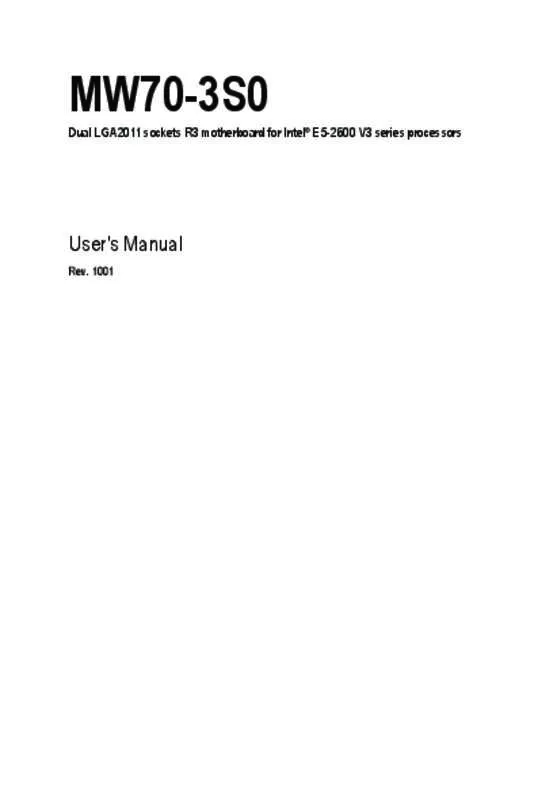
 GIGABYTE MW70-3S0 ANNEXE 1 (18605 ko)
GIGABYTE MW70-3S0 ANNEXE 1 (18605 ko)
