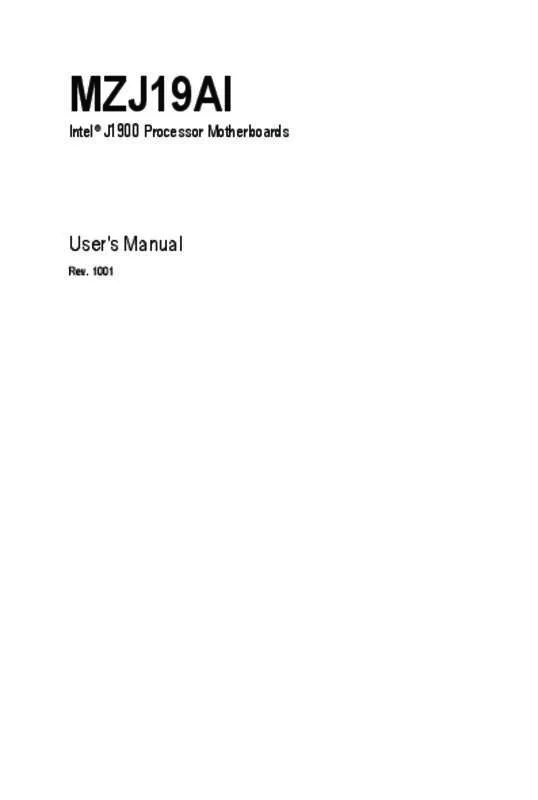User manual GIGABYTE MZJ19AI
Lastmanuals offers a socially driven service of sharing, storing and searching manuals related to use of hardware and software : user guide, owner's manual, quick start guide, technical datasheets... DON'T FORGET : ALWAYS READ THE USER GUIDE BEFORE BUYING !!!
If this document matches the user guide, instructions manual or user manual, feature sets, schematics you are looking for, download it now. Lastmanuals provides you a fast and easy access to the user manual GIGABYTE MZJ19AI. We hope that this GIGABYTE MZJ19AI user guide will be useful to you.
Lastmanuals help download the user guide GIGABYTE MZJ19AI.
Manual abstract: user guide GIGABYTE MZJ19AI
Detailed instructions for use are in the User's Guide.
[. . . ] 1001
Intel® J1900 Processor Motherboards
Copyright
© 2014 GIGA-BYTE TECHNOLOGY CO. , LTD. The trademarks mentioned in this manual are legally registered to their respective owners.
Disclaimer
Information in this manual is protected by copyright laws and is the property of GIGABYTE. Changes to the specifications and features in this manual may be made by GIGABYTE without prior notice. No part of this manual may be reproduced, copied, translated, transmitted, or published in any form or by any means without GIGABYTE's prior written permission.
Documentation Classifications
In order to assist in the use of this product, GIGABYTE provides the following types of documentations:
For detailed product information, carefully read the User's Manual.
For product-related information, check on our website at: http://www. gigabyte. com
Table of Contents
MZJ19AI Motherboard Layout. . . . . . . . . . . . . . . . . . . . . . . . . . . . . . . . . . . . . . . . . . . . . . . . . . . . . . . . . . . . . . . . . . . . . . . . . . . . . . . . . . . . . . . . . . 4 Chapter 1 Hardware Installation. . . . . . . . . . . . . . . . . . . . . . . . . . . . . . . . . . . . . . . . . . . . . . . . . . . . . . . . . . . . . . . . . . . . . . . . . . . . . . . . . . . . . . 6
1-1 1-2 1-3 1-4 1-5 2-1 2-2 Installation Precautions. . . . . . . . . . . . . . . . . . . . . . . . . . . . . . . . . . . . . . . . . . . . . . . . . . . . . . . . . . . . . . . . . . . . . . . . . . . . . . . . . . . . . [. . . ] If this occurs, try to clear the CMOS values and reset the board to default values. (Refer to the "Restore Defaults" section in this chapter or introductions of the battery/clearing CMOS jumper in Chapter 1 for how to clear the CMOS values. )
BIOS Setup Program Function Keys
<h><i> Move the selection bar to select an item <f><g> Move the selection bar to select the screen <Enter> Execute command or enter the submenu <Esc> Main Menu: Exit the BIOS Setup program Submenus: Exit current submenu <+> Increase the numeric value or make changes <-> Decrease the numeric value or make changes <F1> General Help <F2> Restore the previous BIOS settings for the current submenus <F3> Load the Optimized BIOS default settings for the current submenus <F4> Save all the changes and exit the BIOS Setup program
- 21 -
BIOS Setup
Main
This setup page includes all the items in standard compatible BIOS This setup page includes all the items of AMI BIOS special enhanced features. (ex: Auto detect fan and temperature status, automatically configure hard disk parameters. ) Northbridge and Southbridge additional features configuration. This setup page provides items for configuration of boot sequence.
Advanced
Chipset Boot
Security
Save & Exit
Change, set, or disable supervisor and user password. Configuration supervisor password allows you to restrict access to the system and BIOS Setup. A supervisor password allows you to make changes in BIOS Setup. A user password only allows you to view the BIOS settings but not to make changes. Save all the changes made in the BIOS Setup program to the CMOS and exit BIOS Setup. Abandon all changes and the previous settings remain in effect. Pressing <Y> to the confirmation message will exit BIOS Setup. (Pressing <Esc> can also carry out this task. )
BIOS Setup
- 22 -
2-1 The Main Menu
Once you enter the BIOS Setup program, the Main Menu (as shown below) appears on the screen. Use arrow keys to move among the items and press <Enter> to accept or enter other sub-menu. Main Menu Help The on-screen description of a highlighted setup option is displayed on the bottom line of the Main Menu. Submenu Help While in a submenu, press <F1> to display a help screen (General Help) of function keys available for the menu. Press <Esc> to exit the help screen. Help for each item is in the Item Help block on the right side of the submenu. • When the system is not stable as usual, select the Restore Defaults item to set your system to its defaults. • The BIOS Setup menus described in this chapter are for reference only and may differ by BIOS version.
- 23 -
BIOS Setup
BIOS Information Project Name
BIOS Version
Display name of the project. Display version number of the BIOS.
BIOS Build Date and Time LAN1/LAN2 MAC Address Memory Information Total Memory TXE FW Version System Date
Displays the date and time when the BIOS setup utility was created. Displays the LAN1 and LAN2 MAC address information.
Display the total memory size of the installed memory. Set the date following the weekday-month-day- year format. Set the system time following the hour-minute- second format.
System Time
BIOS Setup
- 24 -
2-2 Advanced Menu
The Advanced menu display submenu options for configuring the function of various hardware components. [. . . ] Press [Enter] to install all factory default keys. Press [Enter] to save all Secure Boot Variables.
Save All Secure Boot Variables Platform Key (PK) Delete the PK
Display the status of Platform Key.
Set new PK File
Press [Enter] to delete the existed PK. Once the PK is deleted, all the system's Secure Boot keys will not be activated. Press [Enter] to delete the KEK from your system. [. . . ]
DISCLAIMER TO DOWNLOAD THE USER GUIDE GIGABYTE MZJ19AI Lastmanuals offers a socially driven service of sharing, storing and searching manuals related to use of hardware and software : user guide, owner's manual, quick start guide, technical datasheets...manual GIGABYTE MZJ19AI