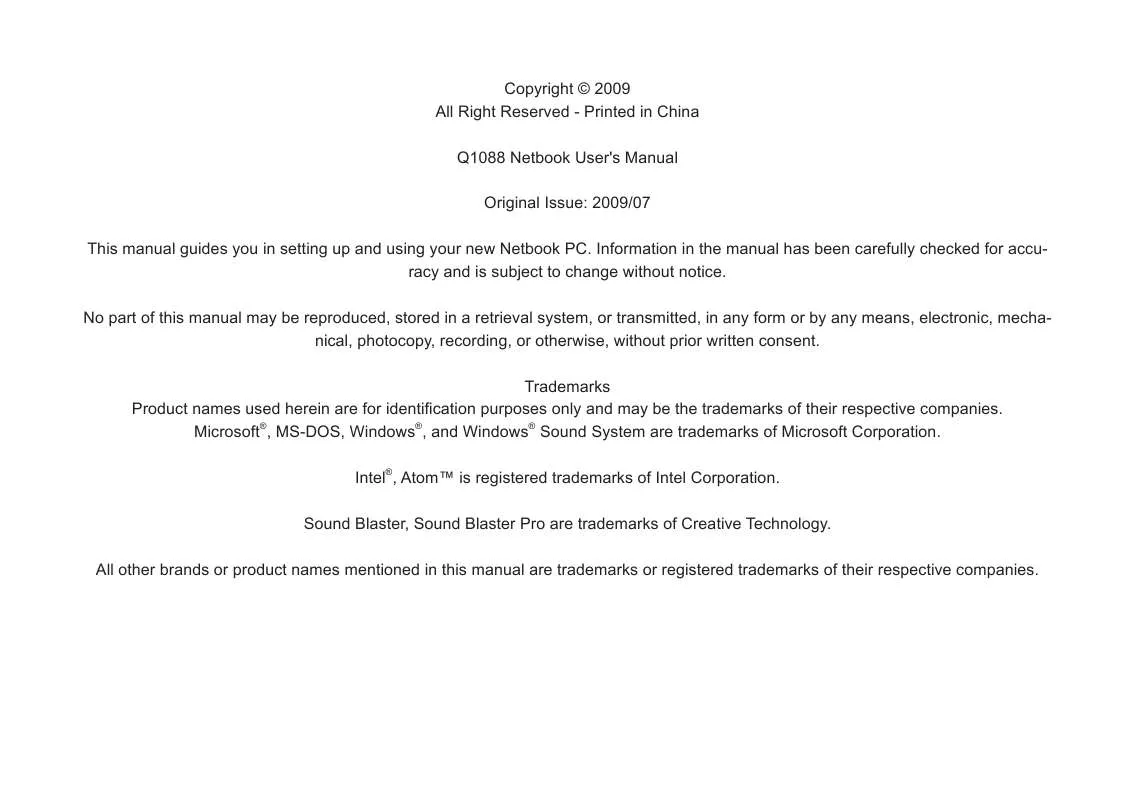User manual GIGABYTE Q1088C
Lastmanuals offers a socially driven service of sharing, storing and searching manuals related to use of hardware and software : user guide, owner's manual, quick start guide, technical datasheets... DON'T FORGET : ALWAYS READ THE USER GUIDE BEFORE BUYING !!!
If this document matches the user guide, instructions manual or user manual, feature sets, schematics you are looking for, download it now. Lastmanuals provides you a fast and easy access to the user manual GIGABYTE Q1088C. We hope that this GIGABYTE Q1088C user guide will be useful to you.
Lastmanuals help download the user guide GIGABYTE Q1088C.
Manual abstract: user guide GIGABYTE Q1088C
Detailed instructions for use are in the User's Guide.
[. . . ] Copyright © 2009 All Right Reserved - Printed in China Q1088 Netbook User's Manual Original Issue: 2009/07 This manual guides you in setting up and using your new Netbook PC. Information in the manual has been carefully checked for accuracy and is subject to change without notice. No part of this manual may be reproduced, stored in a retrieval system, or transmitted, in any form or by any means, electronic, mechanical, photocopy, recording, or otherwise, without prior written consent. Trademarks Product names used herein are for identification purposes only and may be the trademarks of their respective companies. [. . . ] The Status indicator lights correspond to specific operating modes. These modes are: Power on/ Suspend status, battery/ AC adapter status, hard drive activity (HDD), Num Lock, Caps Lock, and 3G/ Wireless LAN activity. The TouchPad pointing device is a mouse-like cursor control with two buttons and a touch sensitive movement pad.
2
Microphone
English
3
Status Indicator Lights
8
5
3
7 6
4
TouchPad Pointing Device
5
4
3 5
3G/Wireless LAN The 3G/Wireless LAN switch allows Switch you to switch your wireless connection between 3G and Wireless LAN. Switch to the left for 3G connection, and switch to the right to turn on Wireless LAN. Keyboard Suspend/Power On Button The keyboard comes with 84 keys, including dedicated Windows® keys. This button turns your Netbook on and off or puts it to sleep. (See Suspend/Power On Button in the Power On section for more information. ) The display panel is a color LCD panel with back lighting for the display of text and graphics.
6 7
8
Display Panel
LEFT SIDE OVERVIEW
The following is a brief description of the left side of the Netbook.
RIGHT SIDE OVERVIEW
3 4
1
2
1
2
3
4
5
English
6 No. 1 Item Power Adapter Port Function The power adapter port allows you to plug in the AC adapter to power your Netbook and charge the internal Lithium-Ion battery. 1 2 Item Microphone Jack Headphone Jack Function The microphone jack allows you to connect an external mono microphone. The headphone jack allows you to connect headphones or external speakers and amplifiers. The USB ports allow you to connect Universal Serial Bus devices. They support v2. 0 of the USB standard, which allows data exchange rates as high as 480 Mb/s. 2 3 External Monitor The external monitor port allows you to Port connect an external monitor. LAN (RJ-45) Port USB Port The LAN port is designed to support a 10/100 Base-TX standard RJ-45 plug. The USB port allows you to connect a Universal Serial Bus device. It supports v2. 0 of the USB standard, which allows data exchange rates as high as 480 Mb/s. 3 USB Ports 4 4 The memory card reader offers the fastest and most convenient method to transfer picMemory Card tures, music and data between your Netbook Reader and flash compatible devices such as digital cameras, MP3 players, mobile phones, and PDAs.
Q1088 Netbook USER'S MANUAL
5
Kensington Lock Slot
The Kensington lock slot allows you to secure your Netbook to an immovable object with an optional security cable.
BACK OVERVIEW
The following is an overview of the back of the Netbook.
English
7
BOTTOM OVERVIEW
The following is an overview of the bottom of the Netbook. 1 Item Compartment Cover Function The 3G module compartment contains the 3G module (Not available in all configurations). The battery bay contains the internal Lithium-Ion battery. It can be opened for the removal of the battery when stored over a long period of time or for swapping a discharged battery with a charged Lithium-Ion battery. The label shows the model number and other information about your Netbook. This is an open port for the fan to dissipate heat from the computer's internal components. [. . . ] Next, move the object to its new location by moving your finger across the TouchPad, and then release your finger.
English
14
Q1088 Netbook USER'S MANUAL
English
Chapter 3 Troubleshooting / Q&A
This chapter contains advice and solutions to a few basic troubles you might encounter when you use Q1088 Netbook. Please refer to this chapter and follow the instructions to solve troubles.
15
TROUBLESHOOTING Identifying the Problem
If you encounter a problem, go through the following procedure before pursuing complex troubleshooting: 1. Make sure the AC adapter is plugged into your notebook and to an active AC power source. Make sure that any devices connected to the external connectors are plugged in properly. [. . . ]
DISCLAIMER TO DOWNLOAD THE USER GUIDE GIGABYTE Q1088C Lastmanuals offers a socially driven service of sharing, storing and searching manuals related to use of hardware and software : user guide, owner's manual, quick start guide, technical datasheets...manual GIGABYTE Q1088C