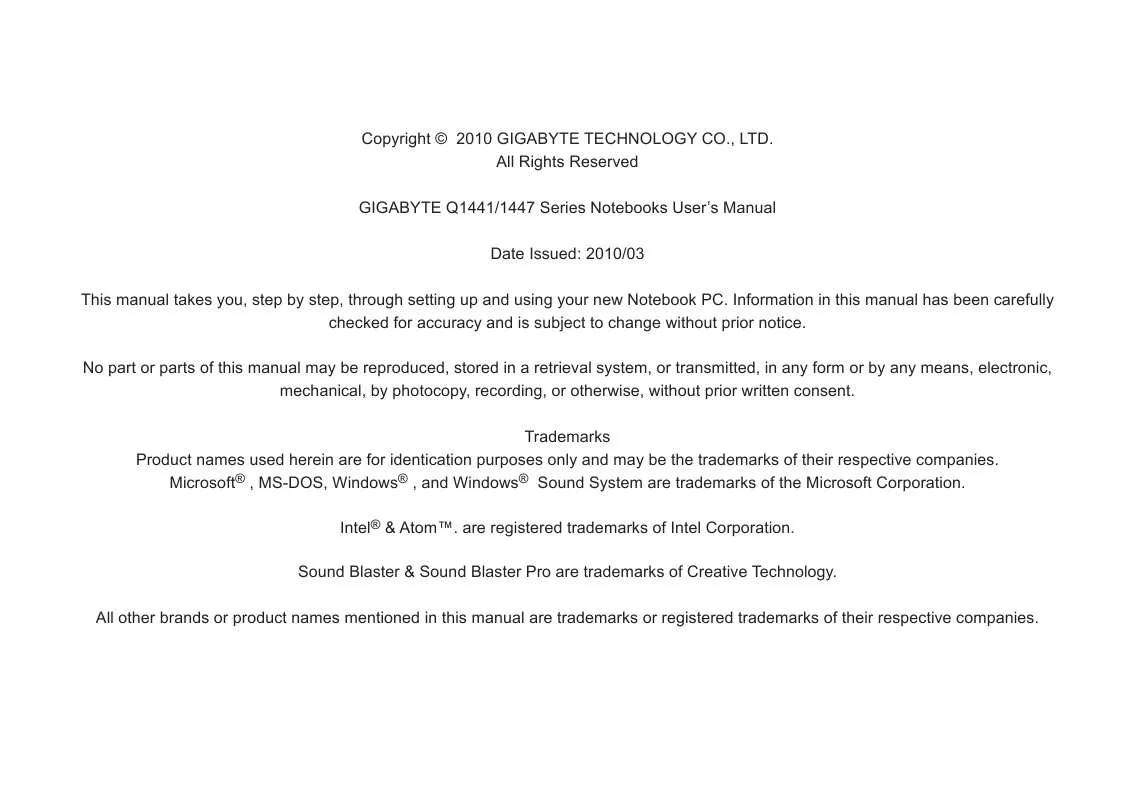User manual GIGABYTE Q1447M
Lastmanuals offers a socially driven service of sharing, storing and searching manuals related to use of hardware and software : user guide, owner's manual, quick start guide, technical datasheets... DON'T FORGET : ALWAYS READ THE USER GUIDE BEFORE BUYING !!!
If this document matches the user guide, instructions manual or user manual, feature sets, schematics you are looking for, download it now. Lastmanuals provides you a fast and easy access to the user manual GIGABYTE Q1447M. We hope that this GIGABYTE Q1447M user guide will be useful to you.
Lastmanuals help download the user guide GIGABYTE Q1447M.
Manual abstract: user guide GIGABYTE Q1447M
Detailed instructions for use are in the User's Guide.
[. . . ] Copyright © 2010 GIGABYTE TECHNOLOGY CO. , LTD. All Rights Reserved GIGABYTE Q1441/1447 Series Notebooks User's Manual Date Issued: 2010/03 This manual takes you, step by step, through setting up and using your new Notebook PC. Information in this manual has been carefully checked for accuracy and is subject to change without prior notice. No part or parts of this manual may be reproduced, stored in a retrieval system, or transmitted, in any form or by any means, electronic, mechanical, by photocopy, recording, or otherwise, without prior written consent. [. . . ] USB 2. 0 Port The USB port allows you to connect Universal Serial Bus devices. It supports v2. 0 of the USB standard, which allows data exchange rates as high as 480 Mb/s. The optical drive allows you to play back and write media discs such as CDs & DVDs.
Optical Disc Drive
Q1441 / Q1447 SERIES USER'S MANUAL
1. 5 Right View
The following is a brief description of the right side of the notebook. 6 7
1 2 3 4 5 6 7
External Monitor Port Kensington Lock Slot
The external monitor port allows you to connect an external monitor. The Kensington lock slot allows you to secure your notebook to an immovable object with an optional security cable.
English
5
NO. Item 1 2 Microphone Jack Headphone Jack
Function The microphone jack allows you to connect an external microphone. The headphone jack allows you to connect headphones or external speakers and amplifiers. The USB port allows you to connect Universal Serial Bus devices. It supports v2. 0 of the USB standard, which allows data exchange rates as high as 480 Mb/s. The e-SATA/USB combo port allows you to connect an external device such as an external hard disk drive or optical drive. The HDMI port allows you to connect a video device such as a television or projector to your computer.
3
USB 2. 0 Port
4
e-SATA/USB Combo Port HDMI Port
5
1. 6 Back View
The following is an overview of the back of the notebook. Item 1 Battery Bay Compartment Covers Stereo Speakers Function The battery bay contains the internal Lithium-Ion battery. The 3G module compartment contains the 3Gmodule(Optionalconfigurations). The built-in dual speakers allow for stereo sound. These are open ports for the fan to dissipate heat from the computer's internal components. Do not block or place the computer in such a position that you inadvertently allow the outlets to become blocked.
English
6
2 The battery pack is inserted from the back of the notebook. 3
1. 7 Bottom View
The following is an overview of the bottom of the notebook.
4
Cooling Vents
1
2 4
3
Q1441 / Q1447 SERIES USER'S MANUAL
English
Chapter 2 Getting Started
This chapter will show you the various ports and components of the Q1441 / Q1447 and familiarizes you with the notebook. Certain partsofthenotebookcanbeuserupgradedwhileothersarefixed and cannot be changed.
7
2. 1 Power Sources
Your computer has two types of power sources: a Lithium-Ion battery and an AC adapter. Connecting the Power Adapters The AC adapter provides power for operating your notebook PC as well as charging the battery. Plug the DC output cable into the DC power jack of your 2. Plug the AC adapter into an AC electrical outlet. Switching from AC Adapter Power to Battery Power 1. [. . . ] nce it is complete you will be O prompted to reboot the netbook.
3. The recovery window will open and give you the option to "Recovery" in the toolbar. You will be prompted if you want to recovery. Click on "Recovery" to begin the repair if you do.
Q1441 / Q1447 SERIES USER'S MANUAL
English
Chapter 4 Troubleshooting
Thissectionwillbrieflycoversomefrequentlyencounteredproblems and questions and provide a quick guide to assist with solve these problems. Most problems can be resolved quickly, simply and easily and are not always a system problem. [. . . ]
DISCLAIMER TO DOWNLOAD THE USER GUIDE GIGABYTE Q1447M Lastmanuals offers a socially driven service of sharing, storing and searching manuals related to use of hardware and software : user guide, owner's manual, quick start guide, technical datasheets...manual GIGABYTE Q1447M