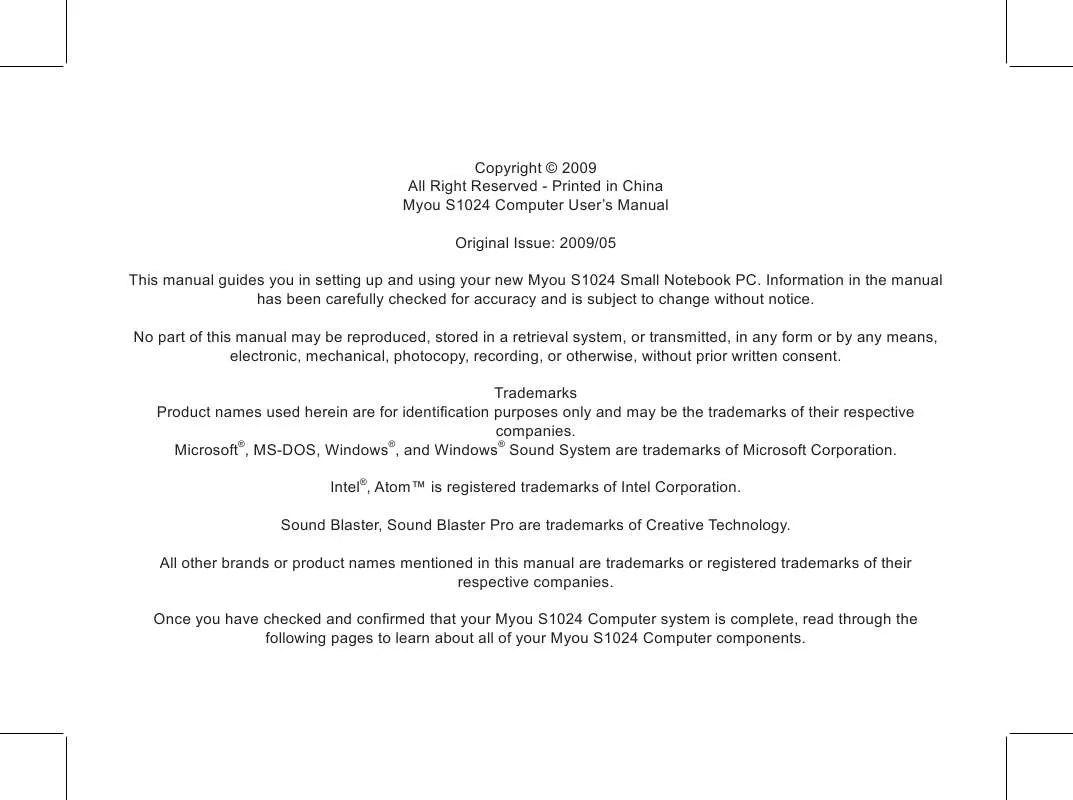User manual GIGABYTE S1024
Lastmanuals offers a socially driven service of sharing, storing and searching manuals related to use of hardware and software : user guide, owner's manual, quick start guide, technical datasheets... DON'T FORGET : ALWAYS READ THE USER GUIDE BEFORE BUYING !!!
If this document matches the user guide, instructions manual or user manual, feature sets, schematics you are looking for, download it now. Lastmanuals provides you a fast and easy access to the user manual GIGABYTE S1024. We hope that this GIGABYTE S1024 user guide will be useful to you.
Lastmanuals help download the user guide GIGABYTE S1024.
Manual abstract: user guide GIGABYTE S1024
Detailed instructions for use are in the User's Guide.
[. . . ] Copyright © 2009 All Right Reserved - Printed in China Myou S1024 Computer User's Manual Original Issue: 2009/05 This manual guides you in setting up and using your new Myou S1024 Small Notebook PC. Information in the manual has been carefully checked for accuracy and is subject to change without notice. No part of this manual may be reproduced, stored in a retrieval system, or transmitted, in any form or by any means, electronic, mechanical, photocopy, recording, or otherwise, without prior written consent. Trademarks Product names used herein are for identification purposes only and may be the trademarks of their respective companies. [. . . ] If you need to take an extended break, press the button again to turn it off.
ENGLISH
24
Do not carry your Myou S1024 Computer around with the power on or subject it to shocks or vibrate, as you risk damaging the hard disk.
GETTING STARTED
When you power on your Myou S1024 Computer, it will perform a Power On Self Test (POST) to check the internal parts and configuration for correct functionality. If a fault is found, your computer emits an audio warning and/or displays an error message. Depending on the nature of the problem, you may be able to continue by starting the operating system or by entering the BIOS setup utility and revising the settings. After satisfactory completion of the Power On Self Test (POST), your Myou S1024 Computer loads the installed operating system. Never turn off your Myou S1024 Computer during the Power On Self Test (POST), or an un-recoverable error may occur.
ENGLISH
25
Status Indicators
The Status indicator lights correspond to specific operating modes. These modes are: AC Adapter Status, Battery status; Hard Disk Drive Activity; Memory Card Reader Activity; and Wireless LAN/ Bluetooth Activity. Furthermore, at the top of the keyboard there are three additional status indicator lights: Caps Lock, Scroll Lock, and Num Lock.
ENGLISH
26
Battery/HDD/Caps Lock/Num Lock
Power On/Suspend Status Indicator
GETTING STARTED
Caps Lock Indicator
This indicator tells you that the keyboard is set to type in all capital letters.
Num Lock Indicator Power On Indicator
This indicator states that the internal keyboard is set in ten-key numeric keypad mode.
ENGLISH
This light on the power button illuminates when the computer is powered on.
Suspend Status Indicator
This light on the power button flashes while the computer is in Suspend mode.
27
Battery Indicator
The dual color battery indicator tells you the battery is charging or already fully charged. If charging the battery, the indicator is remains Green even if your Myou S1024 Computer is off. If the battery fully charged, the indicator is remains Orange no matter the system is On or Off. The indicator will Off if Power Adapter is not plug-in.
ENGLISH
28
Hard Disk Drive (HDD) Activity Indicator
The Hard Disk Drive (HDD) Activity indicator tells you whether your internal hard drive is being accessed and, if so, how fast.
GETTING STARTED
Using Function Keys
Your computer has 12 function keys, F1 through F12. The functions assigned to these keys differ for each application. You should refer to your software documentation to find out how these keys are used. The [FN] key provides extended functions for the Myou S1024 Computer and is always used in conjunction with another key. [FN+F4]: Places the Thin Note in Sleep mode. Pressing the Power button returns it to active mode. [FN+F5]: Allows you to change your selection of where to send your display video. Each time you press the combination of keys you will step to the next choice. The choices, in order, are: builtin display panel only, both built-in display panel and external monitor, or external monitor only. [FN+F6]: Press to toggle the LCD display Backlight On or Off. [FN+F7]: To disable the Touchpad of your system. [FN+F8]: Mutes the computer's audio. [FN+F12]: To enable the ScrollLock function. [. . . ] Recovery an image file allows you to restore your operation system to factory defaults.
ENGLISH
52 5. After all the selections have been made, the screen shows "RESTORE NOW. . . ", indicating your computer is now recovering the operation system data. When the recovery is complete, the computer will automatically restart and restore to factory defaults.
Appendix
Appendix III Service Centers and Policy
This appendix will list our global service centers for your Myou S1024 Computer.
ENGLISH
Taiwan GIGABYTE Service Center 6F, No. 136, Jien-Yi Rd. , Chung-Ho, Taipei Hsien, Taiwan. TEL: +886-2-8227-6136 FAX: +886-2-8227-6163 WEB Address (English): http://www. GIGABYTE. com. tw/ WEB Address (Chinese): http://www. GIGABYTE. tw/
53
U. S. A.
G. B. T. [. . . ]
DISCLAIMER TO DOWNLOAD THE USER GUIDE GIGABYTE S1024 Lastmanuals offers a socially driven service of sharing, storing and searching manuals related to use of hardware and software : user guide, owner's manual, quick start guide, technical datasheets...manual GIGABYTE S1024