User manual GIGABYTE VCE-00
Lastmanuals offers a socially driven service of sharing, storing and searching manuals related to use of hardware and software : user guide, owner's manual, quick start guide, technical datasheets... DON'T FORGET : ALWAYS READ THE USER GUIDE BEFORE BUYING !!!
If this document matches the user guide, instructions manual or user manual, feature sets, schematics you are looking for, download it now. Lastmanuals provides you a fast and easy access to the user manual GIGABYTE VCE-00. We hope that this GIGABYTE VCE-00 user guide will be useful to you.
Lastmanuals help download the user guide GIGABYTE VCE-00.
You may also download the following manuals related to this product:
Manual abstract: user guide GIGABYTE VCE-00
Detailed instructions for use are in the User's Guide.
[. . . ] 15, 2006
VGA Card GV-NX73G256D-RH
Aug. 15, 2006
GV-NX73G128D / GV-NX73G128D-RH / GV-NX73G256D-RH
GeForceTM 7300 GS Graphics Accelerator
User's Manual
Rev. 104 12MD-NX73G1D-104R
* The WEEE marking on the product indicates this product must not be disposed of with user's other household waste and must be handed over to a designated collection point for the recycling of waste electrical and electronic equipment!!* The WEEE marking applies only in European Union's member states.
Copyright
© 2006 GIGABYTE TECHNOLOGY CO. , LTD Copyright by GIGA-BYTE TECHNOLOGY CO. , LTD. [. . . ] · If you install the graphics card drivers for the motherboard, which consist of SIS, or VIA chipsets, please install the appropriate driver program for that motherboard. Or please contact your motherboard nearest dealer for motherboard driver.
- 11 -
Software Installation
English
3. 1. 2. DirectX Installation
Install Microsoft DirectX to enable 3D hardware acceleration support for Windows® 2000 or Windows® XP to achieve better 3D performance. Note: For software MPEG support in Windows® 2000 or Windows® XP, you must install DirectX first. Users who run Windows® XP with Service Pack 2 or above do not need to install DirectX separately.
Step 1. When autorun window show up, click the Install DirectX 9 item.
Step 2. Choose I accept the agreement and click the Next button.
Step 3. Click the Next button.
Installing the components.
Step 4. Click Finish to restart computer.
Then the DirectX 9 installation is completed.
GV-NX73G Series Graphics Accelerator
- 12 -
3. 1. 3. New hardware found After the graphics card is inserted into your computer at the first time, the windows will automatically detect a new hardware in the system and pop out a "New Hardware Found" message. The following is the step-by-step installation guide. Options: Single display/ Clone/ Horizontal span/ Vertical span/ Dualview · Primary/Secondary display: select a single display or display pair. The selected display combination will appear in the graphical representation below. · Make this the primary display: Specifies that the display corresponding to the icon you selected above is the primary display. · Click Apply to apply settings or click OK to save settings. If TV is chosen as the display, you will need to select the proper TV format. To do this, click "Device Settings" followed by "Select TV format". Select the format for your television and then click "Apply" followed by "OK".
Display Matrix Model CRT+TV CRT+DVI DVI+TV Model CRT+TV CRT+DVI DVI+TV GV-NX73G128D(-RH) Yes Yes Yes GV-NX73G256D-RH Yes Yes Yes
Display Matrix
"*" Only Single display mode is available when SLI mode is enabled.
Dual-Monitor Setup: You can set the display to output from two monitors on the nView Display Settings page.
The GV-NX73G128D/GV-NX73G128D-RH/GV-NX73G256D-RH supports the following modes. (1) Clone Mode: Clone mode indicates that both displays in the display pair show images of the same desktop. Select Clone from the nView Display Mode list and click Apply.
Clone Mode
GV-NX73G Series Graphics Accelerator
- 22 -
(2) Horizontal Span Mode: Horizontal Span mode indicates that both displays in the display pair function as one wide virtual desktop. The width of each display is half the width of the total virtual desktop width. Select Horizontal Span from the nView Display Mode list and click Apply.
English
Horizontal Span Mode
(3) Vertical Span Mode: Vertical Span mode indicates that both displays in the display pair function as one tall virtual desktop. [. . . ] When the Windows Advanced Options Menu appears, select Safe Mode and press Enter. After getting into Safe Mode, in Device Manager check whether the driver for the graphics card is correct. For more assistance, use the Troubleshooting Guide located in the Windows® Help or contact your computer manufacturer. If necessary, adjust your monitor's setting by monitor's adjust panel to make the screen looks focused, crisp, and sharp. [. . . ]
DISCLAIMER TO DOWNLOAD THE USER GUIDE GIGABYTE VCE-00 Lastmanuals offers a socially driven service of sharing, storing and searching manuals related to use of hardware and software : user guide, owner's manual, quick start guide, technical datasheets...manual GIGABYTE VCE-00

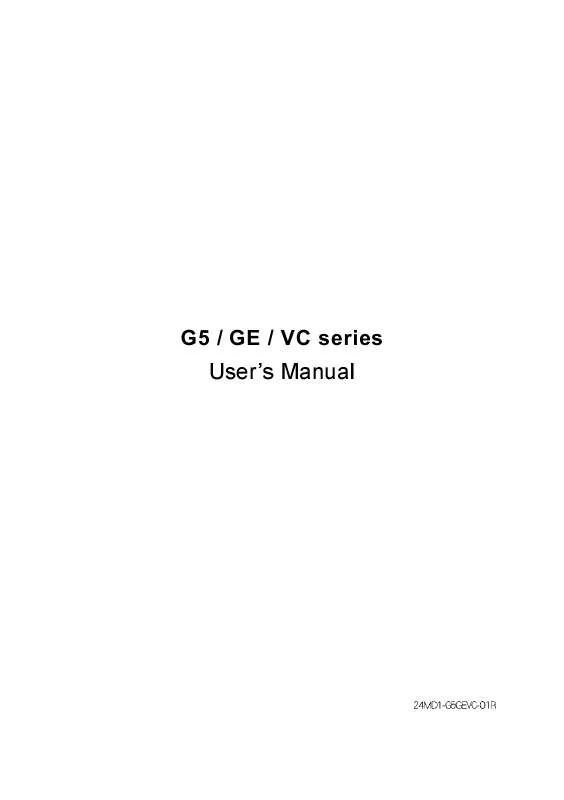
 GIGABYTE VCE-00 annexe 1 (8791 ko)
GIGABYTE VCE-00 annexe 1 (8791 ko)
