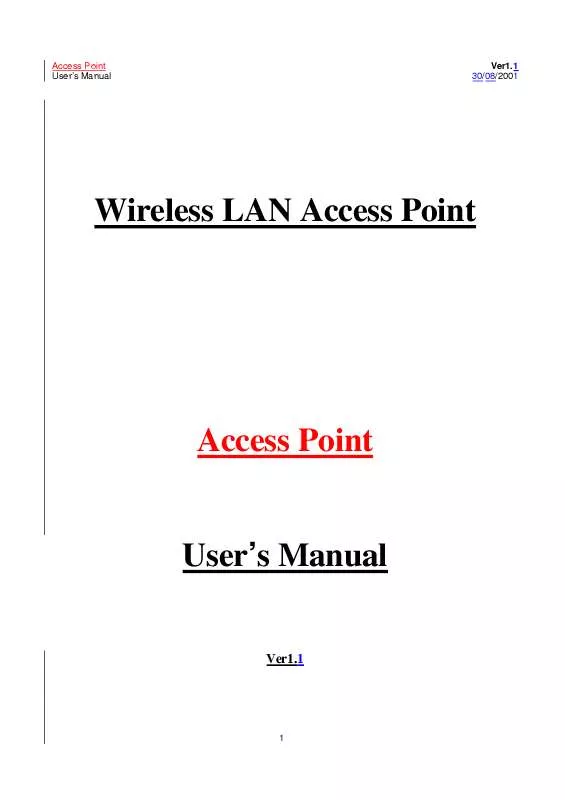User manual GIGAFAST WE711-AP
Lastmanuals offers a socially driven service of sharing, storing and searching manuals related to use of hardware and software : user guide, owner's manual, quick start guide, technical datasheets... DON'T FORGET : ALWAYS READ THE USER GUIDE BEFORE BUYING !!!
If this document matches the user guide, instructions manual or user manual, feature sets, schematics you are looking for, download it now. Lastmanuals provides you a fast and easy access to the user manual GIGAFAST WE711-AP. We hope that this GIGAFAST WE711-AP user guide will be useful to you.
Lastmanuals help download the user guide GIGAFAST WE711-AP.
Manual abstract: user guide GIGAFAST WE711-AP
Detailed instructions for use are in the User's Guide.
[. . . ] Access Point User's Manual
Ver1. 1 30/08/2001
Wireless LAN Access Point
Access Point
User's Manual
Ver1. 1
1
Access Point User's Manual Copyright © 2000 All rights reserved.
Ver1. 1 30/08/2001
No part of this documentation may be reproduced in any form or by any means or used to make any derivative work (such as translation, transformation, or adaptation) without written permission from the copyright owner. All the other trademarks and registered trademarks are the property of their respective owners. Statement of Conditions The manufacturer may make improvements or changes in the product described in this documentation at any time. The specifications and information regarding to the product in this manual are subject to change without notice. [. . . ] In order to check the validity of the IP Address you need to ping the AP. When the connection has successfully been established, you get a message in the left bottom corner indicating "Get Configuration done" and on the right corner the "IP Address" of the connected Access Point.
As soon as the connection has been established, you are now able to start viewing or setting the Access Point parameters. Under the "File" menu , the file menu contains the following enabled submenus · Close Connection AP - Terminates the connection with the Access Point. · Download Changes - When all the desired values of the parameters have been set you are able to download the changes (save the changes) to the Access Point by selecting this submenu. · Options - Defines the polling interval according to which the SNMP Manager polls the Access point in order to update the statistics and the Associated Stations 6. Under the "Setup" menu, there are three options available: Bridge Wireless LAN Enable SNMP Traps Authorization
20
Access Point User's Manual
Ver1. 1 30/08/2001
· Bridge - Under the "Bridge" submenu, there are two options: IP Configuration:Under the "Bridge" option, there is the submenu "IP Configuration". The "Ethernet Address", The "IP Address" and "IP Mask" can also be modified through the "IP Configuration", if DHCP client is not enabled. If DHCP client is enabled the IP Address field displays the IP Address that was dynamically assigned to the AP by the network DHCP server and the IP Mask field displays the IP Mask utilized by the network DHCP server. Additional you have to select the Primary Port which is the interface that determines the DHCP server. If changes are made, you need to "Download Changes" under the "File" menu in order to save them.
Filtering: If the IP Routing is enabled only the IP protocol packets will pass through the WLAN and any other protocol filtered out 7. Under the "Wireless LAN" option, the following submenus are available: Privacy Options Operational settings
21
Access Point User's Manual Authorized Mac Address
Ver1. 1 30/08/2001
22
Access Point User's Manual
Ver1. 1 30/08/2001
Privacy Options: By choosing this option you must define the encryption key values of your choice. There are four 5 Hex digit encryption keys available if you select 64bit WEP or there are four 13 Hex digit encryption keys available if you select 128bit WEP. The key is enabled only if you select it in the "Default key" option . Enable the WEP (Wired Equivalent Privacy) option in order to activate WEP encryption for transmissions between the stations and the Access Point. WEP is an authentication algorithm which protects authorized Wireless LAN users against eavesdropping.
Operational Settings: You can either view or modify the following Values:
ESSID: Select the ESSID to be used. Fragmentation: This is the option for the Fragmentation Threshold activation. 23
Access Point User's Manual RTS Threshold: This is the option for the RTS Threshold activation.
Ver1. 1 30/08/2001
Authentication Type: Select Open System, Shared Key, or Both Open System: With this setting any station in the WLAN can associate with an Access Point and receive and transmitted data (null authentication). Shared Key: With this setting only stations using a shared key encryption identified by the Access Point are allowed to associate with it. Both: with this setting stations communicate with the Access Point either with or without data encryption.
Preamble Type (Short, Long). Rate: Select the basic rates to be used among the following options 1 - 2 (Mbps), 1 - 2- 5. 5 - 11 (Mbps). Auto Rate Fall Back: When this is enabled the transmission rate is defined by the past transmission status. If you press the Advanced button , there are the following three opera-tional modes available.
Access Point: This mode provides access for wireless stations to wired LANs and from wired LANs to wireless stations. [. . . ] Confirm the validity of the other values (Ethernet Address and IP Mask) and press "OK" 4. Save the configuration by selecting "Download Changes" under the "File" menu. The IP address of the access point has now been set permanently.
34
Access Point User's Manual We plan to use AP to built radio backbone network. End user's will be grouped in few cable LAN's. [. . . ]
DISCLAIMER TO DOWNLOAD THE USER GUIDE GIGAFAST WE711-AP Lastmanuals offers a socially driven service of sharing, storing and searching manuals related to use of hardware and software : user guide, owner's manual, quick start guide, technical datasheets...manual GIGAFAST WE711-AP