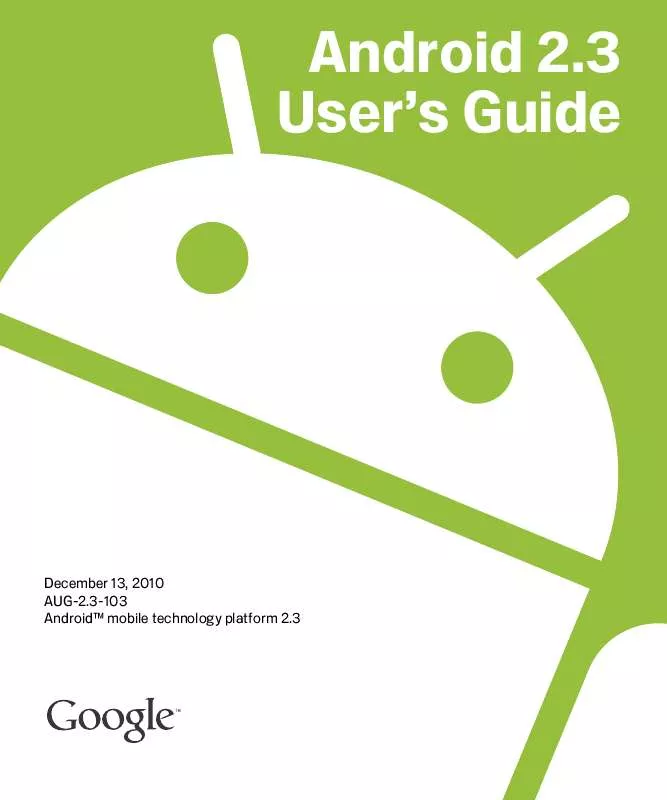Detailed instructions for use are in the User's Guide.
[. . . ] Android 2. 3 User's Guide
December 13, 2010 AUG-2. 3-103 AndroidTM mobile technology platform 2. 3
2
Legal
Copyright © 2010 Google Inc. Google, the stylized Google logo, Android, the stylized Android logo, Nexus, the stylized Nexus logo, Nexus S, the stylized Nexus S logo, Android Market, the stylized Android Market logo, Gmail, Google Apps, Google Calendar, Google Checkout, Google Earth, Google Latitude, Google Maps, Google Talk, Picasa, SafeSearch, and YouTube are trademarks of Google Inc. All other company and product names may be trademarks of the companies with which they are associated. Availability of Google applications, services, and features may vary by country, carrier, phone model, and manufacturer.
AUG-2. 3-103
Android User's Guide
3
Contents
About this guide 11 Android basics 15
Starting Android for the first time 16 If you don't have a SIM card in your GSM phone 16 Your Google Account 16 Resetting your Google Account password 17 Additional accounts 18 Google services 18 Getting to know the Home screen 19 Using the touchscreen 22 Using the phone's buttons 23 Using a trackball 24 Working with menus 25 Options menus 25 Context menus 26 Monitoring your phone's status 27 Status icons 27 Notification icons 28 Managing notifications 29 Using the onscreen keyboard 31 Entering text by speaking 35 Editing text 37 Opening and switching applications 40 Locking your screen 42 Customizing the Home screen 43 Connecting quickly with your contacts 45 Optimizing battery life 46 Managing how applications use memory 48 Managing downloads 54
AUG-2. 3-103
Android User's Guide
4
Connecting to networks and devices 57
Connecting to mobile networks 58 Connecting to Wi-Fi networks 61 Connecting to Bluetooth devices 64 Connecting to a computer via USB 67 Sharing your phone's mobile data connection 69 Connecting to virtual private networks 72 Working with secure certificates 74 Configuring Internet (SIP) calling 75
Placing and receiving calls 77
Placing and ending calls 78 Answering or rejecting calls 80 Working with the Call log 82 Calling your contacts 84 Placing an Internet (SIP) call 85 Listening to your voicemail 86 Dialing by voice 87 Options during a call 88 Managing multiple calls 90
Searching by text and voice 93
Searching your phone and the web 94 Using Google Search tips and tricks 100 Changing Google Search settings 101 Search settings screen 101 Google Search settings screen 101 Using Voice Actions 102 Voice Action commands 105
Contacts 109
Opening your contacts 110 Adding contacts 112 Importing, exporting, and sharing contacts 113 Adding a contact to your favorites 115 Searching for a contact 116 Editing contact details 117 Communicating with your contacts 120
AUG-2. 3-103 Android User's Guide
5
Changing which contacts are displayed 122 Joining contacts 124 Separating contact information 126
Accounts 127
Adding and removing accounts 128 Configuring account sync and display options 131
Gmail 135
Gmail version and availability 136 Gmail is different 137 Opening Gmail and your Inbox 138 Reading your messages 141 Composing and sending a message 145 Replying to or forwarding a message 147 Working with Priority Inbox 149 Working with conversations in batches 152 Starring a message 153 Labeling a conversation 154 Viewing conversations by label 155 Synchronizing your conversations by label 156 Reporting spam 158 Searching for messages 159 Archiving conversations 160 Appending a signature to your messages 161 Using keyboard shortcuts 162 Conversation list shortcuts 162 Message shortcuts 162 Changing Gmail settings 163 General Settings 163 Notification settings 164
Calendar 165
Viewing your calendar and events 166 Working in Agenda view 168 Working in Day view 169 Working in Week view 171 Working in Month view 172
AUG-2. 3-103 Android User's Guide
6
Viewing event details 173 Creating an event 174 Editing an event 175 Deleting an event 176 Setting an event reminder 177 Responding to an event reminder 178 Synchronizing and displaying calendars 179 Changing Calendar settings 180
Google Voice 181
Opening Google Voice and your Inbox 182 Reading or listening to your voicemail 184 Exchanging text messages 186 Starring messages 187 Viewing messages by label 188 Configuring Google Voice 189 Placing calls with Google Voice 191 Changing Google Voice settings 192 General Settings 192 Sync and notifications settings 193
Google Talk 195
Signing in and opening your Friends list 196 Chatting with friends 198 Changing and monitoring online status 201 Managing your Friends list 203 Changing Google Talk settings 205
Email 207
Opening Email and the Accounts screen 208 Reading your messages 210 Responding to a message 212 Starring messages 213 Working with message in batches 214 Composing and sending email 215 Working with account folders 216 Appending a signature to your messages 217 Adding and editing email accounts 218
AUG-2. 3-103 Android User's Guide
7
Changing email account settings 221 Account settings 221 Incoming server settings 222 Outgoing server settings 224
Messaging 227
Opening Messaging 228 Exchanging messages 229 Changing Messaging settings 234 Storage settings 234 Text message (SMS) settings 234 Multimedia message (MMS) settings 234 Notification settings 235
Browser 237
Opening Browser 238 Navigating within a webpage 241 Navigating among webpages 243 Working with multiple Browser windows 245 Downloading files 246 Working with bookmarks 248 Changing Browser settings 250 Page content settings 250 Privacy settings 251 Security settings 252 Advanced settings 252
Maps, Navigation, Places, and Latitude 253
Opening Maps 254 Viewing My Location and location services 255 Searching, exploring, and starring places 257 Using the Places feature in the Launcher 260 Changing map layers 261 Getting directions 263 Navigating with Google Maps Navigation (Beta) 264 Previewing and changing views of your route 265 Finding your friends with Google Latitude 268
AUG-2. 3-103
Android User's Guide
8
Camera 271
Opening Camera and taking pictures or videos 272 Changing Camera settings 275 Camera mode settings 276 Video mode settings 277
Gallery 279
Opening Gallery and viewing your albums 280 Working with albums 282 Working with pictures 286 Working with videos 290
YouTube 293
Opening YouTube and watching videos 294 Discovering videos 297 Rating and commenting on videos 299 Uploading and sharing videos 300 Working with playlists 302 Working with channels 303 Changing YouTube settings 304
Music 305
Transferring music files to your phone 306 Opening Music and working with your library 307 Playing music 309 Working with playlists 312
News & Weather 315
Checking the news and weather 316 Changing News & Weather settings 319 News & Weather settings 319 Weather settings 319 News settings 319 Refresh settings 320
Clock 321
Viewing the date, time, and other information 322 Setting alarms 324 Changing Clock alarm settings 326
AUG-2. 3-103 Android User's Guide
9
Car Home 327
Opening Car Home 328 Customizing Car Home 330 Starting Car Home with a Bluetooth Device 332 Changing Car Home settings 333
Calculator 335
Using the Calculator 336
Tags 337
Scanning tags 338 Working with tags 339
Market 341
Opening Android Market and finding applications 342 Downloading and installing applications 345 Managing your downloads 348
Settings 353
Opening Settings 354 Wireless & networks 355 Wireless & Network settings screen 355 Wi-Fi settings screen 355 Advanced Wi-Fi settings screen 357 Bluetooth settings screen 357 Tethering & portable hotspot settings screen 358 VPN settings screen 358 Mobile networks settings screen 358 Call settings 360 Call settings screen 360 Fixed Dialing Numbers screen 361 Additional settings 361 Internet calling (SIP) accounts screen 361 Sound settings 362 Display settings 364 Location & security settings 365 Applications settings 367 Applications settings screen 367 Development screen 367
AUG-2. 3-103
Android User's Guide
10
Accounts & sync settings 369 Accounts & sync settings screen 369 Account screen 369 Privacy settings 370 Storage settings 371 Language & keyboard settings 372 Language & Keyboard screen 372 Android Keyboard settings screen 372 Device Keyboard settings screen 373 Voice input & output settings 374 Google Voice Recognition settings screen 374 Text-to-Speech settings screen 374 Accessibility settings 376 Dock settings 377 Date & time settings 378 About phone 379 About Phone screen 379
AUG-2. 3-103
Android User's Guide
11
About this guide
This guide describes how to use release 2. 3 of the AndroidTM mobile technology platform, including updates to Android applications that have been released on the Android MarketTM downloadable applications service. [. . . ] Continue with the call as you would without Google Voice, as described in "Placing and receiving calls" on page 77.
AUG-2. 3-103
Android User's Guide
Google Voice
192
Changing Google Voice settings
You can change a number of Google Voice settings, including which services you want to use on your phone and how you want to be notified of new messages. S To change all Google Voice settings except which voicemail service to use, open your Google Voice Inbox, press Menu , and touch Settings. S To change which voicemail service to use, use the Settings application. For more information, see "Call settings" on page 360.
General Settings
Making calls Opens a dialog where you can configure whether to use Google
Voice to make some or all phone calls, as described in "Configuring Google Voice" on page 189.
This phone's number Opens a dialog where you change or add your phone's phone number to work with Google Voice. Voicemail playback Opens a dialog where you can configure your voicemail to play via your phone's earpiece or speaker by default. Sync and notifications See "Sync and notifications settings" on page 193. Sign out Touch to stop using any Google Voice services on your phone and to
resume using your mobile carrier's voicemail service and your phone's number as its caller ID. The next time you start Google Voice, the wizard prompts you to configure it again. See "Configuring Google Voice" on page 189.
Legal information Touch to open a screen where you can read about the Google Voice terms of service, privacy policy, program policy, and other important legal information. My Google Voice number Displays the Google Voice number you have
configured to use for making and receiving calls on this phone.
Build number The version of Google Voice installed on your phone.
AUG-2. 3-103
Android User's Guide
Google Voice
193
Sync and notifications settings
Synchronize inbox Check to receive notifications from Google Voice as soon as
new messages arrive in your Inbox. You must have background data checked in the Accounts & Sync settings to use this feature (see "Accounts & sync settings" on page 369).
Background data Touch to open the Accounts & Sync settings; see "Accounts & sync settings" on page 369. Notifications via text message Check to receive a notification in the Status bar whenever you receive a new message in your Google Voice Inbox. (Don't check both this feature and the Synchronize Inbox feature, or you will receive two notifications for each new message. ) Inbox notifications Check to receive notifications for new messages. Select ringtone Select a ringtone to sound when you receive a notification from
Google Voice.
Vibrate The phone vibrates when you receive a notification from Google Voice. Light The Trackball flashes when you receive a notification from Google Voice.
AUG-2. 3-103
Android User's Guide
Google Voice
194
AUG-2. 3-103
Android User's Guide
195
Google Talk
Google Talk is Google's instant messaging service. You can use it to communicate in real time with other people who also use Google Talk, on a phone, on the web, or with a desktop application.
In this section
"Signing in and opening your Friends list" on page 196 "Chatting with friends" on page 198 "Changing and monitoring online status" on page 201 "Managing your Friends list" on page 203 "Changing Google Talk settings" on page 205
AUG-2. 3-103
Android User's Guide
Google Talk
196
Signing in and opening your Friends list
You sign into Google Talk to chat with your friends. You remain signed in, even when you're using other applications, until you deliberately sign out.
Open Google Talk and sign in
S Touch the Google Talk icon in the Launcher or on the Home screen. See "Opening and switching applications" on page 40 to learn more about opening and switching applications. When you first open Google Talk, your Friends list is displayed. This list includes all of the friends you've added by using Google Talk on the web, on the phone, or with a desktop application. Adding friends to this list so you can invite them to chat is described in "Managing your Friends list" on page 203.
Your online status. Touch to open a personal chat you're participating in. [. . . ] When checked, Google voice recognition replaces those words in transcriptions with a placeholder comprised of hash symbols ( # ).
Text-to-Speech settings screen
If you don't have speech synthesizer data installed, only the Install voice data setting is available.
Listen to an example Plays a brief sample of the speech synthesizer, using your
current settings.
Always use my settings Check to use the settings on this screen in place of
speech synthesizer settings available in other applications.
Default engine Opens a dialog where you can set the text-to-speech application
you want to use, if you have more than one installed.
Install voice data If your phone does not have speech synthesizer data installed, connects to Android Market and guides you through the process of downloading and installing the data. This setting is not available if the data is already installed. Speech rate Opens a dialog where you can select how quickly you want the synthesizer to speak.
AUG-2. 3-103
Android User's Guide
Settings
375
Language Opens a dialog where you can select the language of the text you want
the synthesizer to read. This is particularly useful in combination with the Always Use My Settings setting, to ensure that text is spoken correctly in a variety of applications.
Engines Lists the text-to-speech engines installed on your phone. [. . . ]