Detailed instructions for use are in the User's Guide.
[. . . ] DUAL-DECK
VCR
DDV3110
USER'S GUIDE
·4-Head
Hi-Fi
x
4-Head
Hi-Fi
·Jog/Shuttle ·Auto Head
Remote
Cleaner
SBLU. 3120. 042602
WELCOME
Congratulations. . .
. . . on your purchase of this Go-Video Dual-Deck VCR!We know you will enjoy this product for many years to come. In case warranty service is required, please take a moment to attach your receipt to this manual and write down your Serial Number (located on the back panel of the VCR): __________________________________ . About this Manual This manual has been designed to acquaint you with all the features and functionality of the Dual-Deck VCR. [. . . ] 5 - Record
15
6
RECORDING
SET TIMER
TIMER
RECORD
This Chapter provides step by step instructions for programming Timer Recordings.
Follow these steps to program your VCR to record up to 16 events.
or
MENU
1
INSERT TAPE
Insert a blank tape with a record safety tab into Deck 1 or Deck 2.
Record Safety Tab
MAIN MENU 1 2 3 4 5 6 7 / Copy Settings Playback Settings Record/Edit Settings Channel Settings VCR Settings Timer Recording Language/Langue = Move = Sel MENU = Quit
2
OPEN MAIN MENU
Press MENU.
3 SELECT "TIMER RECORDING"
Press 6 (see notes below).
4 SELECT EVENT NUMBER
TIMER
6
SELECT EVENT [1-16] :01 --:--------/--H--M Ch - Deck - - --:--------/--H--M Ch - Deck - - --:--------/--H--M Ch - Deck - - --:--------/--H--M Ch - Deck - - / To Move = Select
Use the 0-9 keys to enter any available event number between "01" and "16. "
5 S E T D AT E A N D T I M E
1 2 3 4
Use the 0-9 keys or UP/DOWN/RIGHT arrow keys to set the date and time of the event. To correct an entry, press the LEFT arrow key to go back and then enter the new numbers. To skip an entry without changing it press the RIGHT arrow key.
Set Month
use
0
9
to select event 01-16
Enter the month as a 2-digit number; e. g. , for January, press "01. "
Set Day
1
SET MONTH [1-12] :08 Aug 2001 10:30PM 1H00M Su 5 12 19 26 Mo 6 13 20 27 Tu 7 14 21 28 Ch10 We 1 8 15 22 29 Th 2 9 16 23 30 Deck 1 Fr 3 10 17 24 31 Sa 4 11 18 25 Auto
Enter the day as a 2-digit number; e. g. , for the ninth, press "09. "
Set Hour
Enter the hour as a 2-digit number; e. g. , for 12:00, press "12. "
Set Minute
1-Time
Enter the minute as a 2-digit number; e. g. , for 12:00, press "00. "
Set AM/PM
use
0
9
to set month, day, hour, minute, am/pm
Press "1" for AM or "2" for PM.
continued. . .
NOTES
· You can also select the Timer Recording menu, by pressing SET TIMER on the remote control. · If you select Timer Recording without having set the clock, the Clock Settings menu will appear. You must set the Clock before you can program a Timer Recording (see page 38).
16
Dual-Deck VCR User's Guide
. . . continued
6
SET LENGTH
1
SET LENGTH (H) [0-9] : 0 Aug 2001 10:30PM 1H00M Su 5 12 19 26 Mo 6 13 20 27 Tu 7 14 21 28 Ch10 We 1 8 15 22 29 Th 2 9 16 23 30 Deck 1 Fr 3 10 17 24 31 Sa 4 11 18 25 Auto
Use the 0-9 keys or UP/DOWN/RIGHT arrow keys to set the length of the event in hours and minutes.
Set Length (H)
Enter the hours as a 1-digit number; e. g. , for one hour, press "1. "
Set Length (M)
1-Time
Enter the minutes as a 2-digit number; e. g. , for 30 minutes, press "30. "
7 SET TYPE
use
0
9
to set hours and minutes
1
Aug Su 5 12 19 26 Mo 6 13 20 27
SET TYPE [1-4] : 1 2001 10:30PM Tu 7 14 21 28 Ch10 We 1 8 15 22 29 Th 2 9 16 23 30 Deck 1 Fr 3 10 17 24 31
1H00M Sa 4 11 18 25 Auto
Press 1, 2, 3 or 4 (or use the UP/DOWN arrow keys) to set how often the event will be recorded:
1 - 1-Time
The event will be recorded once.
2 - Mo-Fr
The event will be recorded Monday through Friday.
3 - We e k l y
1-Time
The event will be recorded once a week.
press
1
4
to set type
4 - Always
The event will be recorded every day.
1 Aug Su 5 12 19 26 SET SOURCE [1-4] : 1 2001 10:30PM 1H00M Tu 7 14 21 28 Ch10 We 1 8 15 22 29 Th 2 9 16 23 30 Deck 1 Fr 3 10 17 24 31 Sa 4 11 18 25 Auto
8
SET SOURCE
Mo 6 13 20 27
Press 1, 2, 3 or 4 (or use the UP/DOWN arrow keys) to set the record source. If you are using a cable box, see note below:
1 - Ch##
1-Time
press
1
4
to set source
Records from TV. Then use the 0-9 keys to set the channel number you wish to record as a two -digit number.
2 - Line 1
1
Aug Su 5 12 19 26 Mo 6 13 20 27
SET DECK [1-2] : 1 2001 10:30PM Tu 7 14 21 28 Ch10 We 1 8 15 22 29 Th 2 9 16 23 30 Deck 1 Fr 3 10 17 24 31
1H00M Sa 4 11 18 25 Auto
Records from an external source connected to the front line inputs.
3 - Line 2
Records from an external source connected to the rear line inputs.
4 - Ch##s (Channel Simulcast)
1-Time
Records video from TV and audio from Line 2 (usually connected to an FM stereo). Use the 0-9 keys to set the channel number.
9 SET DECK
press
1
2
to set deck
continued. . .
NOTE
Press 1 or 2 (or use the UP/DOWN arrow keys) to set which deck will record the event, as chosen in Step 1.
1 - Deck 1
· If you are recording with a cable box, set Source to Channel 2, 3, or 4--whichever your cable box uses--then select the desired channel on the cable box.
The event will be recorded in Deck 1.
2 - Deck 2
The event will be recorded in Deck 2.
6 - Timer Record
17
ERRORS
. . . continued
10 SET SPEED
1
Aug Su 5 12 19 26 Mo 6 13 20 27
SET SPEED [1-3] : 1 2001 10:30PM Tu 7 14 21 28 Ch10 We 1 8 15 22 29 Th 2 9 16 23 30 Deck 1 Fr 3 10 17 24 31
Press 1, 2, or 3 (or use the UP/DOWN arrow keys) to set the record speed.
1H00M Sa 4 11 18 25 Auto
1 - Auto
Activates Complete Program Record (see note below).
2 - SP
Standard Play. Use for best quality (a T-120 tape will record for 2 hours).
3 - SLP
1-Time
RECORDING
press
1
3
to set speed
Super Long Play. Use for maximum recording time (a T-120 tape will record for 6 hours).
11 VIEW EVENT SUMMARY
SELECT EVENT [1-16] :01 10:30 PM On Wednesdays 1 H 30 M Ch 10 Deck 1 Auto 2 --:--------/--H--M Ch - Deck - - 3 --:--------/--H--M Ch - Deck - - 4 --:--------/--H--M Ch - Deck - - / To Move = Select 1
Press MENU to confirm the event and view a summary of all programmed events. · The event is now stored in memory and will record at the scheduled time. It is not necessary to turn the VCR off or put it into a "Timer" mode; the event will record regardless of the state of the VCR. · The "Timer" indicator will light on the front panel display. If there is a timer recording error, the "Timer" indicator will blink (see "Timer Recording Errors" below). · To program another event, select an available event number. · To edit an event, select its event number. · To delete an event, use the up/down arrow keys to select it, then press CLEAR. · To exit the Select Event screen, press MENU.
TIMER RECORDING ERRORS Ta p e M i s s i n g
TIMER
NOTE
Solution: Insert a tape in the recording deck.
Ta p e M i s s i n g Ta b
Solution: Insert a video cassette with a record safety tab.
Not Ready
Solution: The recording deck is already in use. Press STOP on this deck.
Overlapping Events
Solution: If two programmed events overlap, you will be prompted to either delete one of the events, or allow them to overlap. If you allow them to overlap, the event with the earliest starting time will be completely recorded, then the remainder of the event with the next earliest starting time will be recorded.
· Complete Program Record (CPR) adjusts the recording speed to make sure you won't run out of tape before the Timer Recording is complete. With Record Speed set to "Auto, " the VCR will begin recording in SP. It will then calculate how much time is remaining on the tape and adjusts the record speed to SLP if necessary. [. . . ] Select the tuner channel without simulcast; see page 17.
No sound on Timer Recording.
44
Dual-Deck VCR User's Guide
TECHNICAL
The following are the technical specifications for your Dual-Deck VCR.
VIDEO SYSTEM
1/2-inch VHS system, 4 rotary head helical scanning; FM azimuth luminance; chrominance: converted sub system phase shift. NTSC-type color signal EIA standard (525 lines, 60 fields) Normal: 1 track; Hi-Fi: 2 track 12. 7 mm, 1/2 inch SP: 33. 35 mm/s; SLP: 11. 12 mm/s T-180 tape: SP 3 hours, SLP 9 hours T-120 tape: <2 minutes
TELEVISION SYSTEM AUDIO TRACK TAPE WIDTH TAPE SPEED PLAY/RECORD TIME FF/REW TIME HEADS
SPECIFICATIONS
Video: DA 4 rotary heads Audio: 2 rotary heads (Hi-Fi); 1 stationary head (Linear) Control: 1 stationary head Erase: 1 full track, 1 audio track
VIDEO
Input: RCA Type, 75 ohms unbalanced, 1 V P-P (x2) Output: RCA Type, 75 ohms unbalanced, 1 V P-P Horiz Res: Monochrome, more than 230 lines S/N Ratio: Better than 43 dB
AUDIO
Input: AUDIO IN (RCA) -8 dbm, 47K ohms (x2) Output: AUDIO OUT (RCA) -8 dbm, 1. 5K ohm TV Tuner: 181 channel frequency synthesized. S/N Ratio: Better than 68 dB (Hi-Fi)
WOW & FLUTTER RF MODULATION FREQUENCY RESPONSE POWER REQUIREMENT ENVIRONMENT DIMENSIONS WEIGHT
Less than 0. 005% (Hi-Fi) Channel 3 or 4 20-20, 000 Hz (Hi-Fi) 120V AC, 60 Hz, 32 watts maximum 41-104 F (5-40 C); 10%-75% humidity 534 x 324 x 102 mm (21" x 12 3/4" x 4") 5. 0 kg (11. 1 lbs. )
Appendix C - Help
45
WARRANTY
DUAL-DECK VCR LIMITED WARRANTY W h o P ro v i d e s t h e L i m i t e d Wa r r a n t y
During the warranty period, the SONICblue Warranty Administrator will honor Dual-Deck VCR service for 90 days labor, 1 year parts from the original date of consumer purchase. See below for Commercial, Industrial or Educational use coverage. [. . . ]

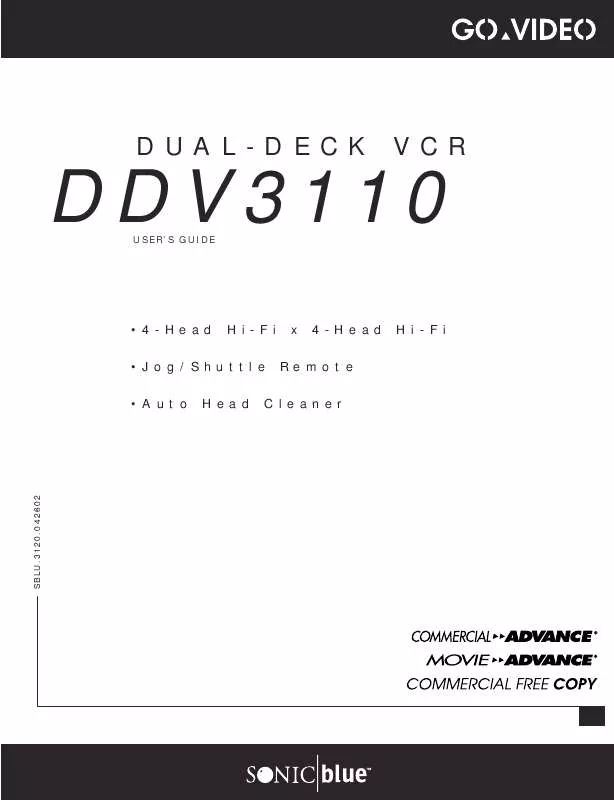
 GOVIDEO DDV3110 Quick Reference (302 ko)
GOVIDEO DDV3110 Quick Reference (302 ko)
