User manual GRISOFT ANTI-VIRUS 2011 REV 2011.07
Lastmanuals offers a socially driven service of sharing, storing and searching manuals related to use of hardware and software : user guide, owner's manual, quick start guide, technical datasheets... DON'T FORGET : ALWAYS READ THE USER GUIDE BEFORE BUYING !!!
If this document matches the user guide, instructions manual or user manual, feature sets, schematics you are looking for, download it now. Lastmanuals provides you a fast and easy access to the user manual GRISOFT ANTI-VIRUS 2011. We hope that this GRISOFT ANTI-VIRUS 2011 user guide will be useful to you.
Lastmanuals help download the user guide GRISOFT ANTI-VIRUS 2011.
You may also download the following manuals related to this product:
Manual abstract: user guide GRISOFT ANTI-VIRUS 2011REV 2011.07
Detailed instructions for use are in the User's Guide.
[. . . ] AVG Anti-Virus 2011
User Manual
Document revision 2011. 07 (12. 2010) C opyright AVG Technologies C Z, s. r. o. All other trademarks are the property of their respective owners. This product uses RSA Data Security, Inc. [. . . ] AVG Advanced Settings
The advanced configuration dialog of AVG Anti-Virus 2011 opens in a new window named Advanced AVG Settings. The window is divided into two sections: the left part offers a tree-arranged navigation to the program configuration options. Select the component you want to change the configuration of (or its specific part) to open the editing dialog in the right-hand section of the window.
9. 1. Appearance
The first item of the navigation tree, Appearance, refers to the general settings of the AVG user interface and a few elementary options of the application's behavior:
Language selection In the Language selection section you can chose your desired language from the drop-down menu; the language will then be used for the entire AVG user interface. The drop-down menu only offers those languages you have previously selected to be installed during the installation process (see chapter Custom Option) plus English (that is installed by default). However, to finish switching the application to another language you have to restart the user interface; follow these steps:
A V G A nti- V irus 2 0 1 1 © 2 0 1 0 C opyright A V G T ec hnologies C Z, s . r. o. A ll rights res erved.
67
· Select the desired language of the application and confirm your selection by pressing the Apply button (right-hand bottom corner) · Press the OK button confirm · New dialog window pops-up informing you the language change of AVG user interface requires the application restart:
Balloon tray notifications Within this section you can suppress display of system tray balloon notifications on the status of the application. By default, the balloon notifications are allowed to be displayed, and it is recommended to keep this configuration!The balloon notifications typically inform on some AVG component's status change, and you should pay attention to them!However, if for some reason you decide you do not wish these notifications to be displayed, or you would like only certain notifications (related to a specific AVG component) to be displayed, you can define and specify your preferences by checking/unchecking the following options: · Display system tray notifications - by default, this item is checked ( switched on), and notifications are displayed. Uncheck this item to completely turn off the display of all balloon notifications. When turned on, you can further select what specific notifications should be displayed: o Display tray notifications about update - decide whether information regarding AVG update process launch, progress, and finalization should be displayed; o Display components state change notifications - decide whether information regarding component's activity/inactivity or its possible problem should be displayed. When reporting a component's fault status, this option equals to the informative function of the system tray icon (color changing) reporting a problem in any AVG component; o Display Resident Shield related tray notifications (automatic action) - decide whether information regarding file saving, copying, and opening processes should be displayed or suppressed (this configuration only demonstrates if the Resident Shield Auto-heal option is on);
A V G A nti- V irus 2 0 1 1 © 2 0 1 0 C opyright A V G T ec hnologies C Z, s . r. o. A ll rights res erved.
68
o Display tray notifications about scanning - decide whether information upon automatic launch of the scheduled scan, its progress and results should be displayed; o Display E-mail Scanner related tray notifications - decide whether information upon scanning of all incoming and outgoing e-mail messages should be displayed.
Gaming mode This AVG function is designed for full-screen applications where possible AVG information balloons (displayed e. g. when a scheduled scan is started) would be disturbing (they could minimize the application or corrupt its graphics). To avoid this situation, keep the check box for the Enable gaming mode when a full-screen application is executed option marked (default setting).
9. 2. Sounds
Within the Sounds dialog you can specify whether you want to be informed about specific AVG actions by a sound notification. If so, check the Enable sound events option (off by default) to activate the list of AVG actions:
A V G A nti- V irus 2 0 1 1 © 2 0 1 0 C opyright A V G T ec hnologies C Z, s . r. o. A ll rights res erved.
69
Then, select the respective event from the list and browse (Browse) your disk for an appropriate sound you want to assign to this event. To listen to the selected sound, highlight the event in the list and push the Play button. Use the Delete button to remove the sound assigned to a specific event. Note: Only *. wav sounds are supported!
9. 3. [. . . ] Note: If a time coincidence of a scheduled program update and scheduled scan occurs, the update process is of higher priority and the scan will get interrupted.
11. 2. Update Types
You can distinguish between two types of update: · On demand update is an immediate AVG update that can be performed any time the need arises. · Scheduled update - within AVG it is also possible to pre-set an update plan. The planned update is then performed periodically according to the setup configuration. [. . . ]
DISCLAIMER TO DOWNLOAD THE USER GUIDE GRISOFT ANTI-VIRUS 2011 Lastmanuals offers a socially driven service of sharing, storing and searching manuals related to use of hardware and software : user guide, owner's manual, quick start guide, technical datasheets...manual GRISOFT ANTI-VIRUS 2011

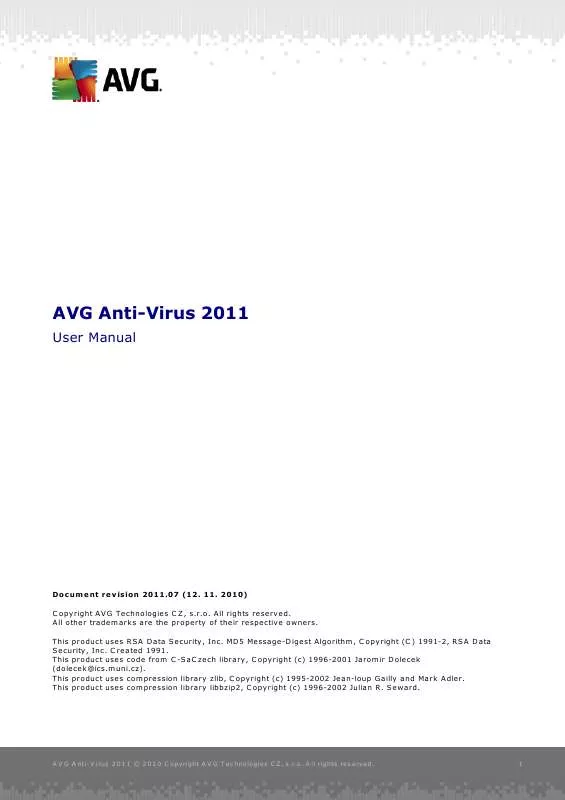
 GRISOFT ANTI-VIRUS 2011 REV 2011.10 (4619 ko)
GRISOFT ANTI-VIRUS 2011 REV 2011.10 (4619 ko)
 GRISOFT ANTI-VIRUS 2011 REV 2011.11 (4620 ko)
GRISOFT ANTI-VIRUS 2011 REV 2011.11 (4620 ko)
 GRISOFT ANTI-VIRUS 2011 REVISION 2011.03 (4599 ko)
GRISOFT ANTI-VIRUS 2011 REVISION 2011.03 (4599 ko)
