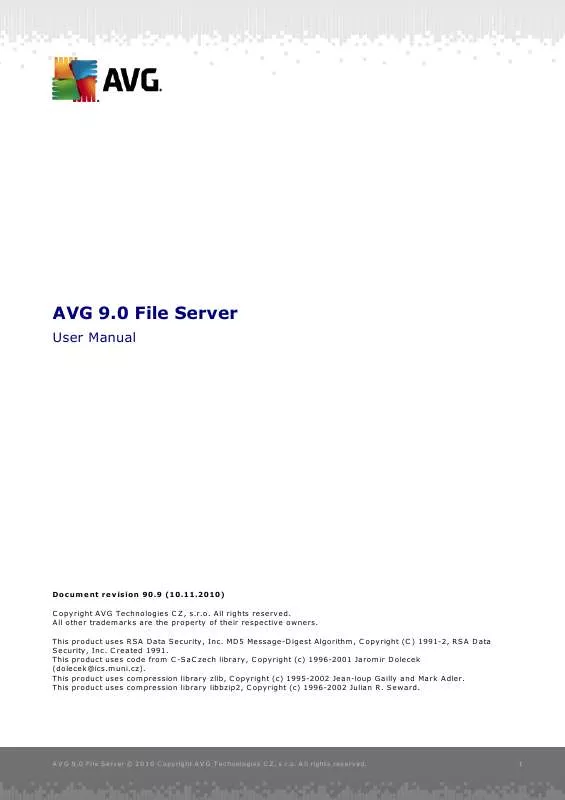User manual GRISOFT FILE SERVER 9.0 REV 90.9
Lastmanuals offers a socially driven service of sharing, storing and searching manuals related to use of hardware and software : user guide, owner's manual, quick start guide, technical datasheets... DON'T FORGET : ALWAYS READ THE USER GUIDE BEFORE BUYING !!!
If this document matches the user guide, instructions manual or user manual, feature sets, schematics you are looking for, download it now. Lastmanuals provides you a fast and easy access to the user manual GRISOFT FILE SERVER 9.0. We hope that this GRISOFT FILE SERVER 9.0 user guide will be useful to you.
Lastmanuals help download the user guide GRISOFT FILE SERVER 9.0.
Manual abstract: user guide GRISOFT FILE SERVER 9.0REV 90.9
Detailed instructions for use are in the User's Guide.
[. . . ] AVG 9. 0 File Server
User Manual
Document revision 90. 9 (10. 11. 2010) C opyright AVG Technologies C Z, s. r. o. All other trademarks are the property of their respective owners. This product uses RSA Data Security, Inc. MD5 Message-Digest Algorithm, C opyright (C ) 1991-2, RSA Data Security, Inc. [. . . ] When reporting a component's fault status, this option equals to the informative function of the system tray icon (color changing) reporting a problem in any AVG component (this option is the only one disabled by default); o Display Resident Shield related tray notifications - decide whether information regarding file saving, copying, and opening processes should be displayed or suppressed; o Display tray notifications about scanning - decide whether
A V G 9 . 0 File Server © 2 0 1 0 C opyright A V G T ec hnologies C Z, s . r. o. A ll rights res erved.
49
information upon automatic launch of the scheduled scan, its progress and results should be displayed.
Gaming mode This AVG function is designed for full-screen applications where possible AVG information ballons (displayed e. g. when a scheduled scan is started) would be disturbing (they could minimize the application or corrupt its graphics). To avoid this situation, keep the check box for the Enable gaming mode when a full-screen application is executed option marked (default setting).
10. 2. Sounds
Within the Sounds dialog you can specify whether you want to be informed about specific AVG actions by a sound notification. If so, check the Enable sound events option (off by default) to activate the list of AVG actions:
Then, select the respective event from the list and browse (Browse) your disk for an appropriate sound you want to assign to this event. To listen to the selected sound, highlight the event in the list and push the Play button. Use the Delete button to remove the sound assigned to a specific event.
A V G 9 . 0 File Server © 2 0 1 0 C opyright A V G T ec hnologies C Z, s . r. o. A ll rights res erved.
50
Note: Only *. wav sounds are supported!
10. 3. Ignore Faulty Conditions
In the Ignore faulty components conditions dialog you can tick those components that you do not want to get informed about:
By default, no component is selected in this list. It means that if any component get to an error status, you will be informed about it immediately via: · system tray icon - while all parts of AVG are working properly, the icon is displayed as it is; however, if an error occurs, the icon appears with a yellow exclamation mark, · text description of the existing problem in the Security Status Info section of the AVG main window There might be a situation that for some reason you need to switch a component off temporarily (this is not recommended, you should try to keep all components permanently on and in default configuration, but it may be happen). In that case the system tray icon automatically reports the component's error status. However, in this very case we cannot talk about an actual error since you have deliberately induced it yourself, and you are aware of the potential risk. At the same time, once being
A V G 9 . 0 File Server © 2 0 1 0 C opyright A V G T ec hnologies C Z, s . r. o. A ll rights res erved.
51
displayed with the exclamation mark, the icon cannot actually report any possible further error that might appear. For this situation, within the above dialog you can select components that may be in an error state (or switched off) and you do not wish to get informed about it. The same option of Ignoring component state is also available for specific components directly from the components overview in the AVG main window.
10. 4. Virus Vault
The Virus Vault maintenance dialog allows you to define several parameters regarding the administration of objects stored in the Virus Vault: · Limit Virus Vault size - use the slider to set up the maximum size of the Virus Vault. The size is specified proportionally compared to the size of your local disk. · Automatic file deletion - in this section define the maximum length of time that objects should be stored in the Virus Vault (Delete files older than . . . days), and the maximum number of files to be stored in the Virus Vault ( Maximum number of files to be stored)
A V G 9 . 0 File Server © 2 0 1 0 C opyright A V G T ec hnologies C Z, s . r. o. PUP Exceptions
AVG 9. 0 File Server is able to analyze and detect executable applications or DLL libraries that could be potentially unwanted within the system. [. . . ] Recommended to experienced users only!
A V G 9 . 0 File Server © 2 0 1 0 C opyright A V G T ec hnologies C Z, s . r. o. Event History
The Event History dialog is accessible from the system menu via the History/Event History Log item. Within this dialog you can find a summary of important events that occurred during AVG 9. 0 File Server operation. Event History records the following types of events: · Information about updates of the AVG application · Scanning start, end or stop (including automatically performed tests) · Events connected with virus detection (by the Resident Shield or scanning) including occurrence location · Other important events
Control buttons · Empty list - deletes all entries in the list of events · Refresh list - updates all entries in the list of events
A V G 9 . 0 File Server © 2 0 1 0 C opyright A V G T ec hnologies C Z, s . r. o. [. . . ]
DISCLAIMER TO DOWNLOAD THE USER GUIDE GRISOFT FILE SERVER 9.0 Lastmanuals offers a socially driven service of sharing, storing and searching manuals related to use of hardware and software : user guide, owner's manual, quick start guide, technical datasheets...manual GRISOFT FILE SERVER 9.0