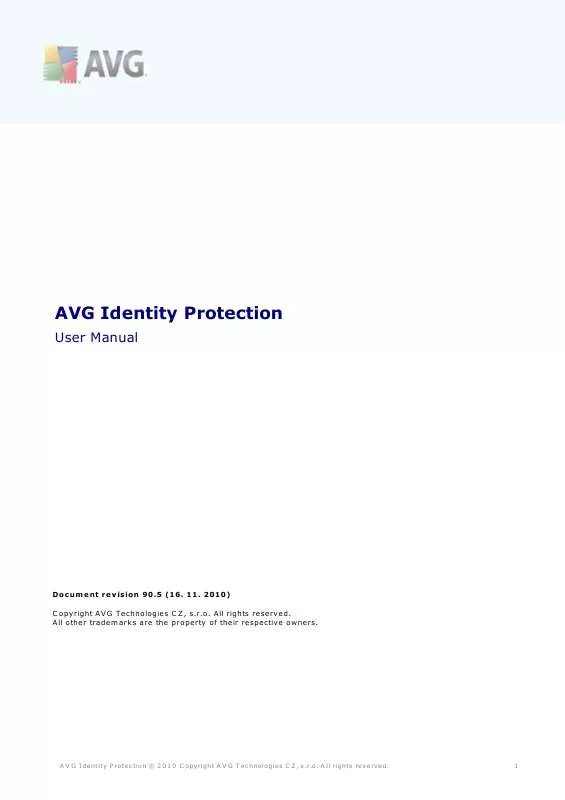User manual GRISOFT IDENTITY PROTECTION REV 90.5
Lastmanuals offers a socially driven service of sharing, storing and searching manuals related to use of hardware and software : user guide, owner's manual, quick start guide, technical datasheets... DON'T FORGET : ALWAYS READ THE USER GUIDE BEFORE BUYING !!!
If this document matches the user guide, instructions manual or user manual, feature sets, schematics you are looking for, download it now. Lastmanuals provides you a fast and easy access to the user manual GRISOFT IDENTITY PROTECTION. We hope that this GRISOFT IDENTITY PROTECTION user guide will be useful to you.
Lastmanuals help download the user guide GRISOFT IDENTITY PROTECTION.
Manual abstract: user guide GRISOFT IDENTITY PROTECTIONREV 90.5
Detailed instructions for use are in the User's Guide.
[. . . ] AVG Identity Protection
User Manual
Document revision 90. 5 (16. 2010) C opyright AVG Technologies C Z, s. r. o. All other trademarks are the property of their respective owners.
A V G I dentity P rotec tion © 2 0 1 0 C opyright A V G T ec hnologies C Z, s . r. o. A ll rights res erved.
1
Contents
. . . . . . . . . . . . . . . . . . . . . . . . . . . . . . . . . . . . . . . . . . . . . . . . . . . . . . . . . . . . . . . . . . . . . . . . . . . . . . . . . . . . . . . . . . . . . . . . . . . . . . . . . . . . . . . . . . . . . . . . [. . . ] Access to User Interface
The AVG Identity Protection is accessible in several ways: · double-click the AVG Identity Protection icon on the system tray · from the menu Start/All Programs/AVG 9. 0/Identity Protection/Control Center AVG Identity Protection opens with this user interface:
A V G I dentity P rotec tion © 2 0 1 0 C opyright A V G T ec hnologies C Z, s . r. o. User Interface
The AVG Identity Protection user interface is divided into three tabs: · Status tab · Settings tab · Advanced tab
5. 1. Status Tab
The Status tab is graphically divided into several sections:
AVG Identity Protection switch on/off and license info The upper part of the dialog window informs you whether your AVG Identity Protection is currently running or switched off. (Protection: Enabled/Protection: Disabled). AVG Identity Protection is launched automatically immediately after the installation process and it is not necessary to switch it on or configure manually. Of course, the option of switching the application off temporarily is available: · Should you want to switch AVG Identity Protection off, press the Stop button
A V G I dentity P rotec tion © 2 0 1 0 C opyright A V G T ec hnologies C Z, s . r. o. A ll rights res erved.
11
· To start the AVG Identity Protection activity again, press the Start button ( this new button appears once the application is switched off) However, we strongly recommend not to switch off the AVG Identity Protection application unless you have a true reason to do so!Otherwise you expose your computer to the malware attacks risk, and your AVG Identity Protection is not able to protect you neither to warn you in any way!In the same section of the dialog window you can also find information on the currently used license and its expiration date. There are two control buttons available: · Get License Now - if you have first installed the trial version of AVG Identity Protection (valid for 15 days only) and you have decided to purchase the full version now, press the Get License Now button. You will get redirected to AVG website at http://www. avg. com with the possibility of buying the full version of AVG Identity Protection online. Having purchased the full version of the application you will receive a valid license number. Use the Enter License button to register this new license number instead of re-installing the entire application: · Enter License - press the button to open a new dialog where you can enter your newly purchase license number to register your AVG Identity Protection :
Protection Status Within the Protection Status section you can see the statistic overview of all AVG Identity Protection activities: · Malware Items Removed - provides the number of all malicious programs ( including their possible components) that have been removed and quarantined · Processes Monitored provides the number of all processes that are currently running within your system
A V G I dentity P rotec tion © 2 0 1 0 C opyright A V G T ec hnologies C Z, s . r. o. · Minimize activity indicators - (off by default) - the item refers to the number of processes watched by the AVG Identity Protection application. The list of those processes is displayed on the Advanced tab. Mark this item to decrease the amount of information provided to the necessary minimum.
Language selection In the Language selection section you can choose a language of the application from the drop-down menu. At the moment, there are nine languages available. Confirm your choice by pressing the Save button.
Application version information The bottom (blue) section of the dialog provides information on the AVG Identity Protection current license together with information on configuration and product version. There are three control buttons in the section: · Enter License - having purchased the full version of AVG Identity Protection you receive the valid license number. Then use this button to enter the license into the newly opened dialog window. Then it is not necessary to reinstall the application with the new license:
A V G I dentity P rotec tion © 2 0 1 0 C opyright A V G T ec hnologies C Z, s . r. o. A ll rights res erved.
15
· Check for Updates - press the button to verify existence of new update files. [. . . ] Monitored
AVG Identity Protection monitors all processes currently running in your computer. On the Advanced/Monitored tab you can find on overview of all these applications, so called list of monitored processes.
A V G I dentity P rotec tion © 2 0 1 0 C opyright A V G T ec hnologies C Z, s . r. o. A ll rights res erved.
19
The list provides the following information on each process: · Level - graphical identification of the respective process severity on a fourlevels scale: o o o o - safe - low risk - medium risk - critical risk
· PID - numerical identification of the respective file · File - full name of the application's executable file · Date - date and time the file was established Should you need any further information on the specific issue, highlight it in the list and the detailed information will be provided in the Details section on the right ( process name and path to its location; information on whether the process has been allowed or not; security level of the respective process; . . . ).
A V G I dentity P rotec tion © 2 0 1 0 C opyright A V G T ec hnologies C Z, s . r. o. A ll rights res erved.
20
Control buttons The control buttons available within the Advanced tab are as follows: · Stop Process - use the button to stop a specific process in the list. [. . . ]
DISCLAIMER TO DOWNLOAD THE USER GUIDE GRISOFT IDENTITY PROTECTION Lastmanuals offers a socially driven service of sharing, storing and searching manuals related to use of hardware and software : user guide, owner's manual, quick start guide, technical datasheets...manual GRISOFT IDENTITY PROTECTION