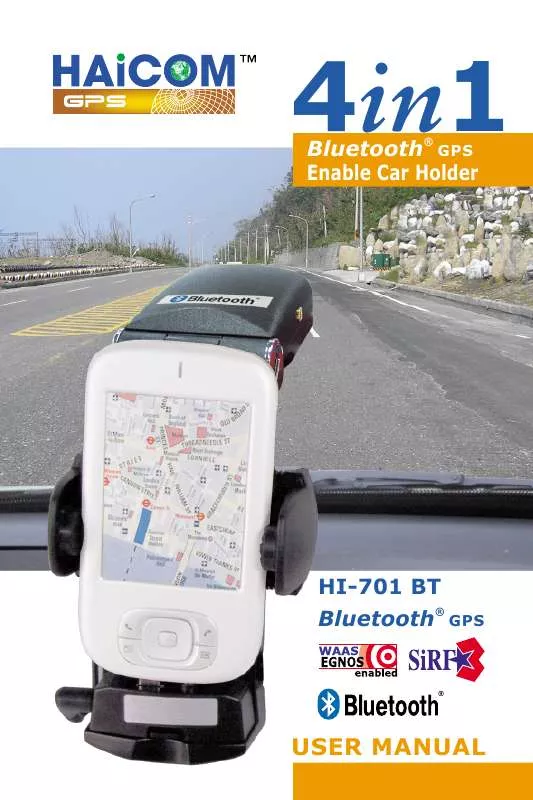Detailed instructions for use are in the User's Guide.
[. . . ] Almost any type of PDA can be used with the 4 in 1 car holder by using suitable base connector. User can only change the base connector when he changes his PDA. User can also use different kinds of PDA with the same car holder. [. . . ] 16MHz Up to 723Kb/s -20° C ~ +80° C -30° C ~ +90° C 10 meters (Typical) 65 mA (Typical)
Interface: Receiver Sensetivity: Transmitting Power: RF Input Impedance: Frequency hopping: Baseband Crystal OSC: Data Rate: Operating Temperature: Storage Temperature: Transmitting Range: Power Consumption:
9
10
PDA base connector installation:
Insert the base connector in the front-lower part of the car holder. Make sure the PDA base connector is compatible to the PDA that you using.
10
11
Goose neck to the holder installation:
Place the top of the goose neck to the back of the holder and push up for fixing.
Suction cup support installation:
Power up:
Connect the inclusive power cable one end to the car cigarette lighter and another end to the holder lower-left side's connector jack.
11
12
Install your PDA
Editor's Note: Do you need to turn off car ignition to insert PDA?Caution: Turn off the car's ignition before proceeding. When installed in HAICOM 4 in 1 car holder, the battery in your PDA is recharged. Refer to the following to insert your PDA into the cradle: 1. Align the PDA's connector with the connector on the cradle and push down. Press the padded arms firmly against the sides of the PDA to secure it in place.
Push in
12
13
Removing your PDA
Refer to the following to remove your PDA from the cradle: 1. Push the release button (A) on the side of the cradle to release the padded arms. Caution: Do not twist the PDA as this can cause permanent damage to the connector and/or your PDA.
Press
13
14
Connecting to the PDA
You can connect the supplied audio cable from your PDA to the to avail of the HAICOM 4 in 1 car holder's built-in speaker. You can connect a GPS antenna to the HAICOM 4 in 1 car holder if you have a GPS-enabled PDA. Connect the supplied audio cable to the HAICOM 4 in 1 car holder (A) and the PDA (B). Connect the PS2 jack from the PS/II GPS receiver to the HAICOM 4 in 1 car holder (C). Position the GPS receiver on the dash or outside the car. Important: If you cannot receive signals from at least three satellites, try relocating the GPS antenna.
14
15
B
A C
Important Safety Notice: Most GPS software has built-in voice navigation to allow you to keep your eyes on the road while driving. If you need to study the map on your PDA, stop the car and pull into the side of the road first.
15
16
GPS connector pin assignment
Ensure the PS2 connector for your GPS receiver conforms to the pin assignments shown below.
Color Green White Red Black Function TX RX VCC GND CN1 5 4 2 1
The connector is a 6-pin Mini-DIN (male) with 3. 6± 0. 1mm wire.
Hinge GPS back card pin assignment
Vcc 3. 3V TX RX GND NC NC
16
17
Hinged Bluetooth GPS receiver back card as a GPS mouse:
By connecting different optional connecting cables, the Hinge GPS receiver back card can be all kinds of independent wired GPS receiver solutions.
®
17
18
Get Connected; Installation Guide Laptop PC Installations
Run "My Bluetooth Places" and Double Click the "Find Bluetooth Devices" icon
® ®
Double Click "BT GPS"
Double Click "SPP on BT GPS"
18
19
Key in pin code: "0000" Connected
PDA Installations
® Double Click the Bluetooth icon
19
20
Double click "BT GPS"
Key in pin code: "0000"
Found the host device
20
21
For Connected with device Select the correct com port
Start GPS, NMEA message inflow
More satellites info
21
22
GPS Technical Data ONE-PULSE-PER-SECOND (1PPS) OUTPUT
The one-pulse-per-second output is provided for applications requiring precise timing measurements. Rising edge of the output pulse is accurate to +/-1usec with respect to the start of each GPS second. Accuracy of the one-pulse-per-second output is maintained only when the GPS receiver has valid position fix. The 1PPS output is always generated when the GPS receiver is powered-on. [. . . ] This standard is fully define in "NMEA 0183, Version 3. 01" The standard may be obtained from NMEA, www. nmea. org
GGA - GPS FIX DATA Time, position and position-fix related data (number of satellites in use, HDOP, etc. ). Format:
$GPGGA, <1>, <2>, <3>, <4>, <5>, <6>, <7>, <8>, <9>, M, <10>, M, <11>, <12>, *<13><CR><LF>
Example:
$GPGGA, 104549. 04, 2447. 2038, N, 12100. 4990, E, 1, 06, 01. 7, 00078. 8, M, 0016. 3, M, , *5C<CR><LF>
24
25
Field 1 2 3 4 5 6
Example 104549. 04 2447. 2038 N 12100. 4990 E 1
Description UTC time in hhmmss. ss format, 000000. 00 ~ 235959. 99 Latitude in ddmm. mmmm format Leading zeros transmitted Latitude hemisphere indicator, 'N' = North, 'S' = South Longitude in dddmm. mmmm format Leading zeros transmitted Longitude hemisphere indicator, 'E' = East, 'W' = West Position fix quality indicator 0: position fix unavailable 1: valid position fix, SPS mode 2: valid position fix, differential GPS mode
7 8 9 10 11
06 01. 7 00078. 8 0016. 3
Number of satellites in use, 00 ~ 12 Horizontal dilution of precision, 00. 0 ~ 99. 9 Antenna height above/below mean sea level, -9999. 9 ~ 17999. 9 Geoidal height, -999. 9 ~ 9999. 9 Age of DGPS data since last valid RTCM transmission in xxx format (seconds) NULL when DGPS not used
12 13 5C
Differential reference station ID, 0000 ~ 1023 NULL when DGPS not used Checksum
Note: The checksum field starts with a '*' and consists of 2 characters representing a hex number. The checksum is the exclusive OR of all characters between '$' and '*'.
25
26
GLL - LATITUDE AND LONGITUDE, WITH TIME OF POSITION FIX AND STATUS Latitude and longitude of current position, time, and status. [. . . ]