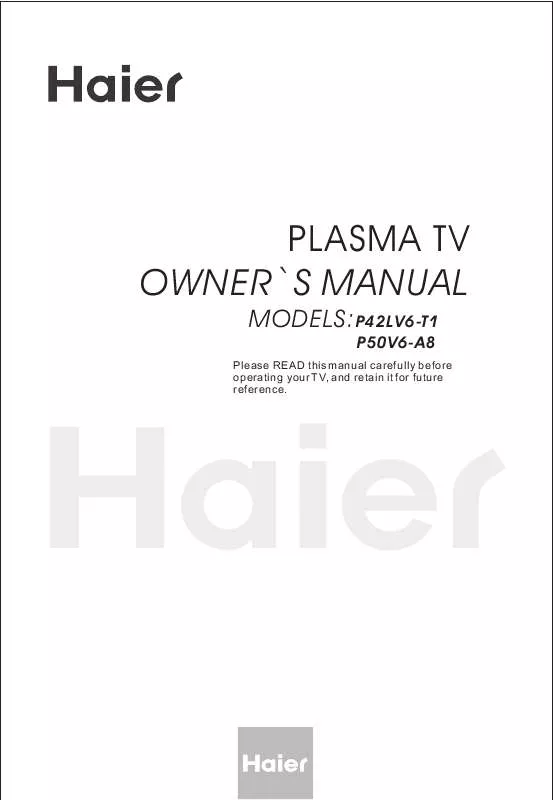Detailed instructions for use are in the User's Guide.
[. . . ] PLASMA TV OWNER`S MANUAL
MODEL S :P42LV6-T1
P50V6-A8
Please READ this manual carefully before operating your TV, and retain it for future reference.
Congratulations on your purchase, and welcome to the " family " !Dear Haier product owner: Thank you for your confidence in Haier. You`ve selected one of the best-built, best-backed products available today. We`ll do everything in our power to keep you happy with your purchase for many years to come. [. . . ] 4 Select a particular language by pressing VOL+/- button repeatedly. 5 When you are satisfied with your choice, press MENU button to return to previous or press EXIT button to return to TV viewing.
Select input modes
Choose the input source
If you hope to enjoy the picture from the external input source, before to select the source, you need to connect the devices, otherwise, when you select the source, the none or no signal will appears on the screen.
MUTE STILL SCAN SLEEP PIP
DISPLAY
Press INPUT or TV/AV button on
Source
ABC@
DEF
GHI$
JKL%
MNO
POR&
STUV
WXYZ
TV/AV
*#()
SWAP
television or remote controller, the menu appears on the screen. Then press CH+/- to select the TV item, and press VOL+ to ensure it.
TV: the input source from ANT IN terminal output. SCART1: the input source from SCART1 terminal output. SCART2: the input source from SCART2 terminal output. HDTV: the input source from YPbPr terminal output. PC: the input source from VGA IN terminal
P. STD
S. STD
CH+
VOL-
MENU
VOL+
CH-
H. LOCK
CH. LIST
TIMER
ZOOM
EXIT
output. HDMI/DVI: the input source from DVI IN terminal output.
Before watching TV program, you need to ensure your TV in TV mode.
Memory function
When menu parameter is to be modified, the set picture and sound status and preset program will be remembers as menu exit.
Tuning menu
This TV set has three methods to set channels, which are respectively full automatic, manual search fine tune. In this section, how to use the remote control to set channel is explained. You can also use buttons on the TV set to set channel.
Full automatic search mode Automatic search
MUTE STILL
1 Press MENU button and then CH+/- button, the icon to TUNING menu.
PIP
DISPLAY
SCAN
SLEEP
ABC@
DEF
GHI$
JKL%
MNO
to enter submenu, and press CH+/- button to select "country" first according to yourself that means you have selected the sound system, this is useful especially for France ), and then press CH+/button to select "Auto Search" item.
2 Press the VOL+/- buttons
POR&
STUV
WXYZ
TV/AV
*#()
SWAP
P. STD
S. STD
CH+
MENU
VOL+
VOL-
MENU
PICTURE AUDIO
CH-
Tuning Program Country Auto Search Program Table PIP Source PIP Position
England
ADJUST TUNING FUNCTION TIMER
H. LOCK
HDMI/DVI Center
CH. LIST
TIMER
ZOOM
EXIT
Note : the TUNING menu will be only operated in normal TV mode. Press the VOL+/- button to ensure automatic search with higher level. Note:
If you have set Tuner Lock in Lock Set menu. Password must be entered when operating menu tuning. Otherwise there will be Tuner Lock display on screen.
3
VHF-L 188. 16 MHz
After the s e arch has finished, all channels now playing program will be automatically preset in order.
Tuning menu
Program Table
Press MENU button and then CH+/- button, the icon to TUNING menu.
1
MUTE
STILL
SCAN
SLEEP
PIP
DISPLAY
ABC@
DEF
Press VOL+/- button to enter submenu, and press CH+/- button to select "Program Table", press VOL+ button to enter. Or press CH. LIST button on remote controller. Press CH+/- button to select the edited channel, and press button corresponding to edit. (Red button: delete channel; Green button: copy channel; Yellow button: Name channel; Blue button: Swap)
2
MENU
PICTURE AUDIO ADJUST TUNING FUNCTION TIMER
Tuning Program Country Auto Search Program Table PIP Source PIP Position
England
HDMI/DVI Center
GHI$
JKL%
MNO
POR&
STUV
WXYZ
3
TV/AV
*#()
SWAP
Program Table
001 002 003 004 005 006 007 008 009 010
Red: Del; Green: copy; Yellow:Name; Blue: Swap
P. STD
S. STD
CH+
VOL-
MENU
VOL+
CH-
delete name
H. LOCK CH. LIST TIMER ZOOM EXIT
Press CH+/- to select the channel, and press the red button on the remote controller to delete, then press MENU button to delect name.
Copy channel
Press CH+/- to select the channel, and press the green button on the remote controller, then press CH+/- button to select the channel to copy, press again the green button then press MENU button to ensure.
Name channel
Press CH+/- to select the channel, and press the yellow button on the remote controller, and press the yellow button to display the digital and letter list, press Vol+/- or CH+/- to select the desired digital or letter, press the yellow button to exit list, then press MENU button to ensure.
Swap channel
Press CH+/- to select the channel, and press the blue button on the remote controller, then press CH+/- button to select the channel to swap, then press again the blue button to ensure.
Tuning menu
Manual search
If excessive channel signals of unwanted programs are received in local area, manual search function is recommended.
MUTE
STILL
SCAN
SLEEP
PIP
DISPLAY
1 Press CH+/- buttons or the NUMBER 0-9 button to choose desired searching frequency. 2 After calling up the TUNING menu, press CH+/- button to select "Tuning Program" item.
ABC@
DEF
GHI$
JKL%
MNO
MENU
PICTURE AUDIO ADJUST TUNING FUNCTION TIMER
POR&
STUV
WXYZ
TV/AV
*#()
SWAP
Tuning Program Country Auto Search Program Table PIP Source PIP Position
England
P. STD
S. STD
CH+
HDMI/DVI Center
VOL-
MENU
VOL+
CH-
3 Press CH+/- to select
H. LOCK CH. LIST TIMER ZOOM EXIT
MENU
PICTURE AUDIO ADJUST TUNING FUNCTION TIMER
Manual Search item, Press VOL+ button to enter the desired frequency and press the digital button to adjust.
Tuning Program Program Number Edit Name Color System Sound System Manual Search Fine Tuning Skip Off 18 C 28 AUTO D/K
62. 25MHz
4 press MENU button to return to previous or press EXIT button to return to TV viewing.
Tuning menu
Fine Tuning
If the picture and/or sound are poor, try using the FINE TUNING feature. Do not use this feature unless reception is poor.
MUTE
STILL
SCAN
SLEEP
PIP
DISPLAY
1 Press CH+/- button or NUMBER 0-9 button to choose desired channels
18 c 28 AUTO BG
ABC@
DEF
GHI$
JKL%
MNO
POR&
STUV
WXYZ
TV/AV
*#()
SWAP
P. STD
S. STD
CH+
2 Press MENU button and CH+/- button, till the TUNING menu shown on the right display on the screen. 3 Press VOL+ button
MENU
PICTURE AUDIO ADJUST
VOL-
MENU
VOL+
Tuning Program Country Auto Search Program Table PIP Source PIP Position
England
CH-
TUNING FUNCTION TIMER
HDMI/DVI Center
H. LOCK
CH. LIST
TIMER
ZOOM
EXIT
to enter submenu, and press CH+/-button to select Tuning Program item, and then press VOL+ to next submenu, and press CH+/-button again to make the icon to Fine Tuning.
MENU
PICTURE AUDIO ADJUST TUNING FUNCTION TIMER
Tuning Program Program Number Edit Name Color System Sound System Manual Search Fine Tuning Skip Off 18 C 28 AUTO D/K
62. 25MHz
VOL-/+ button all through to carry out fine tune, till the best picture and sound are obtained, then loosen the button.
4 Press
Tuning menu
You can watch TV program in a presetting channel.
How to select the desired program
1 Using "Program number" buttons
Press digit button to select the program. If 2-digit or 3-digit programs are selected , press digit buttons you needed continuously within 3 seconds . If selected channel program is set at Lock on mode and no password has been entered after initiation of the television, the screen will indicate require password entry. [. . . ] Wet a soft cloth in a
mixture of lukewarm water and a little fabric softener or dish washing detergent. Wring the cloth until it`s almost dry, and then use it to wipe the screen.
2. Make sure the excess water is off the screen, and then let it air-dry before you turn on your TV.
Cleaning the Cabinet
To remove dirt or dust, wipe the cabinet with a soft, dry, lint-free cloth. Please be sure not to use a wet cloth.
Extended Absence
If you expect to leave your TV dormant for a long time (such as a vacation), it`s a good idea to unplug the power cord to protect against possible damage from lightning or power surges.
Specifications and functions
P42LV6-T1
Type Screen Viewing angle Diagonal Color system TV/VIDEO Sound system Video input
P50V6-A8
PLASMA DISPLAY PANEL >170 (H)/170 (V) 42 50
PAL, SECAM, NTSC-M D/K I B/G M SCART (CVBS, Y/C, RGB), YCbCr 480i/p, 576i/p, 720p, 1080i 2x7W ~ 150-240V 1050X320X750 Max. 320W 3W Working temperature: 5 ~35 Working humidity: 20%-80% Store temperature: -15 ~45 Store humidity: 5%~90% 2x10W 50/60Hz 1495X440X895 Max. 450W
DTV YCbCr YPbPr Sound UPO Power Dimensions (WxHxD) mm (With stand Power consumption Standby consumption
Condition
Troubleshooting
For the sake of time and cost, it is strongly recommended that you check out the problem by yourself according to the instructions listed hereunder before contacting the after-sales service for technical assistance.
No picture, no sound
Verify if the television is properly plugged. [. . . ]