Detailed instructions for use are in the User's Guide.
[. . . ] Using Your Palm TreoTM 700w Smartphone
Copyright
2005 Palm, Inc. Palm, Treo, the Palm and Treo logos, and Palm Powered are among the trademarks or registered trademarks owned by or licensed to Palm, Inc. A portion of this software includes software modules developed by the Independent JPEG group. MPEG Layer-3 audio decoding technology is licensed from Fraunhofer IIS and Thomson. [. . . ] Select the Video tab and set any of the following options: Play video in full screen: Sets whether videos automatically play in full screen format. Shrink to fit window: Sets whether videos are automatically scaled to fit the Playback screen.
118
Using Your Treo 700w Smartphone
Windows Media Player Mobile
CHAPTER 6
5. Select the Network tab and set any of the following options: Protocol: Enables and disables the available protocols. Internet Connection Speed: Sets the speed of your network connection. Select the Library tab and set whether you want to see the Library or Playback screen when you open Windows Media Player Mobile. Select the Skins tab and select Previous or Next to set the player's background. Select the Buttons tab to change any of the available button settings: To assign a button, highlight the item you want to set, select Assign, and then press the button you want to use for that item. To restore an item's factory setting, highlight the item and select Reset. To unassign an item, highlight the item and select None. Press OK .
Did You Know If you close the Windows Media Player Mobile window, your music continues to play in the background.
Using Your Treo 700w Smartphone
119
CHAPTER 6
Playing Media Files
120
Using Your Treo 700w Smartphone
CHAPTER 7
Staying Productive
Word Mobile
You can create and edit documents and templates and save them as DOC, RTF TXT, and DOT files. You can also edit Microsoft Office Word , documents and templates that you create on your computer. However, keep in mind that some of the information and formatting may be lost when you save the document on your smartphone. The following features are not supported in Word Mobile: Backgrounds Bi-directional text Document protection Metafiles Artistic page borders (lined page borders are supported) Password-protected files (remove password protection on your computer before opening the file on your smartphone) Shapes and text boxes Smart tags
Tip To copy a file from your computer to your smartphone, open My Computer or Windows Explorer on your computer, copy the file into the Mobile Device folder, and then sync.
The following features are partially supported in Word Mobile: Picture bullets (regular bullets are supported) Revision marks (documents appear as though all revisions were accepted; if the document is saved, revision marks are lost)
121
CHAPTER 7
Staying Productive
Did You Know When you save a new document, it is automatically named after the first several words in the file.
Table styles (some or all of the formatting is lost if the document is saved) Underline styles (unsupported styles are mapped to one of the four supported styles: regular, dotted, wavy, or thick/bold/wide) Legacy Pocket Word files (you can open PSW files, but if you edit a file, you need to save it in DOC, RTF TXT, or DOT format) ,
The following features are not supported on your smartphone, but they remain in the file so that when you open the file on your computer, they appear as expected: Fonts and font sizes (original fonts are listed on your smartphone but are mapped to the closest font available. ) Footnotes, endnotes, headers, footers Lists (indented lists are mapped to the closest indentation level supported by Word Mobile. ) Page breaks (although undisplayed, all page breaks, except a break placed at the end of a document, are retained in the document. )
Creating a document
1. Press OK to save the file.
122
Using Your Treo 700w Smartphone
Word Mobile
CHAPTER 7
Opening an existing document
1. In the document list, select the document you want to open.
Tip If you don't see Templates in the Show list, select More Folders to access this folder. Tip To create a new template, open the document you want to save as a template. Select Name, and then enter a name for the template. Select the Show list, and then select Template. Press OK.
Creating a document from a template
1. Select the Show list in the upper-left, and then select Templates. Open the template you want to use and enter the information. Rename the document and move it to the appropriate folder. [. . . ] See messages; notes Menu button 21 menu items, selecting 21, 22 menus 21, 22 Menus page 171 247
Using Your Treo 700w Smartphone
Index
Message page 88 messages See also multimedia messages; text messages; voice notes adding signatures 88 addressing 71, 72, 73 creating email 81 deleting 87, 89 dialing from 40 displaying status of 87 forwarding 86 invalid characters and 72 listening to 43 phone calls and 44 rearranging 87 receiving notifications for 83, 205 saving as drafts 81 selecting multiple 87 messaging troubleshooting 204 Messaging application accessing 71, 81 adding contacts and 55 customizing 88 freeing internal memory and 221 overview 71 messaging applications 219 Messaging icon 71 Messaging list 88 248
messaging services 1, 204, 224, 225 microphone 6, 44, 112 microphone icon 172 Microsoft Excel 130 Microsoft Exchange Server. See Outlook microwaves 101 MIDI files 72 Missed call setting 161 MMS messaging 71, 224 mobile accounts 32, 175 mobile devices battery life and 31 getting help with 32 mobile networks 202 mobile phone numbers 55 See also wireless phones Mobile to Market certificates 145 Modify Sheets command 136 Month View (calendar) 57 most recently dialed numbers list 40 moving documents to folders 126 information 155, 156 pictures and videos 109 speed dial buttons 52
text 124 workbooks 139 moving around the screen 1718 MP3 files 114 MSN Hotmail 75, 91 MSN Messenger Contacts list 91 multi-connector 6 multimedia messages See also messages adding items to 74 addressing 73 creating 72 customizing 90 displaying 83 downloading 83 file types for 72 freeing internal memory and 221 maximum size 73 phone numbers in 40 playing 8384 previewing 74 receiving 83 requirements for 3 saving 84 sending 72, 74 troubleshooting 204 Multimedia Messaging System. See MMS messaging
Using Your Treo 700w Smartphone
Index
MultiMediaCard expansion cards 152, 153 Multiple Networks Detected dialog box 187 multiple recipients 71 music 42, 114, 115, 162 See also media files Mute command 44 My Device folder 144 My Device library 116 My Documents folder 143 My Mobile Devices folder 224 My Pictures folder 105, 106 My Playlists category 117 My Storage Card library 116 My Text command 72, 81 My Text phrases 71, 72, 81
N
names 225 naming document files 122, 124, 126 folders 126 groups of pictures 112 speed dial buttons 50 templates 132 workbooks 132, 139 worksheets 135 NationalAccess data networks 204 NationalAccess icons 203
navigating the screen 1718 navigator. See 5-way navigator negative numbers 169, 170 Network Cards icon 188, 190 network connections 186, 202205 Network Key page 188 Network key setting 189 Network page 119, 165 New Appointment command 58 New Network Detected dialog box 187 New Sound command 162 New Speed Dial command 50 notes adding tasks and 64 creating 67, 68 entering contacts and 55 removing 69 saving 69 Notes application 67, 69 Notes icon 67 Notes list 68 Notes page 55 notification screens 43, 47, 83 notifications Bluetooth devices and 100 displaying on screen 168
downloading sounds 161 messages and 83, 205 previewing ringtones 162 receiving 90 selecting 167 setting ringtones for 161 silencing sounds for 166 voicemail and 43 Notifications check box 167 Notifications page 161, 168 Now Playing playlist 117 Now Playing screen 117 number pad 12 Number page 169 number sign symbol 170 numbered lists 125 numbers See also phone numbers entering 25, 70 formatting 130, 134, 169
O
Off Hold button 44 offline synchronization 207 Off-peak times setting 151 OK button 6 on-device help. [. . . ]

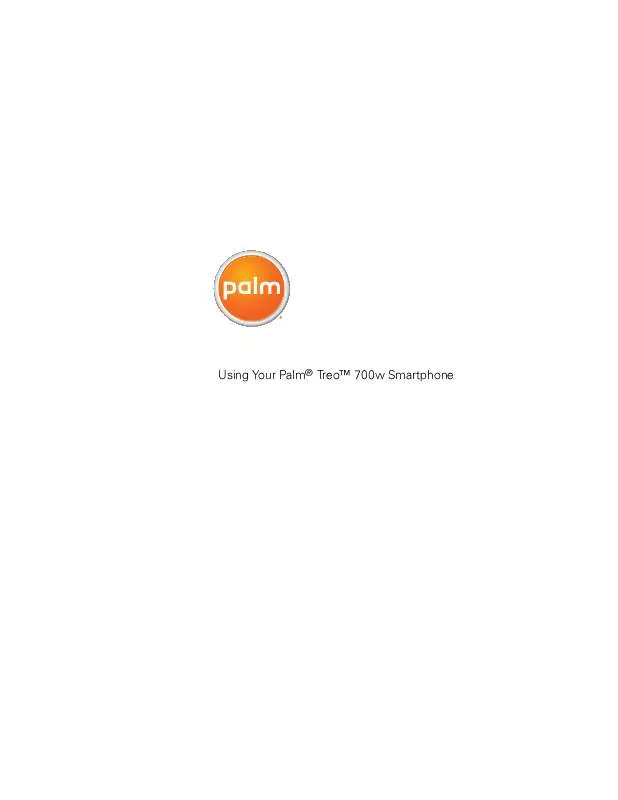
 HANDSPRING TREO 700W NETWORK GUIDE (316 ko)
HANDSPRING TREO 700W NETWORK GUIDE (316 ko)
 HANDSPRING TREO 700W PRODUCT BROCHURE (300 ko)
HANDSPRING TREO 700W PRODUCT BROCHURE (300 ko)
