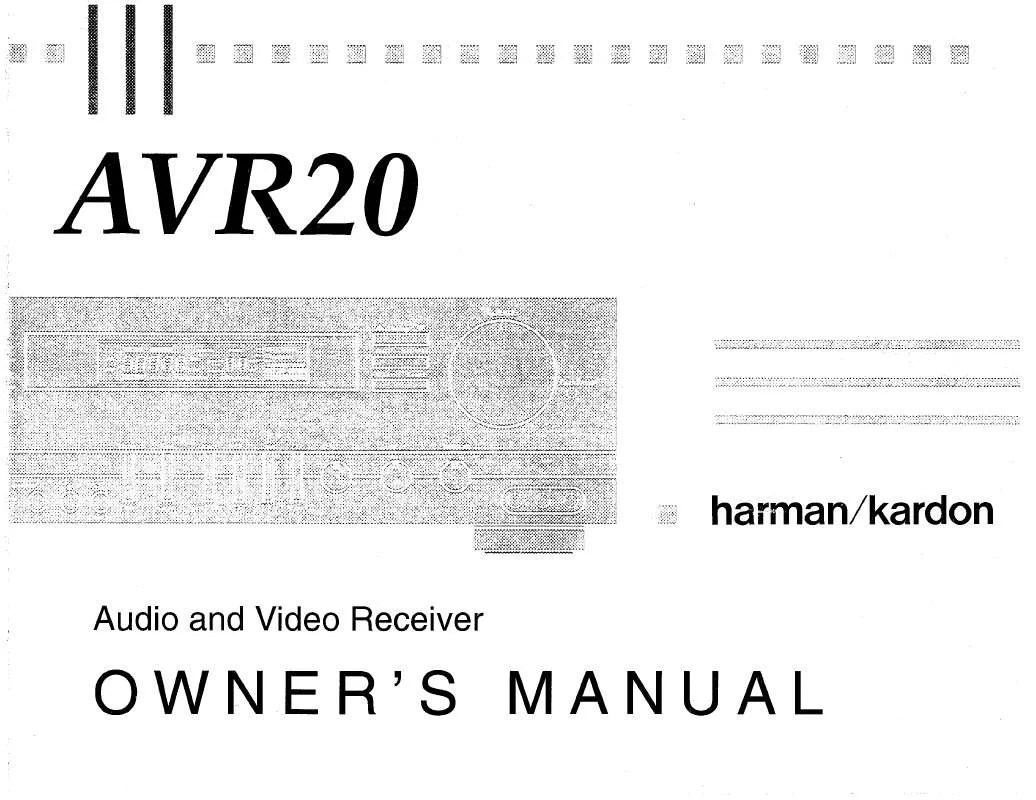User manual HARMAN KARDON AVR 20
Lastmanuals offers a socially driven service of sharing, storing and searching manuals related to use of hardware and software : user guide, owner's manual, quick start guide, technical datasheets... DON'T FORGET : ALWAYS READ THE USER GUIDE BEFORE BUYING !!!
If this document matches the user guide, instructions manual or user manual, feature sets, schematics you are looking for, download it now. Lastmanuals provides you a fast and easy access to the user manual HARMAN KARDON AVR 20. We hope that this HARMAN KARDON AVR 20 user guide will be useful to you.
Lastmanuals help download the user guide HARMAN KARDON AVR 20.
Manual abstract: user guide HARMAN KARDON AVR 20
Detailed instructions for use are in the User's Guide.
[. . . ] DIRECT INPUT CENTER
é
ANTENNA
MULTI OUT
TV MONI
CENTER 8OHMS
MAIN IN
PRE OUT L FRONT R SUB WOOFER LD DIGITAL IN
° ¬ î
SWITCHED UNSWITCHED AC OUTLETS 230V 50/60Hz)
OUT VCR2
OUT VCR2 IN
å ç ©
AM GND
OUT TAPE2 IN
IN
ß ü
SURR. R MULTI 8OHMS
FM (75)
OUT TAPE1 IN
IN
LD
LD CENTER FRONT OUT REMOTE CONT. S-VIDEO SUB WOOFER R SPEAKERS L IN 8OHMS
CD L R AUDIO L R
TV
TV
VIDEO
ñµ
å FM Antenna AM Antenna ç Tape 1 Out Tape 1 In é Tape 2 Out Tape 2 In © CD IN Front R
oe
oe Multi IR ® Multi-Out ß Power Cable Switched AC Outlet ü Unswitched AC Outlet Remote IR In Remote IR Out
î Front L Center ° Surround R ¬ Surround L µ Subwoofer Pre-Out ñ Pre-Outs ø 6 Channel Direct Input Multi Room Interface
Rear Panel Video Connections
S
FRONT
MULTI OUT ANTENNA
TV MONI
AM GND
FM (75)
L
G H B A P M
R
OUT VCR2 OUT IN
OUT VCR2 IN
TAPE2 IN OUT VCR1 OUT IN OUT VCR1 IN
TAPE1 IN LD LD
CD L AUDIO R
TV
TV
T I J D C Q N
S-VIDEO
MAIN IN
PRE OUT
U K L E F R O
L
R 6-CH SURR. DIRECT INPUT CENTER
CENTER 8OHMS
R
FRONT L
SUB WOOFER LD DIGITAL IN
AC OUTLETS 230V 50/60Hz) SURR. [. . . ] NOTE: Although the unit will switch "S" video signals, the on screen menus control system is NOT visible on the S video output. Press any of the navigational arrow buttons or the SELECT r button on the remote to bring the MAIN MENU up on your video screen. Press the ¤ button five times until the on screen > cursor is pointing to
SET U P MENU.
No more than 2 meters when rear-mounted speakers are used
Optional Rear Wall Mounting
At least 15 cm from ceiling
At least 60 cm
AVR80 manual
11/01/98 13:01
Side 17
System Configuration
17
ENGLISH
6. Press SELECT r to move to the next screen, SET U P MENU 1. The first item to be set is the Center Channel Mode. The on screen > cursor will already point toward this option when you select the menu. Press the < or > buttons q to choose one of these center channel options by moving the cursor:
LARGE: Choose this option if you are
11. At SET UP MENU 2 (Figure #3) you are able to establish settings for multiroom operation and lock the control settings. You may skip these menus by pressing ¤ q until the on screen > cursor is next to RETURN TO MAIN MENU and pressing SELECT r. If multiroom operation will be used, the first option enables you to select the method used for volume control. With the > cursor pointing to MULTI RM VOL press the < or > buttons to choose one of these options:
VARIABLE: Choose this option if
MAIN I R S T M S N E U E U E P C R S L T UT O RO T TI U SEL UT S UND TONE ROO P ME OFF
MENU ECTOR ELECTOR MODE M SEL:OFF NU
MENU
Figure 1
using either a THX Certified speaker system with a subwoofer or large size full range center channel speaker.
SMALL: Choose this option if the
SET CENTER
UP
MENU
1 A M O N F E RGE ALL NE F NU
center speaker is small sized.
NONE: Choose this option if you are
not using a center channel speaker. While seated in the primary listening position in the center of the room, press SPEAKER v on the remote . Note that the sound should now come from the Center Channel speaker, and the icon for that speaker will flash on the screen. Use the ADJUST / and ADJUST ¤ buttons w on the remote to change the level of the test noise so that it appears to be equal in level to the Front Left speaker.
20. Press the SPEAKER button again, and repeat the procedure for the Front Right, Surround Right, Surround Left and Subwoofer channels. Each time, use the ADJUST / and ADJUST ¤ buttons w on the remote to change the volume level so that all speakers match, and press SPEAKER v to move to the next channel. NOTE: This test also serves as an opportunity to verify that all speakers are properly connected. If the sound from a speaker location does not match the location shown on the video and front panel displays, turn the AVR80 off and check the speaker wiring to make certain that the speaker is connected to the correct output terminals. When all speakers appear to have an equal volume, press the < button q on the remote to complete the procedure. NOTE: For a more accurate calibration of the speaker output levels perform the test outlined in steps 16 through 20 using a sound pressure level (SPL) meter. For calibration to THX standards, it is recommended that the output for each channel measure 75 dB (C-weighted, slow) on the meter. You have completed a basic set up and you are now ready to enjoy the finest in home theater and music listening enjoyment.
settings as described above.
UNLOCK: Choose this option to
unlock the settings and enable them to be changed without going to this menu. [. . . ] NOTE: Whenever the AVR80 is in a multiroom mode, the MULTI indicator will flash briefly whenever a command is transmitted by the remote room location and received by the AVR80. The AVR80 may also be remoted by a keypad (from Audio Access). Therefore connect the keypad interface to jack on the AVR80´s rear side.
AVR80 manual
11/01/98 13:01
Side 35
Troubleshooting
35
ENGLISH
Troubleshooting Chart
SYMPTOM
No front panel lights when power switch is pressed Display lights, but no sound or picture
CAUSE
· No AC Power
SOLUTION
· Make certain AC power cord is plugged into a live outlet. · Check to see if outlet is switch controlled. [. . . ]
DISCLAIMER TO DOWNLOAD THE USER GUIDE HARMAN KARDON AVR 20 Lastmanuals offers a socially driven service of sharing, storing and searching manuals related to use of hardware and software : user guide, owner's manual, quick start guide, technical datasheets...manual HARMAN KARDON AVR 20