User manual HARMAN KARDON AVR 745
Lastmanuals offers a socially driven service of sharing, storing and searching manuals related to use of hardware and software : user guide, owner's manual, quick start guide, technical datasheets... DON'T FORGET : ALWAYS READ THE USER GUIDE BEFORE BUYING !!!
If this document matches the user guide, instructions manual or user manual, feature sets, schematics you are looking for, download it now. Lastmanuals provides you a fast and easy access to the user manual HARMAN KARDON AVR 745. We hope that this HARMAN KARDON AVR 745 user guide will be useful to you.
Lastmanuals help download the user guide HARMAN KARDON AVR 745.
You may also download the following manuals related to this product:
Manual abstract: user guide HARMAN KARDON AVR 745
Detailed instructions for use are in the User's Guide.
[. . . ] ®
Power for the Digital Revolution.
®
AVR 745
AUDIO/VIDEO RECEIVER OWNER'S MANUAL
AVR 745 AUDIO/VIDEO RECEIVER
3 4 4 5 8 11 13 15 19 19 20 22 24 24 27 27 29 33 33 35 37 39 39 39 40 40 41 42 43 45 45 45 46 47 47 48 48 48 49 49 49 49 49 50 50 50 51 51 51 52 54 54 55 58 58 Introduction Important Safety Information Unpacking Front-Panel Controls Rear-Panel Controls TC 30 Remote Control Functions ZR 10 Remote Control Functions Installation and Connections System Configuration Speaker Placement System Setup In/Out Setup Video Monitor Settings Video Setup Audio Setup Surround Setup Using EzSet/EQII Manual Setup Speaker Size and Crossover Delay Settings Output Level Adjustment Operation Basic Operation Source Selection Volume and Tone Control Surround Mode Selection Surround Mode Chart Digital Audio Playback USB Playback Using The Bridge Video Adjustments and Operation AM/FM Tuner Operation XM Radio Operation Recording Front-Panel Connections Output Level Trim Adjustment EzSet/EQ II Operation Dim Function Advanced Features Front-Panel Display Fade Display Brightness Turn-On Volume Semi-OSD Settings Full-OSD Time-Out Adjustment DMP/The Bridge Auto Power HDMI Video Auto Function Multiroom Operation Multiroom Setup Surround Channel Amplifier Assignment Multiroom Operation Troubleshooting Guide Processor Reset Appendix Technical Specifications Trademark Acknowledgements For Canadian model This class B digital apparatus complies with Canadian ICES-003. For models having a power cord with a polarized plug: CAUTION: To prevent electric shock, match wide blade of plug to wide slot, fully insert. Modèle pour les Canadien Cet appareil numérique de la classe B est conforme à la norme NMB-003 du Canada. Sur les modèles dont la fiche est polarisee: ATTENTION: Pour éviter les chocs électriques, introduire la lame la plus large de la fiche dans la borne correspondante de la prise et pousser jusqu'au fond.
Please register your product on our Web site at www. harmankardon. com. [. . . ] 12) by pressing the OSD Button C on the ZR10 remote or the Menu Button A on the TC 30. Press the //¤ Navigation Buttons o until the cursor is pointing to EZSET/EQ in the MASTER MENU. Press the OK/Enter Button o on the TC 30 or the Set Button oe to bring the new menu to the screen.
* EZSET/EQ MAIN *
Using EzSet/EQII
The AVR 745 includes the latest Harman Kardon EzSet/EQII technology to automatically configure your system to deliver the best possible performance based on your specific speaker selection, where the speakers are placed in the room and the acoustic influences in your listening room. By using a series of test signals and the processing power of a Texas InstrumentsTM DA 610 digital signal processor, running at 250mHz. EzSet/EQII eliminates the need for manual adjustment of speaker "size", crossover, delay and output level settings while it adds the power of proprietary algorithms and configurable digital filters to deliver optimal sound reproduction. In addition to making system setup quick and easy, EzSet/EQII is more precise than manual settings. With EzSet/EQII, you are able to calibrate your system in a fraction of the time it would take to enter the settings manually, and with results that rival those achieved with expensive test equipment and time-consuming procedures. The end result is a system-calibration profile that enables your new receiver to deliver the best possible sound, no matter what type of speakers you have or what the properties of your listening room are. EzSet/EQII includes a number of improvements to the original version, including the ability to set up to three different sets of EQ measurements and the capability to handle dual subwoofers. The menu and setup system not only delivers improved precision for all measurements, but it also guides you through the step-bystep process of EQ Design. With EzSet/EQII, you can
Select A M E E U A Z Z T N S S O U E E M A T T
activity Q DESIGN ESIGN NUAL SETUP ESET SELECT MENU
ATIC E L EQ D /EQ MA /EQ PR TO
BACK
MASTER
Figure 12 There are four choices in the EZSET/EQ MAIN menu, three of which are relevant at this time. Use the //¤ Navigation Buttons D© to move the cursor next to the line that contains the type of setup you wish to perform, and then press the OK/Enter Button E on the TC 30 or the Set Button oe on the ZR 10 remote to start that process. · In most cases, you will want to use the Automatic mode, which calibrates the system for speaker pres-
SYSTEM CONFIGURATION
29
SYSTEM CONFIGURATION
ence, speaker "size", speaker crossover, channel output level, speaker-to-listener delay time and room equalization. To choose this mode, simply press the OK/Enter Button E on the TC 30 or the Set Button oe, as the cursor is already pointing to Automatic when the menu appears on the screen. Then press the OK/Enter Button E on the TC 30 or the Set Button oe again when the AUTOMATIC EZSet/EQII menu appears, and continue to Step 1 of the EQ Design process. · If you wish to set the speaker size and crossover, channel delay or channel output levels manually and then have EzSet/EQII set the room equalization, with the EZSET/EQ MAIN menu (Figure 12) on the screen, press the //¤ Navigation Buttons D© to move the cursor to the EZSET/EQ MANUAL SETUP line and then press the OK/Enter Button E on the TC 30 or the Set Button oe on the ZR 10 remote. Follow the instructions on pages 33 to 38 for the items you wish to set manually. During that process, a message may appear reminding you to run EzSet/EQ, which you may ignore at this time since you will return to the EzSet/EQ menu at the conclusion of your manual adjustments. After completing all manual settings, press the //¤ Navigation Buttons D© to move the cursor to the BACK TO EZSET/EQ MAIN line and then press the OK/Enter Button E on the TC 30 or the Set Button oe on the ZR 10 remote. When that menu (Figure 12) returns to the screen, press the //¤ Navigation Buttons D© again to move the cursor to the MANUAL EQ DESIGN line and then press the OK/Enter Button E on the TC 30 or the Set Button oe on the ZR 10 remote. A message will appear, reminding you to manually set the system parameters, but since you have just done that, make certain that the cursor is at the CONTINUE line and press the OK/Enter Button E on the TC 30 or the Set Button oe on the ZR 10 remote. Follow the steps shown below to complete the EzSet Design process. [. . . ] TABLE 1: VIDEO INPUT DEFAULTS AUDIO INPUT INPUT Video 1 ANALOG Video 2 ANALOG Video 3 OPTICAL 1 Video 4 OPTICAL 4 DVD COAX 1 HDMI 1 HDMI 1 HDMI 2 HDMI 2 Tuner ANALOG XM --CD ANALOG Tape ANALOG DMP/The Bridge ANALOG 6/8 CH Direct ANALOG USB ---
VIDEO INPUT AUTO AUTO AUTO AUTO AUTO HDMI 1 HDMI 2 AUTO HDMI 1 AUTO AUTO HDMI 1 HDMI 1 HDMI 1
COMPONENT VIDEO INPUT COMPONENT 1 COMPONENT 2 COMPONENT 1 COMPONENT 2 COMPONENT 3 ----COMPONENT 1 COMPONENT 1 COMPONENT 3 COMPONENT 1 COMPONENT 1 COMPONENT 1 COMPONENT 3
TRIGGER 2 SETTING ON ON ON ON ON ON ON ON ON ON ON ON ON ON
RECORD OUTPUT ANALOG ANALOG ANALOG ANALOG ANALOG DSP DOWNMIX DSP DOWNMIX ANALOG ANALOG ANALOG ANALOG ANALOG ANALOG DSP DOWNMIX
AUTO-POLL ON OFF ON ON OFF OFF OFF ----OFF OFF -------
INPUT SOURCE TYPE VCR CABLE DIGITAL CABLE ANALOG SATELLITE DIGITAL DVD * * * * * * * * *
*: User should change setting to match input type. TABLE 2: VIDEO SOURCE DEFAULTS FEATURE Noise Reduction X-Color Suppressor DCDi Interpolation Film Mode Detect Film Mode Edit Detect Composite Video Enhancement VCR Sync Time Enhancement DVD OFF ON ON ON ON ON ON VCR ON ON ON ON ON ON ON CABLE DIG OFF ON ON ON ON ON ON SAT DIG OFF ON ON ON ON ON ON SAT ANALOG ON ON ON ON ON ON ON CABLE ANALOG ON ON ON ON ON ON ON CAMERA DIG OFF ON ON ON ON ON ON CAMERA ANALOG ON ON ON ON ON ON ON
System Default and Personal Settings Worksheets The worksheets in this section show the system defaults for the global settings on your AVR 745. Once your system is configured manually, or through the use of EzSet/EQ II, where applicable, we recommend that you use the "Your System Settings" column to record your personal preferences so that they may be restored in the event the AVR's memory is lost due to an extended power outage, system upgrade, processor reset, or other major service to your unit. Additional copies of this worksheet may be downloaded from the Harman Kardon web site at www. harmankardon. com Worksheet A: Video Monitor and Aspect Ratio Defaults and Settings Feautre/Display Type Display Interface HDMI Audio Out CRT Front Projection Rear Projection Plasma (PDP) DLPTM LCD System Default Analog Off 4:3 4:3 4:3 16:9 16:9 16:9 Your System Setting
APPENDIX
55
APPENDIX
Worksheet B: Surround Configuration Defaults and Settings Feature Logic 7 Global Default Surround Dolby Pro Logic II Music Center Width Dolby Pro Logic II Music Dimension Dolby Pro Logic II Panorama Dolby Pro Logic IIx Music Center Width Dolby Pro Logic IIx Music Dimension Dolby Pro Logic IIx Panorama Night Mode System Default On Original 3 0 Off 3 0 Off Off Your System Settings
Worksheet C: Delay Defaults and Setting Feature Front Left Center Front Right Surround Right Surround Back Right Surround Back Left Surround Left Subwoofers System Default 12. 0 Feet 12. 0 Feet 12. 0 Feet 12. 0 Feet 12. 0 Feet 12. 0 Feet 12. 0 Feet 12. 0 Feet Your System Settings
Worksheet D: System Defaults and Settings Feature Front L/R Speaker Size & X-Over Center Speaker Size & X-Over Surround L/R Speaker Size & X-Over Surround Back Speaker Size & X-Over LFE LP Filter Sub Mode Number of Subs Channel Adjust Sub Size VFD Fade Time Out VFD Brightness Volume Default Volume Default Set Semi OSD Time Out Full OSD Time Out DMP Auto Power HDMI Video Auto Surround Back Amps Carrier Out System Default Small 100 Hz Small 100 Hz Small 100 Hz None 100 Hz Sub L/R+LFE 1 Global 10 in/250 mm Off Full Off -25dB 5 Sec 20 Sec Off On Main Zone II Your System Settings
56
APPENDIX
WORKSHEET E: INPUT SETTINGS
Video 1 Video 2 Video 3 Video 4 HDMI 1 HDMI 2 CD Tape Tuner The Bridge USB 6/8 Ch Direct
FEATURE
DVD
Input Title
Surround Mode
Audio In Port
Audio Auto Poll
Video In Port
Component Video Input
Video Processing
A/V Sync Delay
Trigger 2
Record Output
Auto Poll
Input Source Type
Display Type
Video Input Port
Enhance Level
Input Aspect Ratio
Noise Reduction
X-Color Supressor
DCDi Interpolation
Film Mode Edit Detect
Fleshtone Noise Reduction
Composite Video Enhancement
Output Aspect Ratio
Brightness
Contrast
Saturation
ADC Sampling
Tone In/Out
Bass
APPENDIX
APPENDIX
Treble
57
AVR 745 TECHNICAL SPECIFICATIONS
Audio Section Stereo Mode Continuous Average Power (FTC) 100 Watts per channel, 20Hz20kHz, @ <0. 07% THD, both channels driven into 8 ohms Seven-Channel Surround Modes Power per Individual Channel Front L&R channels: 85 Watts per channel @ <0. 07% THD, 20Hz20kHz into 8 ohms Center channel: 85 Watts @ <0. 07% THD, 20Hz20kHz into 8 ohms Surround (L & R Side, L & R back) channels: 85 Watts per channel @ <0. 07% THD, 20Hz20kHz into 8 ohms Input Sensitivity/Impedance Linear (High-Level) Signal-to-Noise Ratio (IHF-A) 200mV/47k ohms 100dB AM Tuner Section Frequency Range Signal-to-Noise Ratio Usable Sensitivity Distortion Selectivity Video Section Television Format Input Level/Impedance Output Level/Impedance Video Frequency Response (Composite and S-Video) Video Frequency Response (Component Video) HDMI General Power Requirement Power Consumption Dimensions Width Height Depth Weight 5201720kHz 45dB Loop 500µV 1kHz, 50% Mod 0. 8% ±10kHz, 30dB
NTSC 1V p-p/75 ohms 1V p-p/75 ohms 10Hz8MHz (3dB) 10Hz100MHz (3dB) Version 1. 1 AC 120V/60Hz 120W at Power On, idle; 1, 405W at rated power output (7 channels driven) Product 17-5/16 inches (440mm) 6-1/2 inches (165mm) 17-1/16 inches (435mm) 44 lb (19. 9kg) Shipping 20-1/16 inches (510mm) 10 inches (254mm) 22-3/16 inches (565mm) 51 lb (23. 1kg)
Surround System Adjacent Channel Separation Pro Logic I/II 40dB Dolby Digital (AC-3) DTS Frequency Response @ 1W (+0dB, 3dB) High Instantaneous Current Capability (HCC) Transient Intermodulation Distortion (TIM) Slew Rate FM Tuner Section Frequency Range Usable Sensitivity Signal-to-Noise Ratio Distortion Stereo Separation Selectivity Image Rejection IF Rejection 55dB 55dB 10Hz 130kHz ±60 Amps Unmeasurable 40V/µsec
87. 5108. 0MHz IHF 1. 3µV/13. 2dBf Mono/Stereo 70/68dB Mono/Stereo 0. 2/0. 3% 40dB @ 1kHz ±400kHz, 70dB 80dB 90dB
Depth measurement includes knobs, buttons and terminal connections. [. . . ]
DISCLAIMER TO DOWNLOAD THE USER GUIDE HARMAN KARDON AVR 745 Lastmanuals offers a socially driven service of sharing, storing and searching manuals related to use of hardware and software : user guide, owner's manual, quick start guide, technical datasheets...manual HARMAN KARDON AVR 745

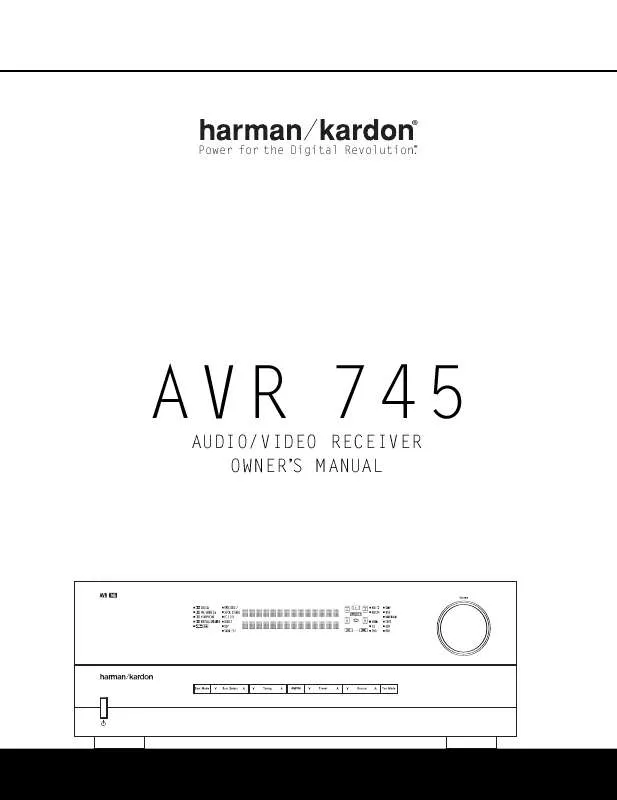
 HARMAN KARDON AVR 745 (2948 ko)
HARMAN KARDON AVR 745 (2948 ko)
 HARMAN KARDON AVR 745 BROCHURE (2883 ko)
HARMAN KARDON AVR 745 BROCHURE (2883 ko)
 HARMAN KARDON AVR 745 annexe 1 (2948 ko)
HARMAN KARDON AVR 745 annexe 1 (2948 ko)
 HARMAN KARDON AVR 745 PERSONAL SETTINGS WORKSHEETS (68 ko)
HARMAN KARDON AVR 745 PERSONAL SETTINGS WORKSHEETS (68 ko)
 HARMAN KARDON AVR 745 AVR745 PACKING & ACCESSORIES (448 ko)
HARMAN KARDON AVR 745 AVR745 PACKING & ACCESSORIES (448 ko)
 HARMAN KARDON AVR 745 QUICK START GUIDE FOR AVR 745 (2736 ko)
HARMAN KARDON AVR 745 QUICK START GUIDE FOR AVR 745 (2736 ko)
 HARMAN KARDON AVR 745 PRODUCT ILLUS. GUIDE FRONT PANEL CONTROLS (154 ko)
HARMAN KARDON AVR 745 PRODUCT ILLUS. GUIDE FRONT PANEL CONTROLS (154 ko)
 HARMAN KARDON AVR 745 PRODUCT ILLUS. GUIDE REAR PANEL CONNECTIONS (305 ko)
HARMAN KARDON AVR 745 PRODUCT ILLUS. GUIDE REAR PANEL CONNECTIONS (305 ko)
 HARMAN KARDON AVR 745 PRODUCT ILLUS. GUIDE MAIN REMOTE CONTROL FUNCTIONS (107 ko)
HARMAN KARDON AVR 745 PRODUCT ILLUS. GUIDE MAIN REMOTE CONTROL FUNCTIONS (107 ko)
 HARMAN KARDON AVR 745 PRODUCT ILLUS. GUIDE ZR 10 REMOTE CONTROL FUNCTIONS (119 ko)
HARMAN KARDON AVR 745 PRODUCT ILLUS. GUIDE ZR 10 REMOTE CONTROL FUNCTIONS (119 ko)
