User manual HARMAN KARDON DVD 20
Lastmanuals offers a socially driven service of sharing, storing and searching manuals related to use of hardware and software : user guide, owner's manual, quick start guide, technical datasheets... DON'T FORGET : ALWAYS READ THE USER GUIDE BEFORE BUYING !!!
If this document matches the user guide, instructions manual or user manual, feature sets, schematics you are looking for, download it now. Lastmanuals provides you a fast and easy access to the user manual HARMAN KARDON DVD 20. We hope that this HARMAN KARDON DVD 20 user guide will be useful to you.
Lastmanuals help download the user guide HARMAN KARDON DVD 20.
You may also download the following manuals related to this product:
Manual abstract: user guide HARMAN KARDON DVD 20
Detailed instructions for use are in the User's Guide.
[. . . ] 250 Crossways Park Drive, Woodbury, New York 11797 www. harmankardon. com Harman Consumer International: 2, Route de Tours, 72500 Château-du-Loir, France © 2001 Harman Kardon, Incorporated Part #0000000000
DVD20 Digital Versatile Disc Player
OWNER'S MANUAL
DVD 20
STOP DIMMER SKIP TEST PL
®
Power for the Digital RevolutionTM
Table of Contents
Page 3 Introduction and Terminology 4 Features 5 Front Panel Controls 6 Front Panel Information Display 7 Remote Control 9 Rear Panel Connections 10 Setup and Connections 10 to a Stereo TV and Stereo or Pro Logic Amplifier/Receiver 11 to a Dolby Digital/DTS Amplifier/Receiver 12 to a TV or monitor with SCART Connectors 13 Preparing Remote Control and Connecting Headphones 14 Digital Audio Connections 15 Playback Basics 15 Basic Play 15 Playback Features 16 System Setup 16 System Defaults 16 Set Up Menu 16 Menu Language 16 Audio Language 16 Subtitle Language 17 Rating 17 Password 18 TV Aspect 18 TV Aspect Ratio 19 SCART Connector 19 PAL 60 20 Test Screen 20 TV Picture Adjustment with Test Screen 20 Dynamic Range 21 Digital Audio Out 21 Sampling Frequency Setting (LPCM) 22 Playing DVD Discs 22 Using the On-Screen Banner Display 22 Selecting a Title/Chapter 22 Changing Audio Track 23 Changing Subtitle Language 23 Changing Camera Angle 23 Using Bookmarks 24 Repeat Play 24 A-B Repeat Play 24 Random Play 25 Programmed Play with DVD 27 CD Playback 27 Compatibility of Discs 27 To Load and Play an Audio CD 27 Audio CD Playback Features 27 Using the Banner Display 28 Selecting a Track 28 Intro Scan 28 Using Bookmarks 28 Selecting the Time Display 29 Repeat Play 29 A-B Repeat Play 29 Random Play 30 Programmed Play with CD 31 MP3 Playback 32 VCD Playback 33 Language Codes 34 Troubleshooting Guide 35 Specifications
Declaration of Conformity
We, Harman Consumer International 2, Route de Tours 72500 Château-du-Loir, FRANCE declare in own responsibility, that the product described in this owner's manual is in compliance with technical standards: EN 60 065:1993 EN 55 013/A12/8. 1994 EN 55 020/12. 1994 EN 61000-3-2/4. 1995 EN 61000-3-3/1. 1995
Carsten Olesen Harman Kardon Europe 04/01
NOTE: This player is designed and manufactured for compatibility with Region Management Information that is encoded on most DVD discs. This player is designed only for
playback of discs with Region Code 2, or for discs that do not contain Region Code information. If there is any other Region Code on a disc, that disc will not play on the DVD 20.
2
2 TABLE OF CONTENTS
Introduction & Terminology
Thank you for choosing the Harman Kardon DVD 20. The DVD 20 is a multipurpose DVD player, capable of playing both DVD discs and conventional CD audio discs with the highest fidelity. [. . . ] The bar furtherst to the left has to be as black as possible rather than grey but the next aside must clearly be differable. All the bars in the grey scale have to be gradually and evenly changing from black to whiter, going from left to right. Adjust the contrast on your TV until you see a brightly lightning white bar in the right low corner of the screen and a deep dark black bar at the left. The optimal contrast setting will depend from your preference and the surrounding light in the TV room. If the brightness of the white bar will no more increase while turning up the contrast or when the borders of the white "harman/kardon" text letters on top will bloom (overlight) into the black areas, what drasticly will decrease the sharpness of the script, then the Contrast has been turned up too much. Reduce the contrast until these effects will disappear and the video still looks realistic. If you are watching TV with a usual surrounding daylight, adjust the Contrast so that a normal video picture has about the same looking as the surroundings in your room. By that way the eye is relazed when watching the TV picture. This contrast setting may be reduced when the surrounding light is dimmed, usually improving the sharpness of a video a lot thereby. The grey scale in the middle line needs to have the same clear difference between each bar as befor the contrast adjustment. If not so go back to the brightness adjustment and repeat step 3 and then the contrast adjustments, making only minor adjustments each time for optimisation. When the Brightness and the Contrast are set optimally, turn up the colour control to the level of your perference. Adjust to the level where the colours look strong but still natural, not overdone. If the colour level is too high, depending from the TV used some of the bars will seem wider or the colour intensity will not increase while the control is turned up. Then the colour control must be reduced again. At the end you should test the colour intensity 3. Press ARROW (UP or DOWN) on the remote to select dynamic range mode (on or off). Press ARROW (Up or DOWN) to select another Set Up Menu item, RETURN to turn the menu off or PLAY to resume normal playback. I This function only works with Dolby Digital DVD and in conjunction with the Dolby Digital Decoder connected to the digital output of DVD 20, depending on its "Night Mode" setting: a) When Dynamic Range is off, normal audio range is selected. b) When Dynamic Range is On and "Night Mode" on decoder is off, normal audio range is selected. pictures of natural faces, flowers, fruit and vegetables and other well known natural articles of our life most usefull for an optimal setting of the colour intensity. If your TV has an Tint option (with most european TVs this is available or effective only with NTSC signals, not with PAL), use the large white bar below the Greyscale to tweeke the wormth of the picture. [. . . ] Note that when the red PBC indicator lights up in the front display, it is not possible to change track numbers directly. Depending on the disc's functionality, some VCD discs allow the time display to be changed, even with PBC turned on, as described for CD on page 28.
When PBC is off, the disc can be controlled like a normal CD. But direct track access by entering a number is not possible without opening the Status bar on the screen. With PBC many discs include chapter selection menus that are similar to those found on DVD's. [. . . ]
DISCLAIMER TO DOWNLOAD THE USER GUIDE HARMAN KARDON DVD 20 Lastmanuals offers a socially driven service of sharing, storing and searching manuals related to use of hardware and software : user guide, owner's manual, quick start guide, technical datasheets...manual HARMAN KARDON DVD 20

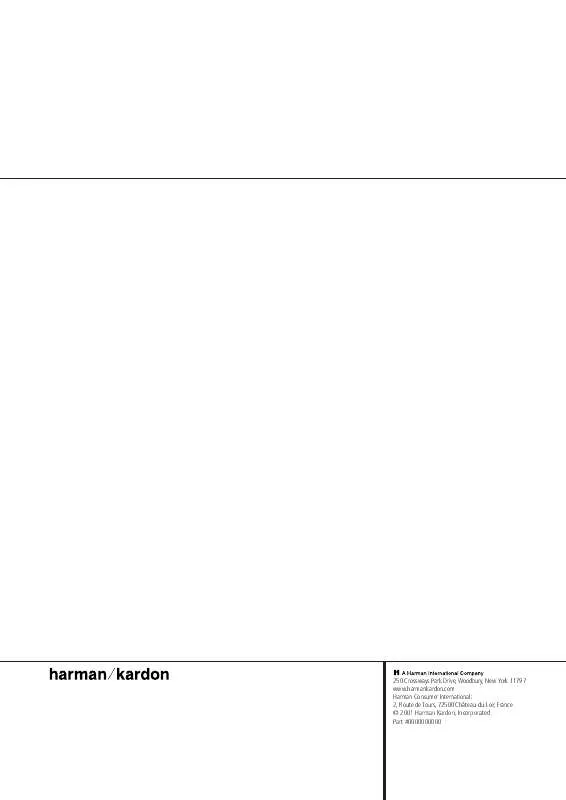
 HARMAN KARDON DVD 20 TECHNICAL SHEET (31 ko)
HARMAN KARDON DVD 20 TECHNICAL SHEET (31 ko)
