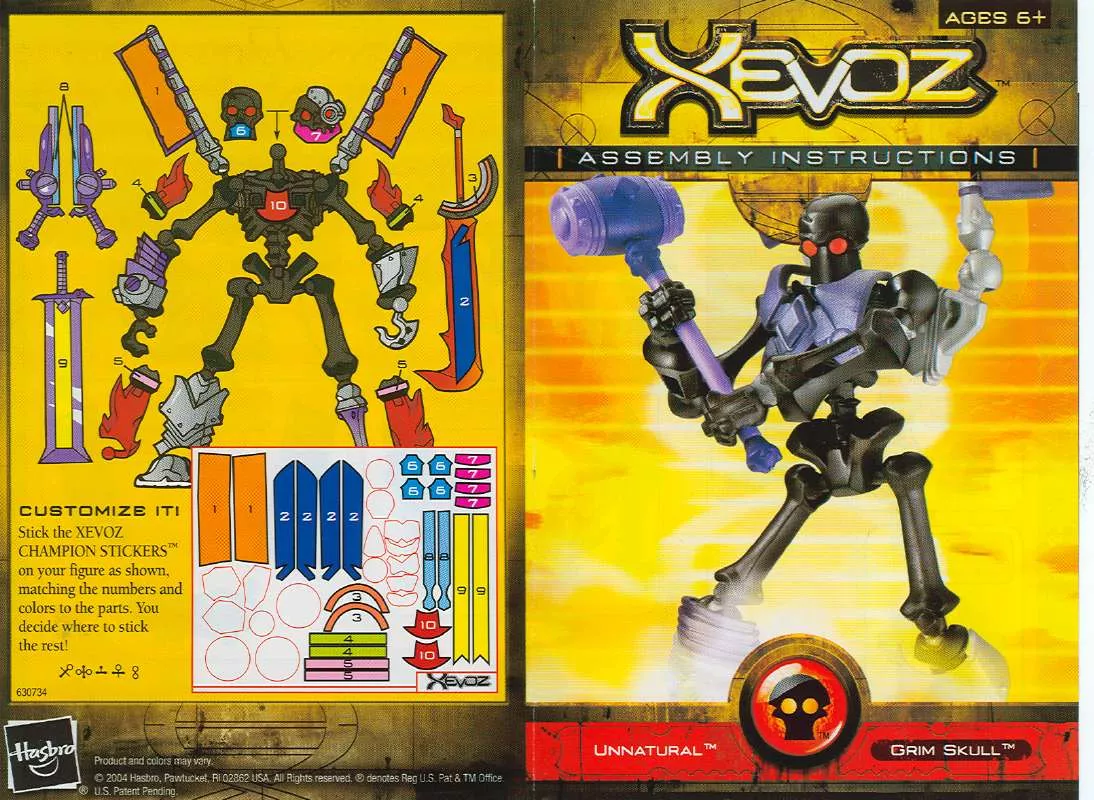Detailed instructions for use are in the User's Guide.
[. . . ] Quest'apparecchio è conforme ai requisiti delle direttiva 1999/5/CE. Dit apparaat voldoet aan de eisen van de richtlijn 1999/5/EG. Este equipamento obedece às exigências da directiva 1999/5/CE. Denna utrustning uppfyller kraven enligt direktiv 1999/5/EC. [. . . ] Press the [ ] key ( ) or [ ] key ( ) until "1:QUIET DETECT TIME" appears, and then press the [OK] key.
6
Press the [MENU] key.
Press the [MENU] key to exit.
1, 2, 3, 1, 2, 3,
Selection
SP. FUNC
"1:QUIET DETECT TIME"
Note
· The machine has been set at the factory for a Quiet Detect Time of 5 seconds, which gives the best performance for most answering machines. However, you may have to adjust the Quiet Detect Time depending on your answering machine's disconnect time, the time before the machine disconnects the line after a period of silence. If your machine has a short disconnect time, you may have to shorten the Quiet Detect Time. However, if the machine is interrupting callers in the middle of messages, you should set a longer Quiet Detect Time. · If there is a pause at the end of your answering machine message, make sure that the Quiet Detect Time is longer than this pause. · Setting Quiet Detect Time to 00 turns the function off. However, the machine will not be able to receive faxes sent using manual dialing (picking up the receiver, dialing the number, and pressing the [START] key ( ) when the fax tone is heard). · If your answering machine is set to answer calls after more rings than the machine's number of rings setting, the machine will always answer first and thereby prevent callers from leaving messages in the answering machine.
46
If Quiet Detect Time is not working properly. . .
With some answering machines, there is simply no Quiet Detect Time that will allow both reception of faxes and uninterrupted voice messages. Even in this case, however, you can set up the machine to receive both phone and fax messages from callers on touch-tone lines. Alter your phone message to tell callers that they can send a fax by pressing the Remote Reception Number (factory set to 5), followed by the " " key twice.
ANSWERING MACHINE BACKUP
There may be times when the tape on your answering machine becomes full, or when the answering machine itself malfunctions. The top edge of the original(s) should enter the fax first.
Original face up
50
HOW TO USE THE FAX FUNCTION
When placing the Original on the document glass:
1 2
Confirm that there are no original(s) in the RSPF, and open the RSPF. Place the original face down on the document glass. Align the original according to the original scale in the illustration below. (Line up the center of the edge of the original with the ( ) mark. )
5
Press the [START] key (
).
The set original size appears in the display and then scanning begins.
Note
Original scale
After the [START] key ( ) is pressed, the set original size appears in the display. )
READING A4
mark
N°001 100%
3
Gently close the RSPF.
Make sure that the displayed size is the same as the actual original size. (The factory default setting for the original size is A4. ) If the displayed size is not correct, press the [CLEAR ALL] key ( ) to stop operation and then change the original size setting. (See "ORIGINAL SIZE" (p. 52)) When faxing from the document glass, if the size of the original is different from the specified size, part of the image may be cut off.
4
6
Note
When using the document glass, do not set original(s) in the RSPF.
If you have more than one original to read into memory, place the next page, and press the [START] key ( ) to read each page.
Go to step 7 after the last page has been scanned.
4
If needed, set the original size, resolution, and contrast. Continue with the "DIALING AND TRANSMITTING" section.
7
Press the [#] key.
Transmission begins.
51
OPTIONAL TRANSMISSION SETTINGS
There are several transmission settings that you can make before dialing and transmitting an original.
ORIGINAL SIZE
The original size can be set to "A4", "8. 5x11", or "8. 5x14". The setting is only effective for one transmission. If desired, you can set a fixed original size that remains in effect for all transmissions.
1
Press the [MENU] key.
5
Press the [OK] key.
1, 2, 3, 1, 2, 3,
1, 2, 3, 1, 2, 3,
SP. FUNC
2
Press the [ ] key ( ) or [ ] key ( ) until "4:USER PROGRAM" appears, and then press the [OK] key.
6
Press the [MENU] key.
Press the [MENU] key to exit.
1, 2, 3, 1, 2, 3,
Selection
"4:USER PROGRAM"
SP. [. . . ] Enter characters . . . . . . . . . . . . . . . . . . . . . . . . . . . . . . . . . . . . . . . . . . . . . . . . . . . . . Original size . . . . . . . . . . . . . . . . . . . . . . . . . . . . . . . . . . . . . . . . . . . . . . . . . . . . . . . . . . . Resolution . . . . . . . . . . . . . . . . . . . . . . . . . . . . . . . . . . . . . . . . . . . . . . . . . . . . . . . . . . . . . . Storing numbers - Group key. . . . . . . . . . . . . . . . . . . . . . . . . . . . . . . . . . . . . . . . . . . . . . . . . . . . . . . . [. . . ]